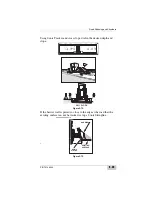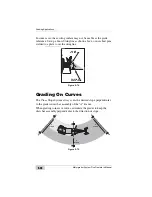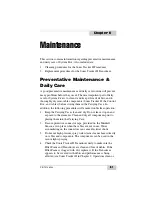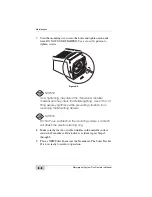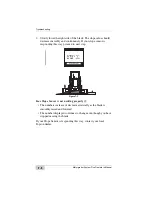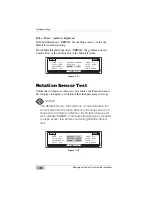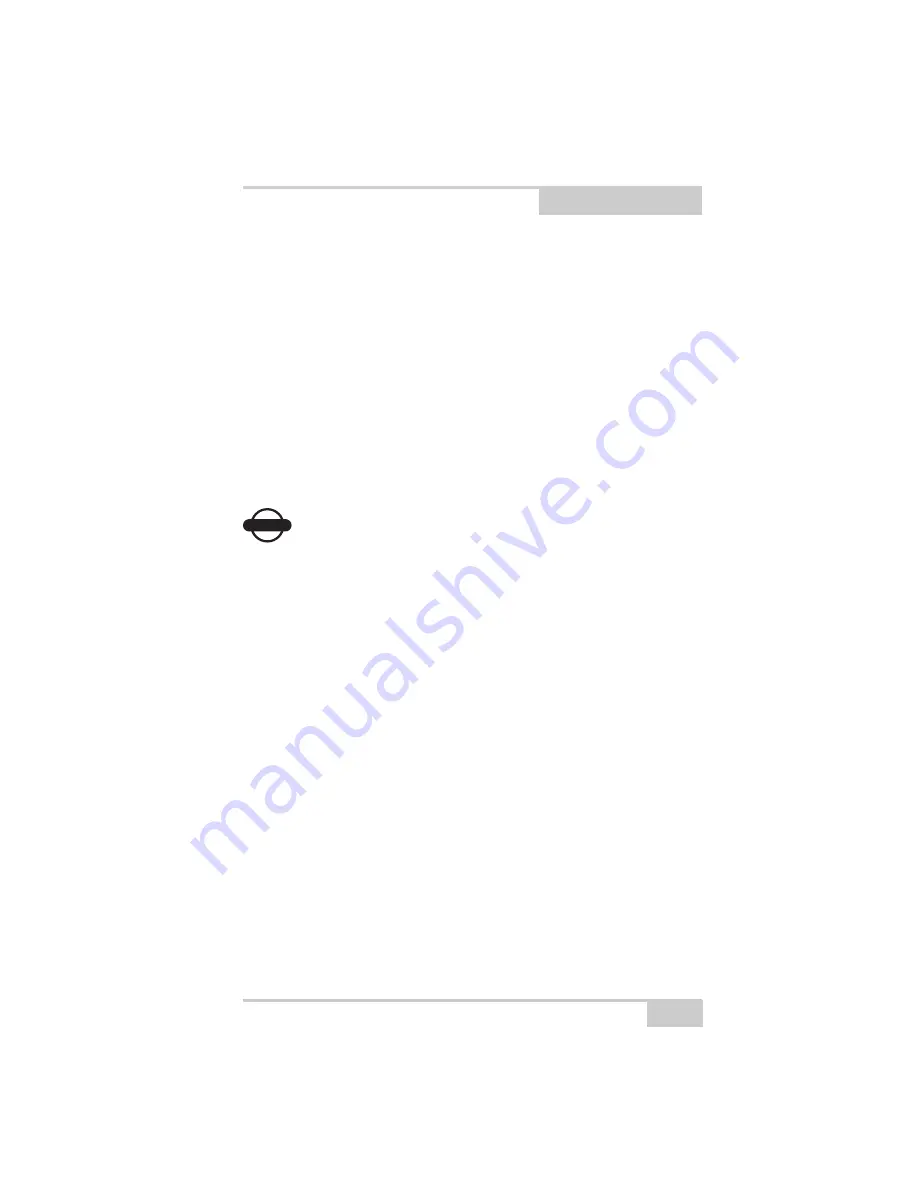
P/N 7010-0344
Chapter 7
7-1
Troubleshooting
System Test Mode
The "System Test" is a troubleshooting guide built into System Five
that provides you with a method for detecting and isolating a problem
with a cable or system component.
The following sections will explain how to use the System Test
features in order to locate where a problem exists while in the field.
NOTICE
NOTICE
Before assuming sensor failure, check that all cables are
firmly attached to their sensors. Also, check that the
connectors are clean and free of debris that might interrupt
signal communications between sensors.
Summary of Contents for Motorgrader
Page 1: ...OTORGRADER 3YSTEM IVE4 ONTROL OX PERATORlS ANUAL...
Page 2: ......
Page 4: ...ECO 2955...
Page 8: ...Table of Contents Motorgrader System Five Operator s Manual Notes iv...
Page 22: ...System Overview Motorgrader System Five Operator s Manual Notes 1 12...
Page 58: ...Operation Motorgrader System Five Operator s Manual Notes 2 36...
Page 168: ...Safety Information Motorgrader System Five Operator s Manual Notes A 4...
Page 171: ......