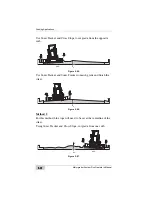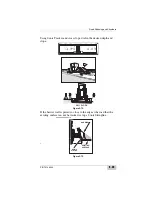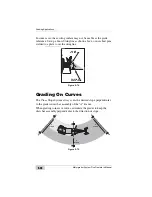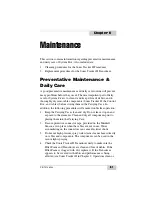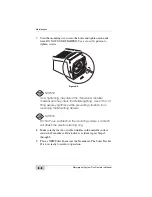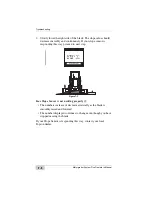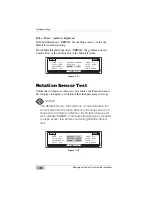Maintenance
Motorgrader System Five Operator’s Manual
6-8
3. Now remove the shoulder screw, washer, and jam nut from the
Rotation Sensor arm.
Figure 6-8.
4. Carefully lift the Rotation Sensor from its base plate.
Figure 6-9.
NOTICE
NOTICE
DO NOT force or pry the Rotation Sensor from the base
plate. The Rotation Sensor pin may bend or break.
5. Use a clean rag and thoroughly clean the base plate and bottom of
the Rotation Sensor.
REMOVE
SHOULDER SCREW,
WASHER, AND
JAM NUT FROM
"L"-BRACKET
GENTLY LIFT ROTATION SENSOR
FROM BASE PLATE AND
WIPE SURFACES CLEAN
Summary of Contents for Motorgrader
Page 1: ...OTORGRADER 3YSTEM IVE4 ONTROL OX PERATORlS ANUAL...
Page 2: ......
Page 4: ...ECO 2955...
Page 8: ...Table of Contents Motorgrader System Five Operator s Manual Notes iv...
Page 22: ...System Overview Motorgrader System Five Operator s Manual Notes 1 12...
Page 58: ...Operation Motorgrader System Five Operator s Manual Notes 2 36...
Page 168: ...Safety Information Motorgrader System Five Operator s Manual Notes A 4...
Page 171: ......