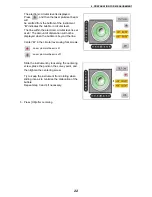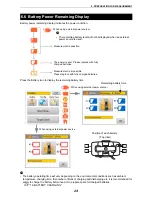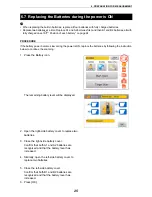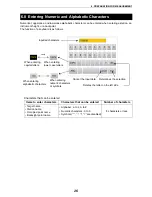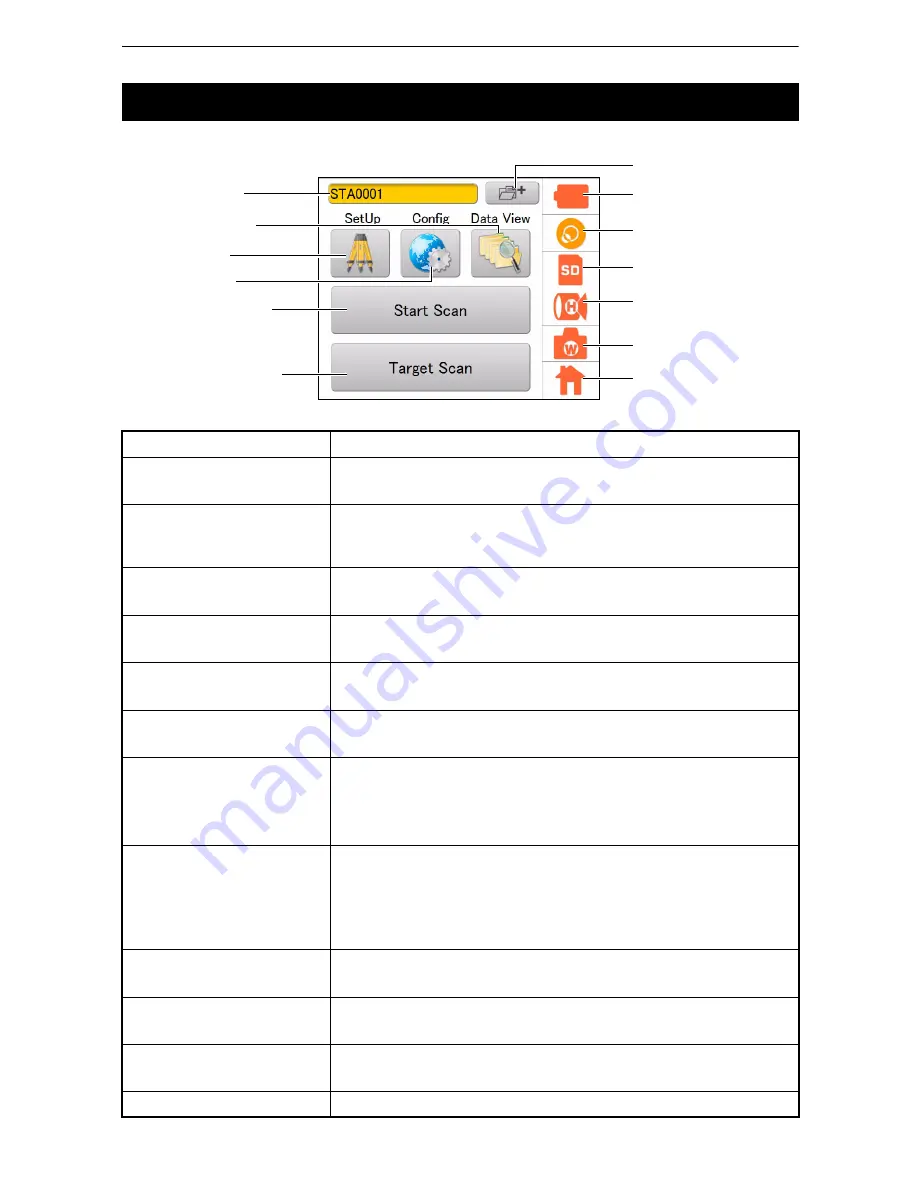
11
4. PRODUCT OUTLINE
Icons for frequently used functions and various setting modes are displayed on the main menu.
4.3 Display and Functions of the Main Menu
Name of the button / icon
Function(s)
Station Setting button
Sets a new station name.
“9. STATION SETTINGS”
SetUp icon
Enters the SetUp mode to set the occupied point name and the
backsight point name.
“9.2 Setting the Point Name (Occupied point and Backsight point)”
Config icon
Enters the Config mode to configure various settings.
“8. FLOW OF THE CONFIGURATION SCREEN”
Data View icon
Enters the Data View mode.
“8.10 Data structure in the SD card”
Start Scan button
Starts Scanning.
“10.2 3D Scanning”
Target Scan button
Scans the target.
“10.1 Target Scanning”
Battery icon
Displays the remaining battery life. Also, use it to replace the batteries
while scanning.
“6.6 Battery Power Remaining Display”
“6.7 Replacing the Batteries during the power is ON”
Tilt Setting icon
Displays the electronic circular level.
Switches the tilt, ON or OFF.
“7.1 Setting the Tilt Sensor ON/OFF”
Adjusts the tilt sensor installation error.
“11.2 Tilt Sensor Calibration”
SD Card icon
Displays the detail of the SD card usage.
“6.5 Using the SD Card”
Scan Setting icon
Sets the conditions of scanning.
“10.2 3D Scanning”
Camera Setting icon
Sets the built-in camera
“7.2 Camera Settings (Angle of view and Resolution)”
Home icon
Displays the main menu.
Battery icon
Tilt Setting icon
SD Card icon
Scan Setting icon
Camera Setting icon
Home icon
Data View icon
Config icon
Start Scan button
Target Scan button
SetUp icon
Main Menu
Station Setting button
Station name