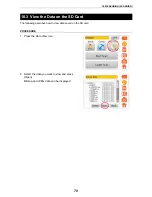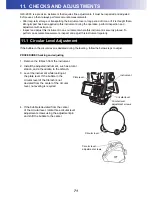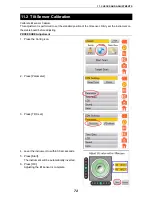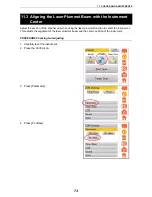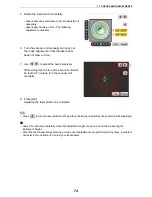84
16. SPECIFICATIONS
Methods
Distance measurement
: Pulse method
Angle measurement
: Incremental method
General
Size
: 293 (W) ×152 (D) × 411.5 (H) mm
Weight
: 10 kg (with battery, tribrach)
Instrument height
: 226 mm (from the attaching surface of the tribrach to the center of
the rotating mirror)
Operation temperaturerange
: -5 °C to 45 °C
Storage temperature range
: -20 °C to 60 °C
Protection against water and dust : IP54 (Based on the standard IEC60529) Dust-proof category 2
Scanning Unit
Angle (vertical)
: 6"
Angle (horizontal)
: 6"
Scanning data rate
: Maximum of 120,000 points per second *3)
Scanning density (resolving power)
Spot Size
Detail
: ø7 mm or less in diameter (at 1 to 20 m) (1/e
2
)
ø4.1 mm or less in diameter (at 1 to 20 m) (FWHM)
High Speed / Low Power / Standard / Close
: ø19 mm or less in diameter (at 1 to 150 m) (1/e
2
)
ø11.2 mm or less in diameter (at 1 to 150 m) (FWHM)
Point increment
: Minimum of 3.1 mm (at 10 m)
Maximum point number
: V : 15,202 points / Line H: 20,268 points
Field-of-view (Per scan)
Horizontal
: 360° (maximum)
Vertical
: 270° (maximum)
Laser
Laser class
: Class3R (IEC EN60825-1)
Distance measurement laser
: 50 mW or less for measuring the range of 1064 nm (invisible)
Laser pointer
: 1 mW or less for measuring the range of 639 nm
Target scan
Target sheet
Size
: 0.03m
Distance to the scanning target: 2-50m
Detection accuracy
: 3" (
σ
) (at 50 m)
Range of
measurement *1)
Reflectivity
Range mode
Detail
High
Speed
Low
Power
Standard
Close
9% reflection
-
-
-
-
40m
18% reflection
40m
90m
90m
150m
-
90% reflection
100m
210m
210m
350m
-
Measurement
accuracy*1), *2)
(90%) Reflected
surface
Distance
accuracy
3.5 mm (
σ
)
3.5 mm (
σ
)
4.0 mm (
σ
)
3.5 mm (
σ
)
3.5 mm (
σ
)
(When measuring
1 - 90 m)
(When measuring
1 - 110 m)
(When measuring
1 - 110 m)
(When measuring
1 - 150 m)
(When measuring
1 - 40 m)
Surface
accuracy
2.0 mm (
σ
)
2.0 mm (
σ
)
2.0 mm (
σ
)
2.0 mm (
σ
)
2.0 mm (
σ
)
(When measuring
1 - 90 m)
(When measuring
1 - 110 m)
(When measuring
1 - 110 m)
(When measuring
1 - 150 m)
(When measuring
1 - 40 m)