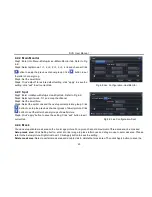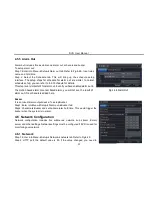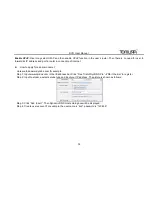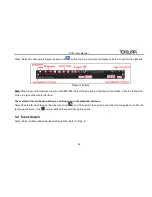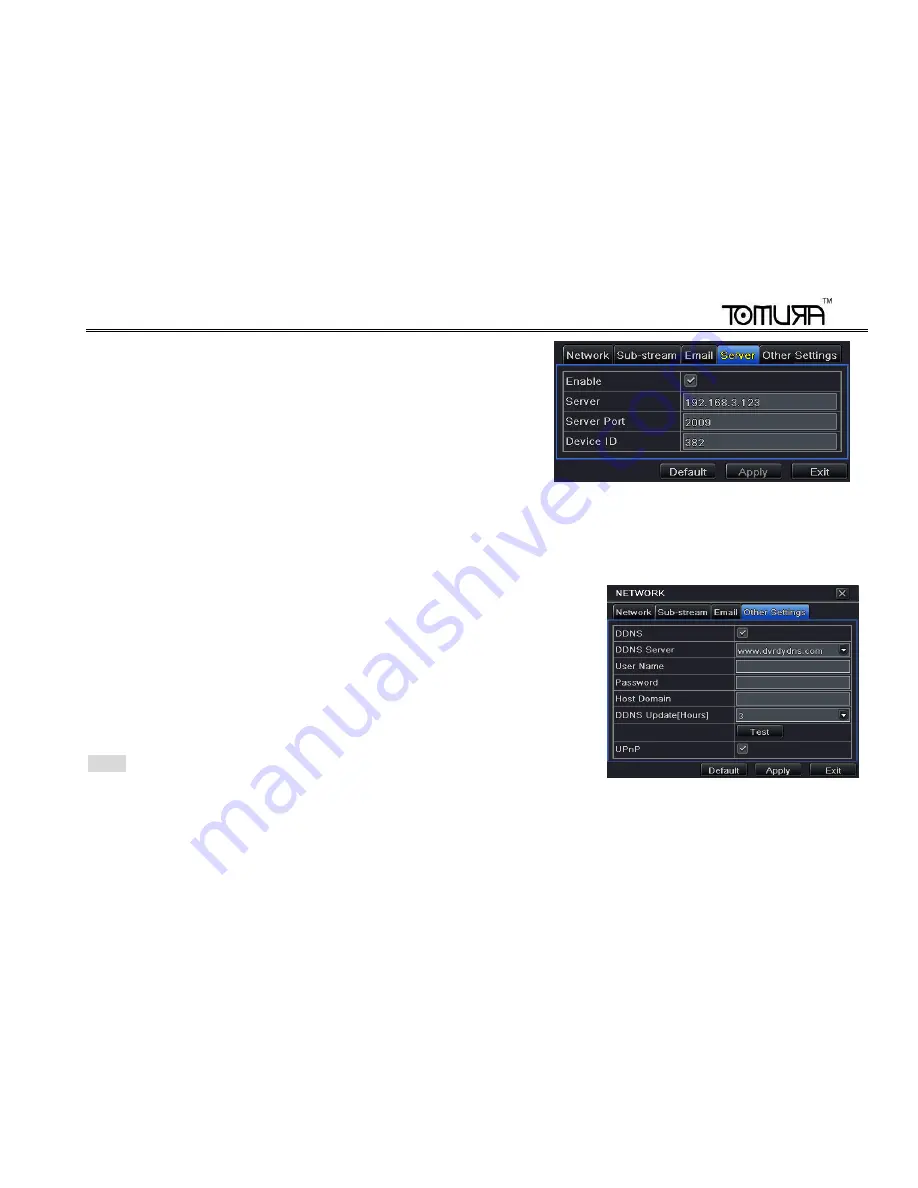
DVR User Manual
34
This function is mainly used for connecting ECMS. The setting steps are
as follows:
Step 1: In the server tab
, select “enable” as shown in the Fig 4-32.
Step 2: Check the IP address and port of the transfer media server in the
ECMS. The default server port for auto report is 2009. If it is modified,
please enter into the transfer media interface to check.
Step 3: Enable the auto report in the ECMS when adding a new device.
Then input the remaining information of the device in the ECMS. After that,
the system will auto allot a Device ID. Please check it in the ECMS. Fig 4-32 Network Configuration-Server
Step 4: Input the above-
mentioned server IP, server port and device ID in the server interface .Then click “Apply” button to save
settings. Now, the ECMS system will automatically connect this device.
4.6.5 Other Settings
If your DVR is setup to use PPPoE as its default network connection, you may
setup DDNS to be used in connection. The setting steps are as follows:
Step 1: Select Other Settings tab. Enable DDNS server.
Step2: Select DDNS server.
Step 3: Input user name, password and host domain name registered in the DNS
website (See the following example).
Step 4: Click TEST to test the effectiveness of the relevant information.
Step 5: C
lick “apply” button to save the settings.
Note :
The domain name server that selected by user is a banding domain name of
DVR. User should logon the website which provided by the server supplier to
register a user name and password firstly, and then apply for a domain name on line. Fig 4-33 Other Settings
Once applied, user can access the server from the IE client by using that domain name.