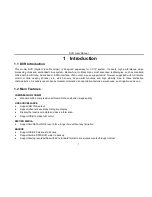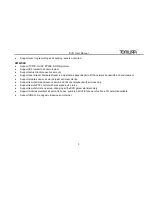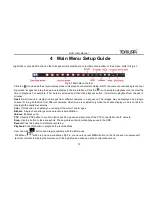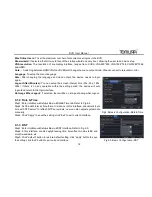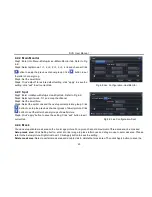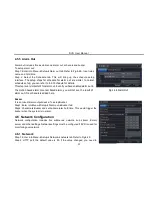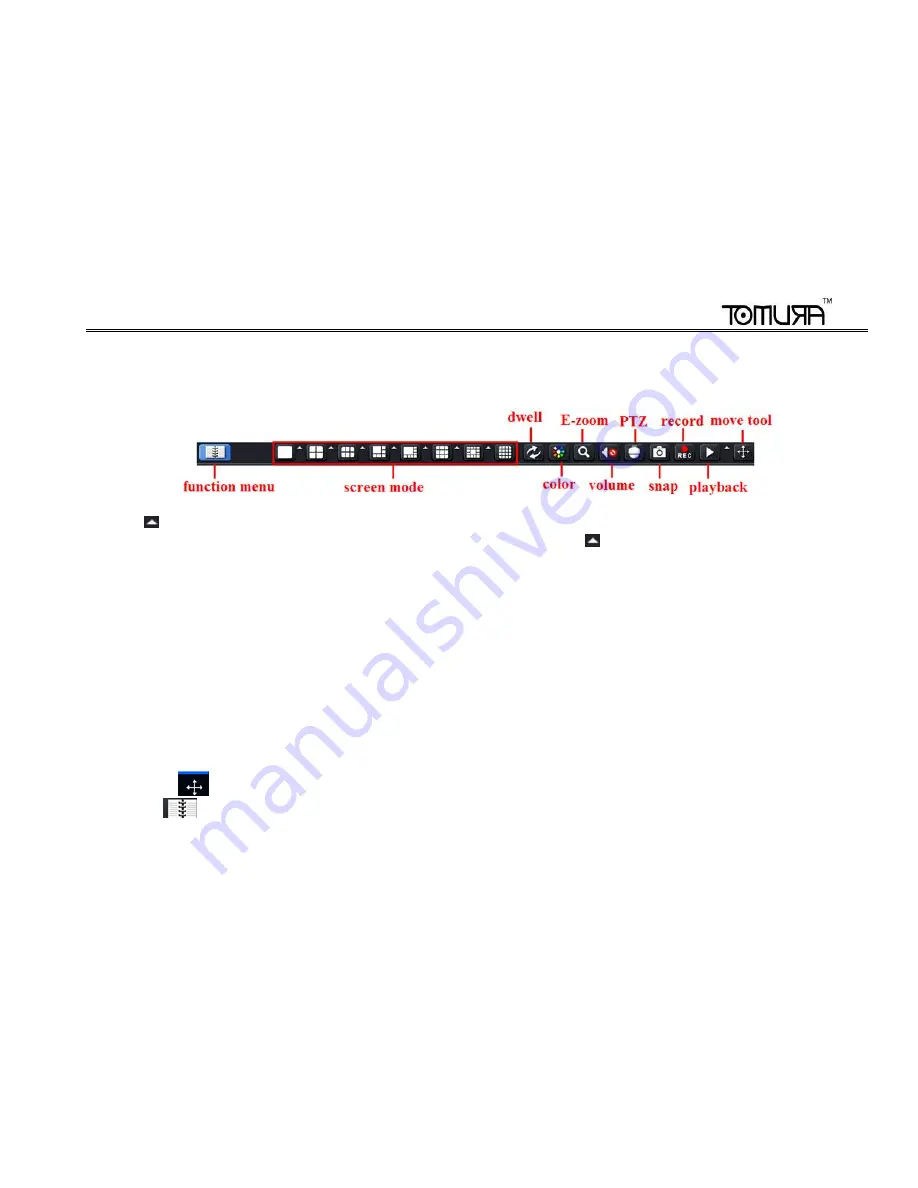
DVR User Manual
15
4 Main Menu Setup Guide
Right click or press ESC button on the front panel to display the menu toolbar on the bottom of the screen. Refer to Fig 4-1:
Fig 4-1 Main Menu Toolbar
Click the
icon beside the screen display mode to display a channel select dialog. 6/8/13 channels can realize single channel
big screen. Images can drag to any place to display in the live interface. Click the
icon beside the playback icon to select the
time to playback. For example, if 2 minutes is selected and then click playback button, it will start to playback from the past 2
minutes.
Dwell
: Dwell means to display live images from different cameras in a sequence. The images may be displayed as a single
channel or in a grid fashion from different cameras. Dwell mode is enabled only when the chosen display mode is not able to
display all the available cameras.
Color
: If this button is enabled, you can adjust the color of live images.
E-Zoom:
Single channel large screen electronic amplification.
Volume:
Enable sound.
PTZ:
Click the PTZ button to control rotation position, speed and auto scan of the PTZ connected to the IP camera.
Snap:
Use this button to take snapshots. These pictures will automatically be saved in the HDD.
Record:
Click this button to start/stop recording.
Playback:
Click this button to playback the recorded files.
User can click
button and drag it anywhere with the left mouse
Click Menu
button to pop up a window as Fig 4-2; you can also press MENU button on the front panel or operate with
remote controller to display the main menu. Clicking Setup icon will pop -up the configuration menu: