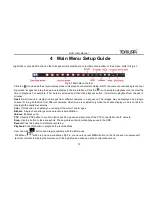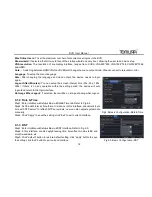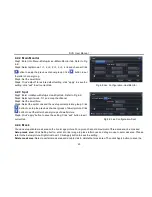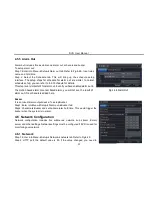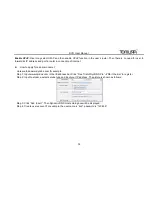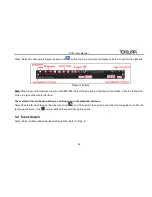DVR User Manual
30
This step is very important for motion based alarm. Even if you have enabled the motion based alarm for all channels and setu p
the trigger, you will not see the result of motion based alarm if no schedule is added.
If you have set the schedule for senor based recording in the same timeline, recordings can also be triggered.
4.5.3 Video Loss
Step1: Enter into Menu
Setup
Alarm
Video Loss tab. Refer to Fig 4-26:
Step2: The setup steps of video loss trigger are similar to alarm handling. You can refer
to Chapter 4.5.1 Sensor
alarm handling for more details.
Step3
: Click “apply” button to save the setting; click “exit” button to exit current
interface.
Fig 4-26 Video Loss
4.5.4 Other Alarm
This tab gives a choice to configure alarm for Disk Full, IP Conflict, the Disconnect event, Disk Attenuation or Disk Lost.
Step1: Enter into Menu
Setup
Other alarm interface. Refer to Fig 4-27:
Step 2: Use the dropdown menu and select the event or the alarm.
Step 3: Check the required trigger options.
If the selected event is “Disk Full”, then use the drop down box for “Disk Shortage
Alarm” to choose a threshold value for remaining HDD space. If the threshold value
is reached, the system will trigger the Disk Full Alarm.
Click
“Apply” to save settings; Click “Exit” to exit the current interface
Fig 4-27 Other Alarm