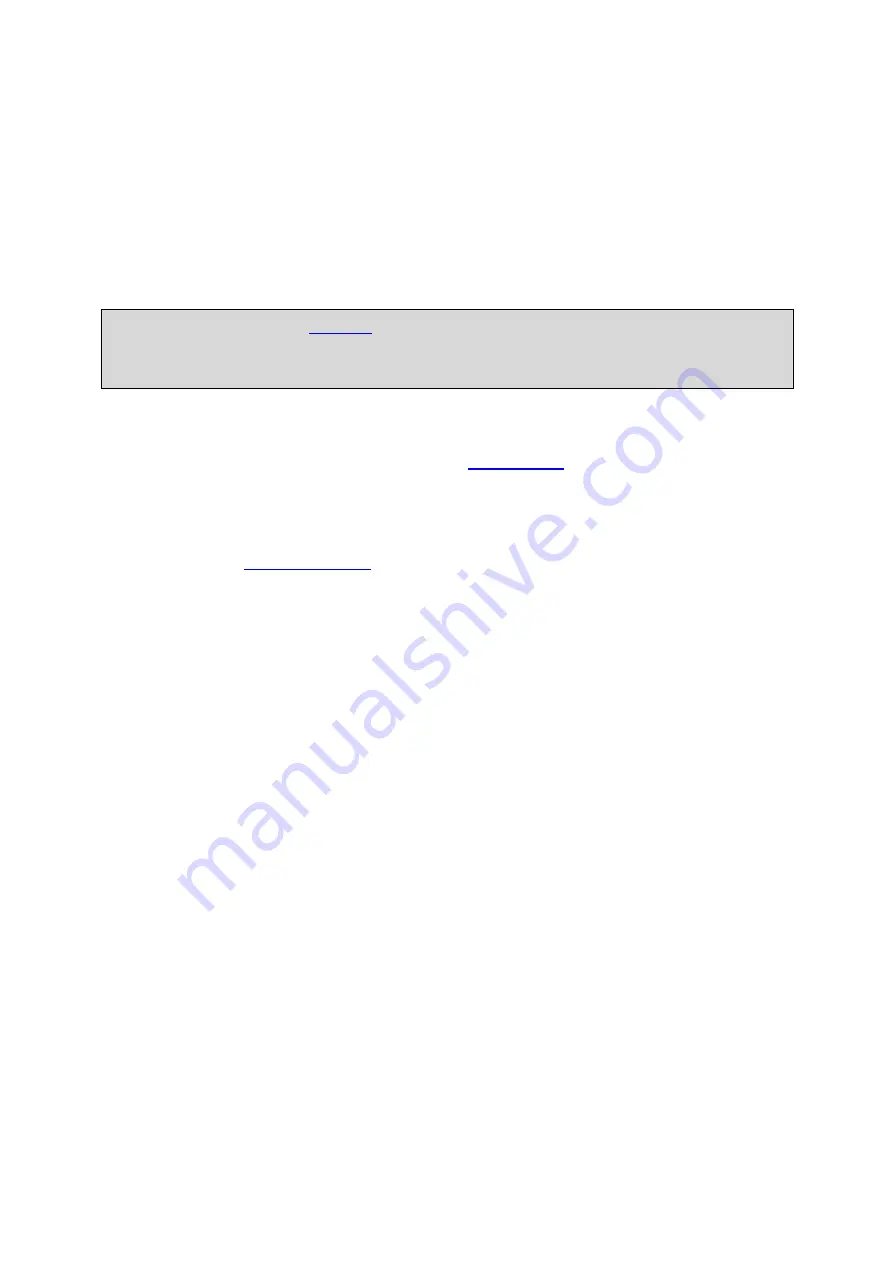
X300 Instruction Manual
Chapter 3 - User Guide – X300 Menu System
54
MULTI CAMERA SETUP Use the Reviewer to toggle through the camera numbers to select the
required camera for each tile.
MULTI CAMERA VIEW; displays multi camera output as per the current settings.
MULTI CAMERA (SEC) – sets the number of seconds for which the MULTI CAMERA VIEW is displayed.
Available options are 1SEC, 2,3, 4,5, 10, 20, 30 SECONDS.
CAMERA TEXT POSITION - sets the position of Live camera text e.g. CAM1 could be "FRONT
ENTRANCE". This is useful for operators who are monitoring the camera outputs. The camera text
itself is set at SETTINGS MENU > CAMERA SETTINGS >
TIME/DATE POSITION – displays the current date and time on the multi screen view. Select from NO
TEXT, BOTTOM HIGH, BOTTOM MIDDLE, BOTTOM LOW, TOP HIGH, TOP MIDDLE, TOP LOW.
NB
: this does not affect the date/time timestamp being recorded into the images – this is set in
SYSTEM SETTINGS >
SHOW REC STATUS – Select YES or NO to determine whether the recording status is shown on the
embedded text in MULTI CAMERA setup.
Pressing the Auto key on the
will switch the video output between the configured
cameras for the set period of time. Single camera output is selected by pressing the camera
number on the Reviewer.
Summary of Contents for X300 Mark 2
Page 6: ...v APPENDIX 5 Health SMS Format 171 ...
Page 165: ...X300 Instruction Manual Chapter 9 Appendices 154 X300 Mark 2 4 channel ...
Page 166: ...X300 Instruction Manual Chapter 9 Appendices 155 X300 16M 16 channel ...
Page 168: ...X300 Instruction Manual Chapter 9 Appendices 157 EC DECLARATION OF CONFORMITY X300 16M ...
Page 169: ...X300 Instruction Manual Chapter 9 Appendices 158 E11 APPROVAL X300 MARK 2 ...
Page 170: ...X300 Instruction Manual Chapter 9 Appendices 159 ...
Page 171: ...X300 Instruction Manual Chapter 9 Appendices 160 E11 APPROVAL X300 16M ...
Page 172: ...X300 Instruction Manual Chapter 9 Appendices 161 ...
Page 173: ...X300 Instruction Manual Chapter 9 Appendices 162 ...
















































