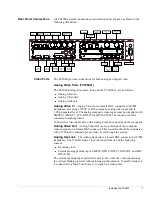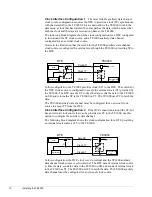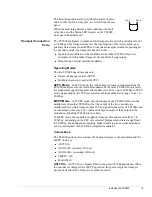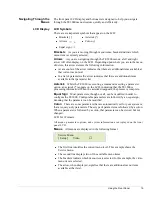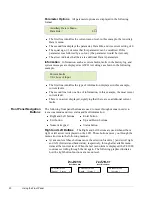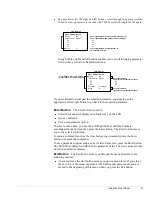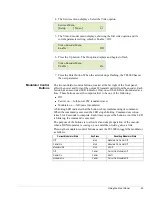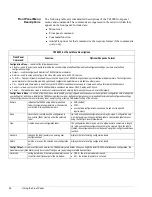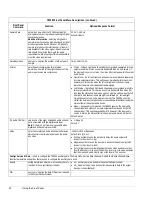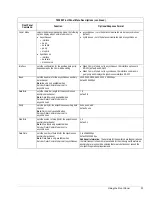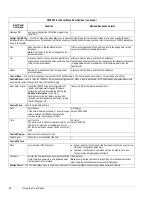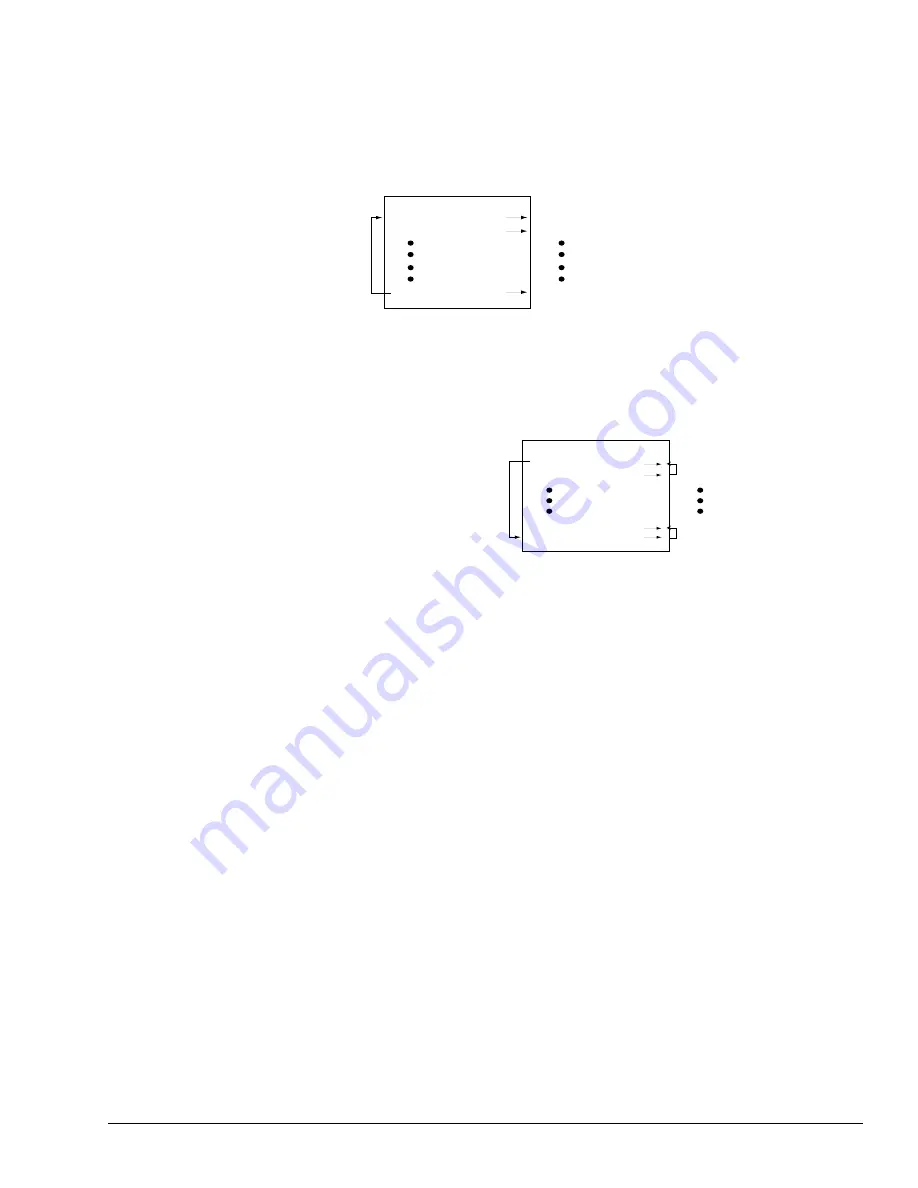
Using the Front Panel
21
!
In a parameter list, the right and left buttons scroll through the parameter list.
When the last parameter is reached, the TE3000 scrolls through the list again.
Using both the right and left buttons enables you to scroll through a parameter
list in either a forward or backward motion.
If you accidentally scroll past the required parameter, you simply use the
appropriate left or right button to go back to the required parameter.
Enter Button
The Enter button is used to:
!
Select the menu item displayed in brackets [ ] on the LCD
!
Issue a command
!
Set a new parameter option
To select a menu item, you use the Left/Right buttons until the brackets
encompass the menu item, then press the Enter button. The Enter button moves
you to the selected submenu.
To issue a command, such as the clear history log command, press the Enter
button to execute the command.
To set a parameter option, such as a new video frame rate, press the Enter button.
The TE3000 is configured with the new parameter value. The new values are then
stored in nonvolatile memory.
Exit Button
The Exit button moves you through the menu structure in the
following manner:
!
At a menu level, the Exit button moves you up one menu level. If you are at
the very top of the menu structure, at the SD Encoder main menu, you are
moved to the beginning of this menu when you press the Exit button.
Video Encoder Menu
Enable On
Input Source Digital
Delay 0
Press right button; the next parameter displays
Press right button; the next parameter displays
Press right button; system returns to
first parameter in list
LCD Display
Video Encoder Menu
Enable On
Input Source Digital
Delay 0
From Enable, press left button;
system returns to last parameter
Press left button;
the previous parameter displays
Press left button;
the previous parameter displays
LCD Display
Timebase
Video Input
Summary of Contents for TE3000
Page 10: ...viii Preface ...
Page 14: ...4 TE3000 Overview ...
Page 52: ...42 Using the Front Panel ...
Page 94: ...84 Maintenance and Software Upgrades ...
Page 96: ...86 Technical Specifications ...
Page 102: ...92 TE3000 PID Assignments ...
Page 112: ...102 Glossary ...