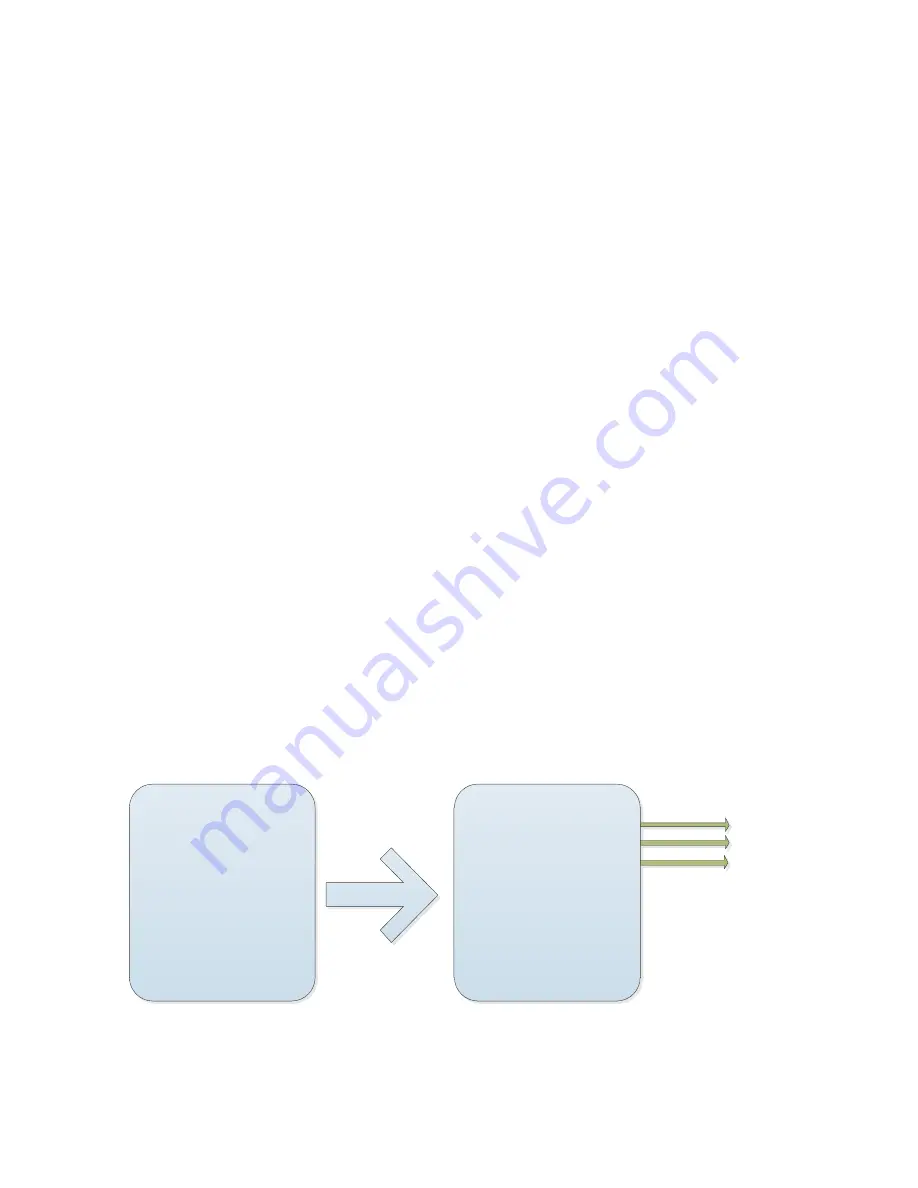
and object. In different zoom folds the infrared light can be auto-controlled perfectly to
adjust consumption of infrared light. When you select “close” mode infrared light will turn
on as per what the user set brightness for each group of light without function of zoom
self-adjustment. We highly recommend you to select zoom match.
G1
:
brightness set
A2
:
LED1 at long distance
When shut off zoom match you can adjust LED1 at long distance brightness with level
from 0~10, the more the brighter.
B2
:
LED2 at long distance
When shut off zoom match you can adjust LED2 at long distance brightness with level
from 0~10, the more the brighter.
C2
:
LED1 at close distance
When shut off zoom match you can adjust LED1 at close distance brightness with level
from 0~10, the more the brighter.
D2
:
LED2 at close distance
When shut off zoom match you can adjust LED2 at close distance brightness with level
from 0~10, the more the brighter.
H
:
NEXT PAGE
Move the cursor to the "next page", press the stop on entering "next"
submenu
DOME SETTINGS
-------------------------------------------
Auto Flip
:
ON
Auto Stop Time
:
30Sec
Menu OFF Time
:
5Min
Tilt Angle Set
:
-5
Speed Level
:
Auto
<Idle Action>
<Next Page>
Back
Exit
DOME SETTINGS
-------------------------------------------
Temperature Mode
:
Auto
<Origin Set>
<North Set>
Back
Exit
A1
B1
C1
A1: temperature control mode
Move the cursor to "temperature control", according to the aperture opening for
"temperature control mode" setting, move shake bar, temperature control mode can be
Summary of Contents for IP Speed Dome Camera
Page 1: ...High Definition Intelligent IR IP Speed Dome Camera User s Manual ...
Page 5: ...Chapter 2 Structure Front view Side view ...
Page 11: ...4 3 Interface Instruction Speed Dome and Bracket Interface Dimension ...
Page 14: ...5 Fixed tube expanding screw 6 Connect with speed dome 7 Lock the carabiner and screws ...
Page 27: ...Fig 5 20 PTZ Setting Figure 5 21 Fig 5 21 COM Use the serial number selection ...
Page 31: ...Fig 5 25 Alarm settings The motion alarm Figure 5 26 check the enable box Fig 5 26 ...
Page 41: ...Picture 5 38 External storage SATA see picture 5 39 Picture 5 39 ...
Page 50: ...Picture5 51 PU settings see picture 5 52 Picture5 52 ...
Page 51: ...SIP settings picture 5 53 Picture5 53 Access platform picture 5 54 Picture5 54 ...
Page 85: ...Appendix II Hoisting construction Guide ...
Page 86: ......
Page 87: ......
















































