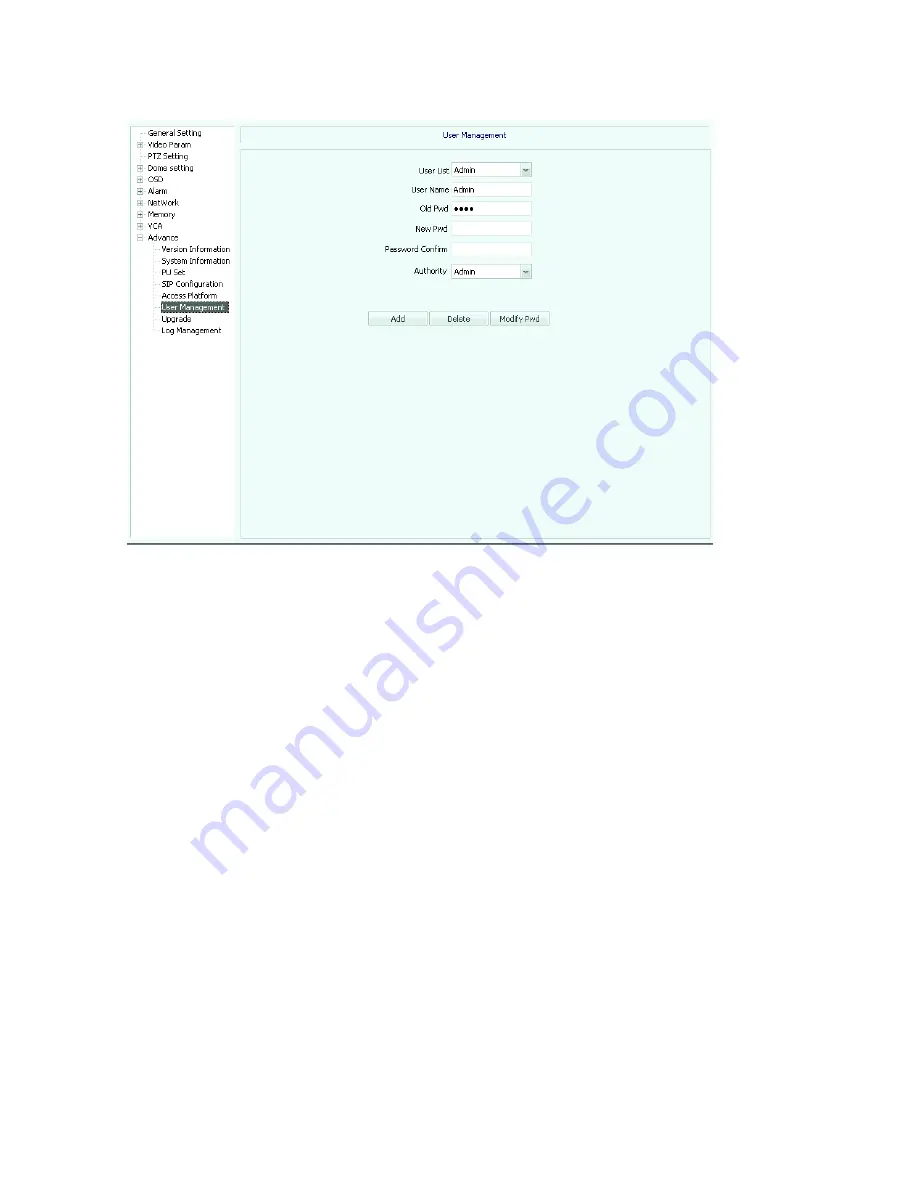
User management
(
see picture 5.55
)
Picture5.55
【
add user
】
:
enter user name such as “guest” and password. And then select “authority”
and click “add”to add a new user
【
delete user
】
:
select targeted user and click
“delete” to delete this user
【
change password
】:
Select the user you want to modify in the " User selection", enter
the new password, click on "Change Password".
Update
(
see picture 5.56
)
Summary of Contents for IP Speed Dome Camera
Page 1: ...High Definition Intelligent IR IP Speed Dome Camera User s Manual ...
Page 5: ...Chapter 2 Structure Front view Side view ...
Page 11: ...4 3 Interface Instruction Speed Dome and Bracket Interface Dimension ...
Page 14: ...5 Fixed tube expanding screw 6 Connect with speed dome 7 Lock the carabiner and screws ...
Page 27: ...Fig 5 20 PTZ Setting Figure 5 21 Fig 5 21 COM Use the serial number selection ...
Page 31: ...Fig 5 25 Alarm settings The motion alarm Figure 5 26 check the enable box Fig 5 26 ...
Page 41: ...Picture 5 38 External storage SATA see picture 5 39 Picture 5 39 ...
Page 50: ...Picture5 51 PU settings see picture 5 52 Picture5 52 ...
Page 51: ...SIP settings picture 5 53 Picture5 53 Access platform picture 5 54 Picture5 54 ...
Page 85: ...Appendix II Hoisting construction Guide ...
Page 86: ......
Page 87: ......






























