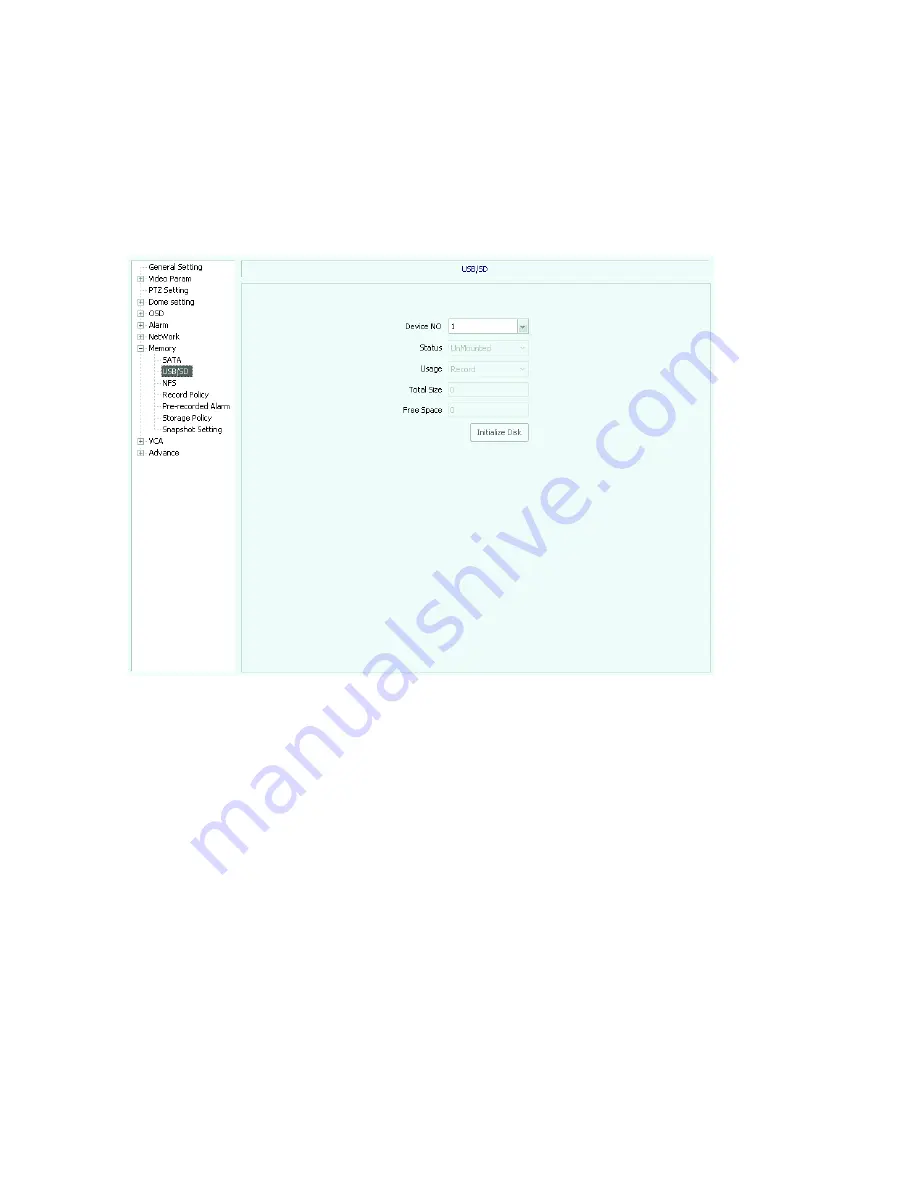
【
device no.
】:
select device number
【
status
】
:
display device status
【
usage
】:
select what the disk is used for
Also you may choose part number, disk space and free space
USB/SD
(
see picture 5.40
)
Picture 5.40
【
device no.
】:
select device number
【
status
】
:
display device status
【
usage
】:
select what the disk is used for
Also it shows disk space and free space and initializes the disk.
NFS
(
see picture 5.41
)
【
device no.
】:
select device number
【
status
】
:
display device status
【
usage
】:
select what the disk is used for
【
IP address
】
:
set IP address
【
mapping path
】
:
select available mapping path
Also it shows disk space and free space
Summary of Contents for IP Speed Dome Camera
Page 1: ...High Definition Intelligent IR IP Speed Dome Camera User s Manual ...
Page 5: ...Chapter 2 Structure Front view Side view ...
Page 11: ...4 3 Interface Instruction Speed Dome and Bracket Interface Dimension ...
Page 14: ...5 Fixed tube expanding screw 6 Connect with speed dome 7 Lock the carabiner and screws ...
Page 27: ...Fig 5 20 PTZ Setting Figure 5 21 Fig 5 21 COM Use the serial number selection ...
Page 31: ...Fig 5 25 Alarm settings The motion alarm Figure 5 26 check the enable box Fig 5 26 ...
Page 41: ...Picture 5 38 External storage SATA see picture 5 39 Picture 5 39 ...
Page 50: ...Picture5 51 PU settings see picture 5 52 Picture5 52 ...
Page 51: ...SIP settings picture 5 53 Picture5 53 Access platform picture 5 54 Picture5 54 ...
Page 85: ...Appendix II Hoisting construction Guide ...
Page 86: ......
Page 87: ......
















































