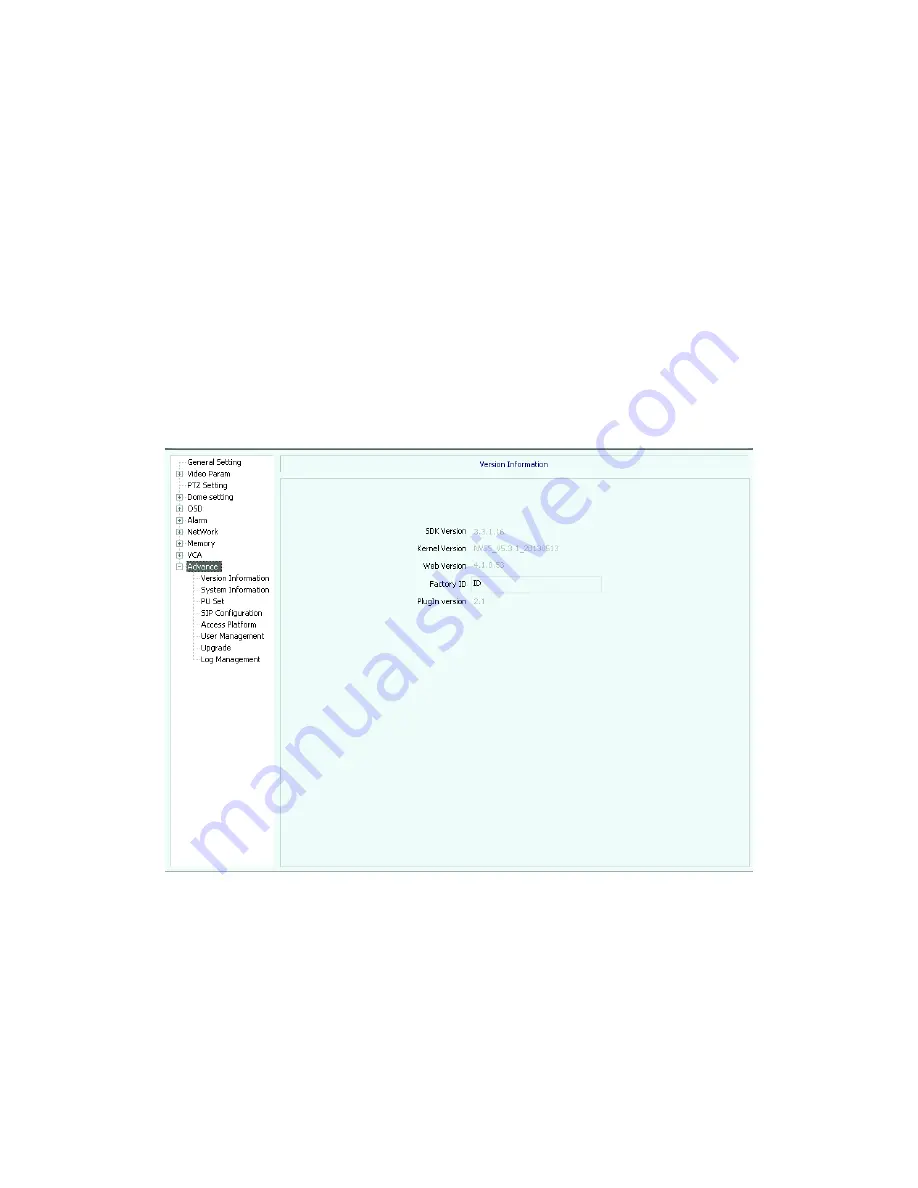
【
channel number
】:
Select channel number
【
rule ID
】:
selectable 1~8 rule ID
,
and display rule name and event.
【
schedule settings
】:
se
lect Monday, Tuesday…..to Sunday, check it and set time period
of schedule.
【
link type
】:
enable to link to PTZ
【
link channel
】:
select available linked alarm channel
【
link PTZ type
】:
select to ignore linkage, preset, track and cruiser path
【
number
】:
If linked PTZ type is set for preset, track and cruiser path, put number here.
Advanced option
Version information
(
see picture 5.50
)
Picture5.50
System information
(
see picture 5.51
)
Summary of Contents for IP Speed Dome Camera
Page 1: ...High Definition Intelligent IR IP Speed Dome Camera User s Manual ...
Page 5: ...Chapter 2 Structure Front view Side view ...
Page 11: ...4 3 Interface Instruction Speed Dome and Bracket Interface Dimension ...
Page 14: ...5 Fixed tube expanding screw 6 Connect with speed dome 7 Lock the carabiner and screws ...
Page 27: ...Fig 5 20 PTZ Setting Figure 5 21 Fig 5 21 COM Use the serial number selection ...
Page 31: ...Fig 5 25 Alarm settings The motion alarm Figure 5 26 check the enable box Fig 5 26 ...
Page 41: ...Picture 5 38 External storage SATA see picture 5 39 Picture 5 39 ...
Page 50: ...Picture5 51 PU settings see picture 5 52 Picture5 52 ...
Page 51: ...SIP settings picture 5 53 Picture5 53 Access platform picture 5 54 Picture5 54 ...
Page 85: ...Appendix II Hoisting construction Guide ...
Page 86: ......
Page 87: ......
















































