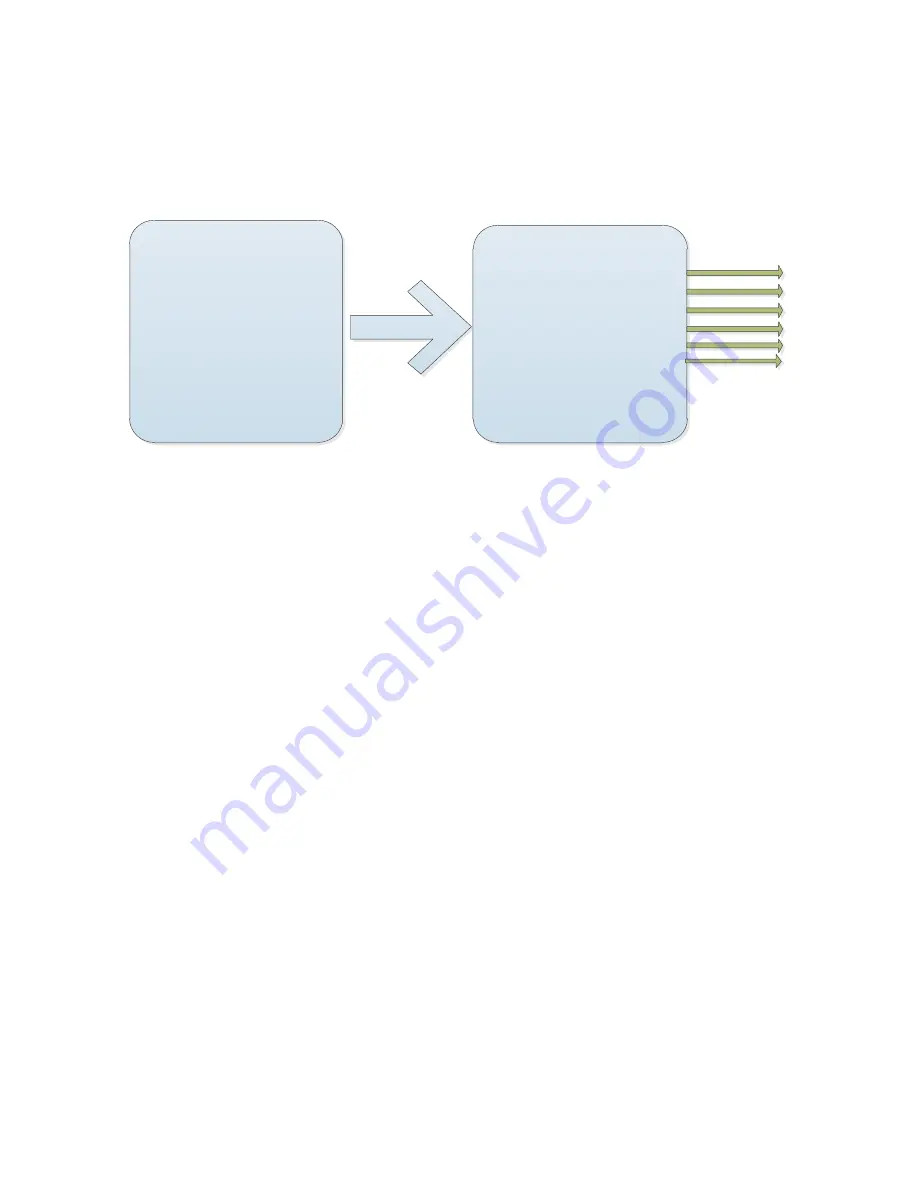
Display settings
Call #95 preset to open menu and move joystick, select “display” settings”, then press
“aperture on” to enter ”display settings” sub-menu, waving the joystick to move the
pointer to targeted menu.
MAIN MENU
-------------------------------------------
Language
:
English
<System Information>
<Display Settings>
<Dome Settings>
<Camera Settings>
<Motion>
<Help>
Exit
DISPLAY SETTINGS
-------------------------------------------
Preset Title
:
5 Sec
Motion Title
:
5 Sec
Zones Title
:
5 Sec
Coordinate
:
5 Sec
Pursuit Title
:
5 Sec
Title Background
:
OFF
Back
Exit
A
B
C
D
E
F
A
:
Preset Title
Press iris on to set up "preset title" and select "2S/5S/10S/LAST/OFF". Press iris on to
confirm.
B: Motion Title
Press iris on to setup "MOTION TITLE" and select "2S/5S/10S/LAST/OFF". Press iris on
to confirm
C
:
Zones Title
Press iris on to set up "ZONES TITLE" and select "2S/5S/10S/LAST/OFF". Press iris on
to confirm.
D
:
Coordinate
P
ress iris on to setup "coordinate" and select "2S/5S/10S/LAST/OFF” through moving the
joystick. Press iris on to confirm.
E
:
Pursuit title
Press iris on to setup "Pursuit title" and select "2S/5S/10S/LAST/OFF” through moving
the joystick. Press iris on to confirm.
F
:
Title background
Press iris on to setup "title background" and select "ON/OFF” through moving the joystick.
Press iris on to confirm.
Summary of Contents for IP Speed Dome Camera
Page 1: ...High Definition Intelligent IR IP Speed Dome Camera User s Manual ...
Page 5: ...Chapter 2 Structure Front view Side view ...
Page 11: ...4 3 Interface Instruction Speed Dome and Bracket Interface Dimension ...
Page 14: ...5 Fixed tube expanding screw 6 Connect with speed dome 7 Lock the carabiner and screws ...
Page 27: ...Fig 5 20 PTZ Setting Figure 5 21 Fig 5 21 COM Use the serial number selection ...
Page 31: ...Fig 5 25 Alarm settings The motion alarm Figure 5 26 check the enable box Fig 5 26 ...
Page 41: ...Picture 5 38 External storage SATA see picture 5 39 Picture 5 39 ...
Page 50: ...Picture5 51 PU settings see picture 5 52 Picture5 52 ...
Page 51: ...SIP settings picture 5 53 Picture5 53 Access platform picture 5 54 Picture5 54 ...
Page 85: ...Appendix II Hoisting construction Guide ...
Page 86: ......
Page 87: ......






























