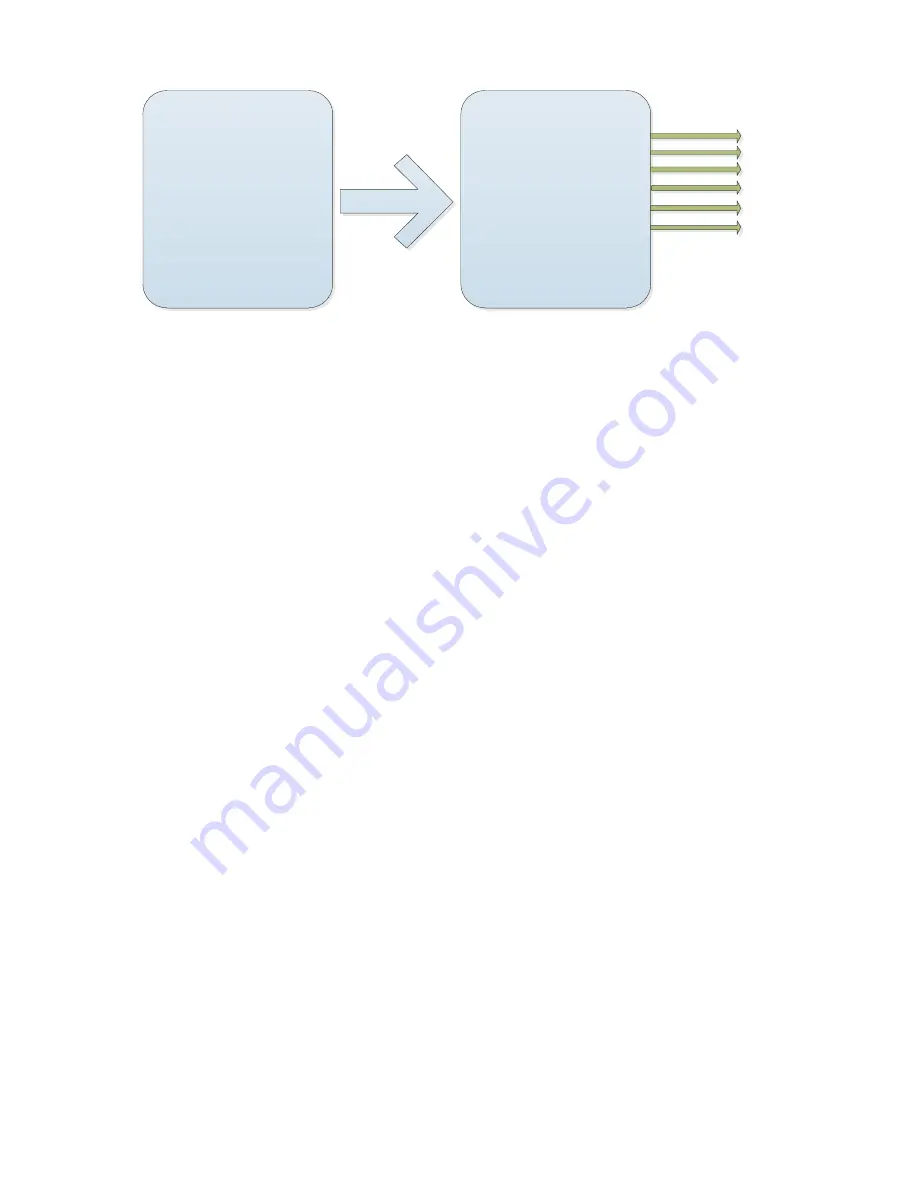
MOTION
-------------------------------------------
<Preset>
<Scan>
<Cruise>
<Pattern>
<Zones>
<Timing Action>
Back
Exit
SCAN
-------------------------------------------
Scan Number
:
1
Title Set
:
SCAN1
Start
<Left Limit>
<Right Limit>
Scan Speed
:
20
Back
Exit
A1
B1
C1
D1
E1
F1
A1. Scan Number
Move the cursor to "scan group number" setting mode press the IRIS on entering the
scan group number, rocker arm to scan up and down group Settings. Supports 8 ball
leads the Group scan path.
B1. Title set
Move the cursor to the "headings" title by the aperture opening into the scan path settings
submenu, path header settings for scanning. Note: the current title set is on the WEB.
C1. Start
Move the cursor to "Start scan", press IRIS open to initiate a scan path, scan group.
D1. Left Limit
Move the cursor to "set the left edge" and click stop on-access scan set left border mode,
appears on the screen "press IRIS open to confirm ...".Users can operate on the dome,
reaches the desired position and press the aperture opened to store the current path to
the location to scan to the left edge.
E1. Right Limit
Move the cursor to "set right" right edge press the stop on-access scan settings mode,
appears on the screen "press IRIS open to confirm ...".Users can operate on the dome,
reaches the desired position and press the aperture opened to store the current path to
the location to scan the right border.
F1. Scan speed
Move the cursor to "scanning speed", press stop on-access scan speed setting mode,
rocker arm upper and lower speed level set, speed 1-30 adjustable
Summary of Contents for IP Speed Dome Camera
Page 1: ...High Definition Intelligent IR IP Speed Dome Camera User s Manual ...
Page 5: ...Chapter 2 Structure Front view Side view ...
Page 11: ...4 3 Interface Instruction Speed Dome and Bracket Interface Dimension ...
Page 14: ...5 Fixed tube expanding screw 6 Connect with speed dome 7 Lock the carabiner and screws ...
Page 27: ...Fig 5 20 PTZ Setting Figure 5 21 Fig 5 21 COM Use the serial number selection ...
Page 31: ...Fig 5 25 Alarm settings The motion alarm Figure 5 26 check the enable box Fig 5 26 ...
Page 41: ...Picture 5 38 External storage SATA see picture 5 39 Picture 5 39 ...
Page 50: ...Picture5 51 PU settings see picture 5 52 Picture5 52 ...
Page 51: ...SIP settings picture 5 53 Picture5 53 Access platform picture 5 54 Picture5 54 ...
Page 85: ...Appendix II Hoisting construction Guide ...
Page 86: ......
Page 87: ......




























