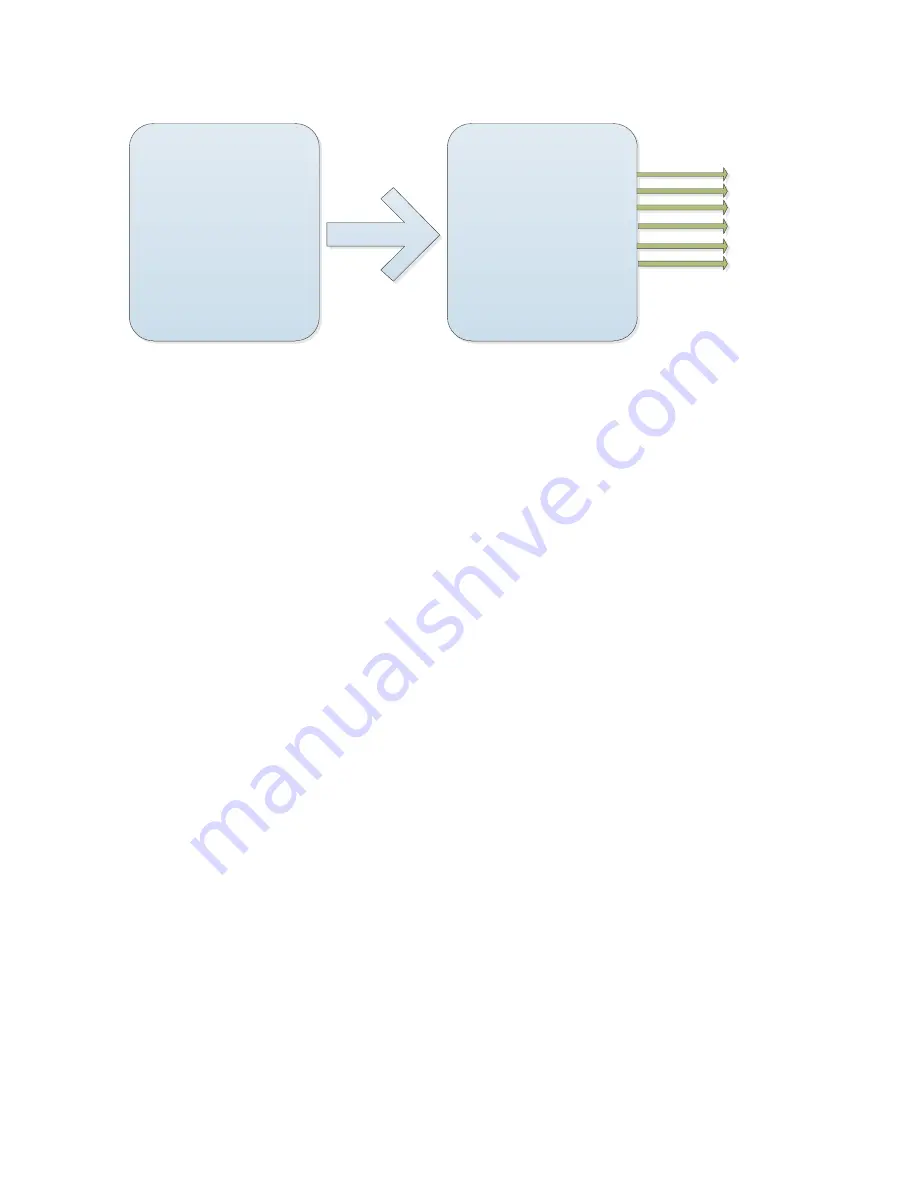
E:Zones
MOTION
-------------------------------------------
<Preset>
<Scan>
<Cruise>
<Pattern>
<Zones>
<Timing Action>
Back
Exit
ZONES
-------------------------------------------
—
Zone is not set
—
Zone Number
:
1
Title Set
:
ZONE 1
<Left Limit>
<Right Limit>
Delete
Back
Exit
A1
B1
C1
D1
E1
F1
Timed run: refers to a user-specified time periods, perform pre-programmed functions,
such as preset, the cruise path path, mode, and scan.
A1. region indicate state information.
B1. regional group number
Move the cursor to "regional groups" aperture setting mode, open access to regional
groups, sets, rocker bottom for regional groups. Dome area indicates the total supporting
8 group.
C1. Title settings
Move the cursor to "headers", as the Aperture open access to regional direct title settings
submenu, zone indicates that the title is set. Note: the current title set is on the WEB.
D1. Set the left border
Move the cursor to "set the left edge" by aperture space into regions indicates that left
border setting mode, appears on the screen "press IRIS open to confirm ...".Users can
operate on the dome, reaches the desired position and press IRIS open-storing the
current location for the area indicates that left border.
E1. Set right margin
Move the cursor to "set right", press the stop key to enter the area indicates that open
borders to set mode, appears on the screen "press IRIS open to confirm ...".Users can
operate on the dome, reaches the desired position and press stop key stores the current
location for the area indicates that open borders.
F1. Delete
Move the cursor to "delete", press the aperture on corresponds to a region, regional
groups.
Summary of Contents for IP Speed Dome Camera
Page 1: ...High Definition Intelligent IR IP Speed Dome Camera User s Manual ...
Page 5: ...Chapter 2 Structure Front view Side view ...
Page 11: ...4 3 Interface Instruction Speed Dome and Bracket Interface Dimension ...
Page 14: ...5 Fixed tube expanding screw 6 Connect with speed dome 7 Lock the carabiner and screws ...
Page 27: ...Fig 5 20 PTZ Setting Figure 5 21 Fig 5 21 COM Use the serial number selection ...
Page 31: ...Fig 5 25 Alarm settings The motion alarm Figure 5 26 check the enable box Fig 5 26 ...
Page 41: ...Picture 5 38 External storage SATA see picture 5 39 Picture 5 39 ...
Page 50: ...Picture5 51 PU settings see picture 5 52 Picture5 52 ...
Page 51: ...SIP settings picture 5 53 Picture5 53 Access platform picture 5 54 Picture5 54 ...
Page 85: ...Appendix II Hoisting construction Guide ...
Page 86: ......
Page 87: ......










































