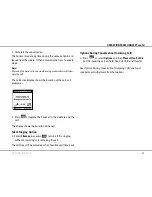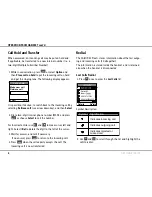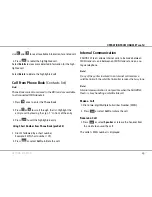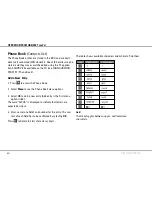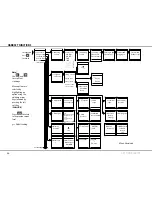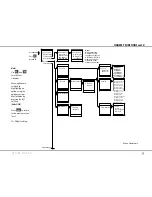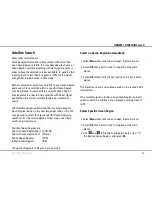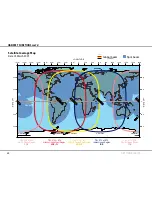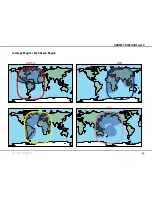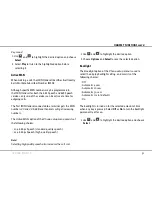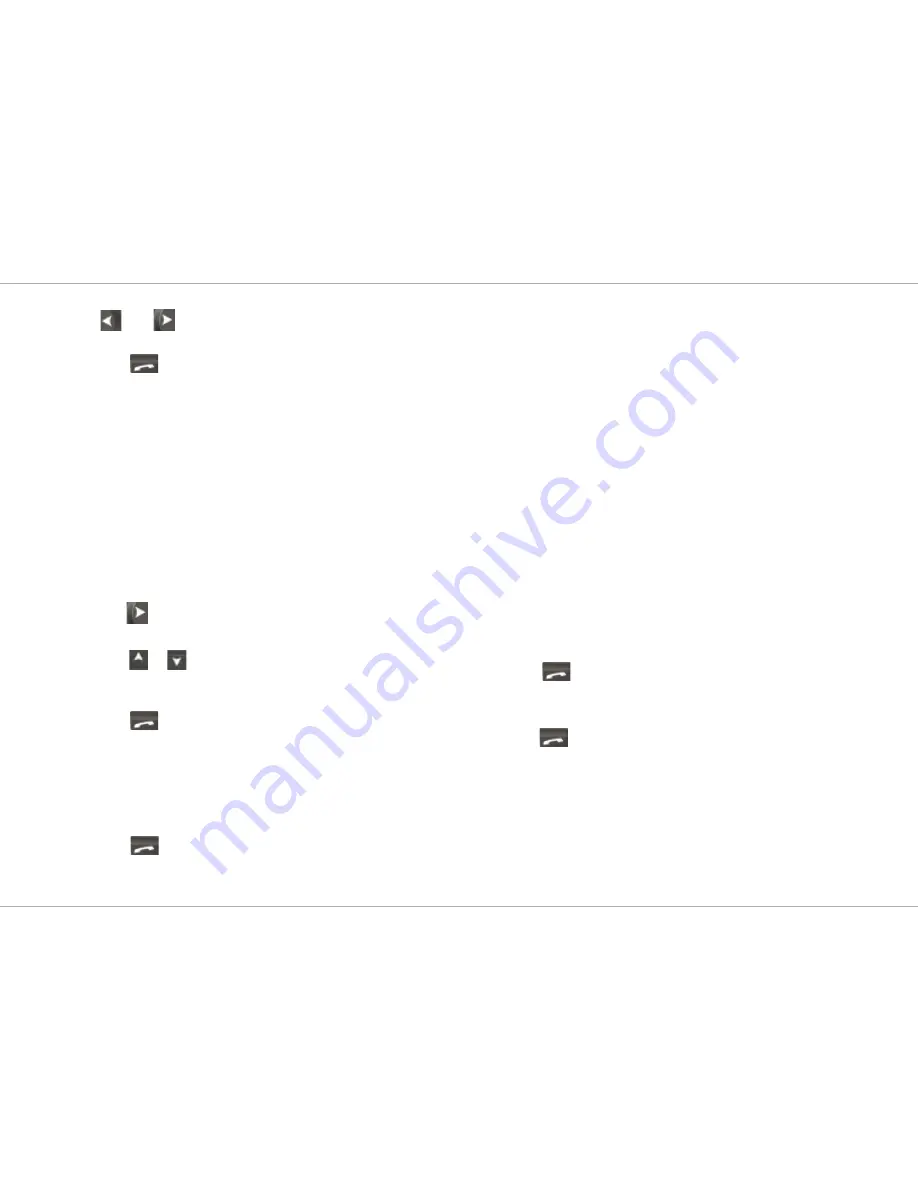
19
GETTING STARTED
OPERATION FROM HANDSET cont'd
Use.
.and.
.to.see.all.available.information.for.a.listed.call.
3..Press.
.to.redial.the.highlighted.call.
Select.
details
.to.view.more.detailed.information.for.the.high-
lighted.call.
Select.
delete
.to.delete.the.highlighted.call.
Call From Phone Book
(Contacts list)
Note!
Phone Book contents are stored in the BDU and are available
to all connected ISDN Handsets.
1..Press.
..once.to.enter.the.Phone.Book.
2..Press.
or.
.to.scroll.through.the.list..Highlight.the.
entry.to.call.by.leaving.the.sign.">".in.front.of.the.entry.
3..Press.
.to.call.the.highlighted.entry.
using Short number from phone Book (prefix 23)
Dial.23.followed.by.a.short.number..
Example:.2315.(short.number.=.15).
2..Press.
.or.select.
call
to.initiate.the.call.
1.
Internal Communication
SAILOR.33.Fleet+.allows.internal.calls.to.be.made.between.
ISDN.Handsets,.and.between.an.ISDN.Handset.and.an.ana-
logue.telephone..
Note!
If any of the parties involved in an internal call receives a
satellite link call, the satellite link caller receives the busy tone.
Note!
Internal communication is not possible when the SAILOR 33
Fleet+ is busy handling a satellite link call.
Make a Call
1..Dial.a.two-digit.Multiple.Subscriber.Number.(MSN).
2..Press.
.or.select.
Call
.to.initiate.the.call.
Receive a Call
1..Press.
.or.select.
Speaker
.or.release.the.handset.from.
the.cradle.to.answer.the.call.
The.caller`s.MSN.number.is.displayed.
Summary of Contents for SAILOR 33 Fleet+
Page 1: ...F77 USER MANUAL SAILOR 33 Fleet Getting Started ...
Page 2: ......
Page 7: ... GETTING STARTED INTRODUCTION cont d SAILOR 33 Fleet Antenna Unit Parts ...
Page 28: ...28 GETTING STARTED HANDSET FUNCTIONS cont d Date 15 March 2007 Satellite Coverage Map ...
Page 29: ...29 GETTING STARTED HANDSET FUNCTIONS cont d Coverage Map for Each Ocean Region ...
Page 49: ...A APPENDIX A INSTALLATION cont d GETTING STARTED Connecting up ...
Page 50: ...A APPENDIX A INSTALLATION cont d GETTING STARTED Grounding and strain relief ...
Page 51: ...A APPENDIX A INSTALLATION cont d GETTING STARTED Outline dimensions ...
Page 54: ...A APPENDIX A INSTALLATION cont d GETTING STARTED BDU connectors Rear connector panel ...
Page 61: ...A 16 APPENDIX A INSTALLATION cont d GETTING STARTED Serial printer settings ...
Page 67: ...B GETTING STARTED APPENDIX B1 CONNECTING UP BCSiTA V APPENDIX B CONNECTING UP BCSiTA ...
Page 72: ......
Page 73: ......