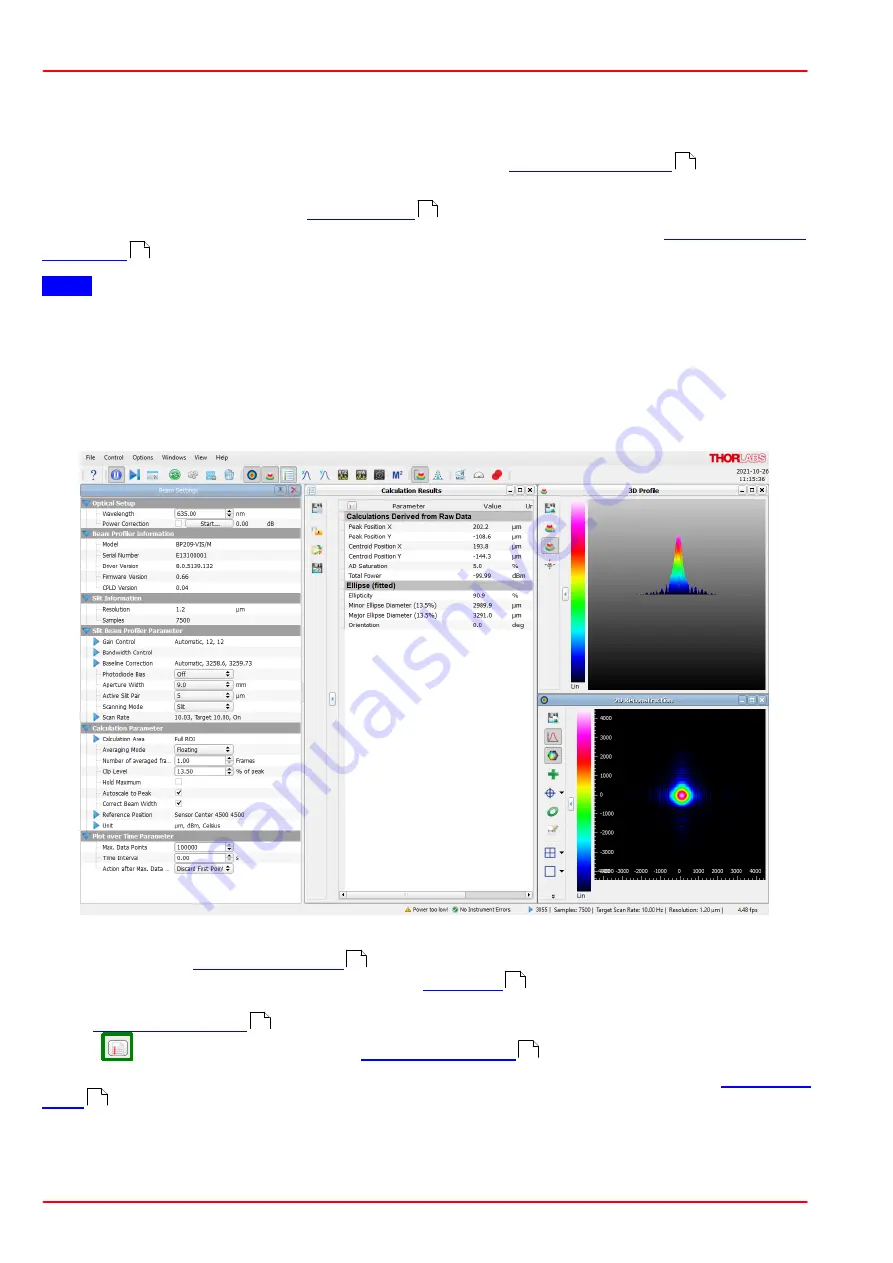
BP209 Series
7 Operation Instructions
Page 64
21424-D02
The recognized Beam Profiler will be connected automatically, and the continuous image ac-
quisition starts.
If more than one device was recognized during the initial application start, the first recognized
device will be connected and started. Please see section
for details on
how to select a different device.
Verify
if you have started the Beam Software for the
first time. For more details on the hardware settings please see the section
.
Note
The configuration of child windows is saved when the BEAM software is closed. On the next
software instance, the BEAM software is next opened, these windows and their last positions
and appearances are restored. Also, the most recent device selection will be restored when re-
starting the BEAM application, together with the most recent settings that were made in the set-
tings panel.
The child window
shows the measured intensity distribution across the
sensor area in gray or color scale whereas the
is plots the beam intensity with re-
spect to the 3rd dimension (Z scale). Numerical calculation results are displayed in the appro-
priate
window. The parameters to be calculated can be selected by click-
ing the
icon in left upper corner the
window.
All contents of the child windows including available options are explained in chapter
.
14
27
30
40
42
45
45
39
Summary of Contents for M2MS
Page 2: ...Copyright 2022 Thorlabs Version Date 8 1 14 Feb 2022 ...
Page 73: ...BP209 Series 7 Operation Instructions Rev 8 1 14 Feb 2022 2022 Thorlabs Page 71 Example ...
Page 92: ...BP209 Series 7 Operation Instructions Page 90 21424 D02 ...
Page 119: ...BP209 Series 7 Operation Instructions Rev 8 1 14 Feb 2022 2022 Thorlabs Page 117 ...
Page 158: ...BP209 Series 11 Appendix Page 156 21424 D02 11 10 Drawing M2MS BP209 ...
Page 162: ...BP209 Series 11 Appendix Page 160 21424 D02 11 14 Certifications and Compliances ...
Page 167: ...www thorlabs com ...
















































