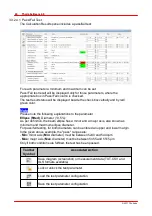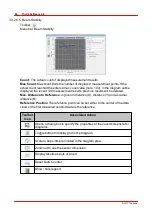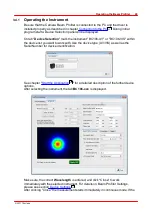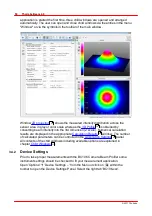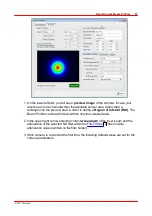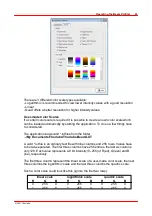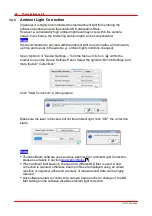© 2011 Thorlabs
54
Thorlabs Beam 4.0
image by clicking left while dragging the mouse from the upper left corner to the
lower right corner. The last preset value is replaced automatically by "
User defined
"
and the chosen ROI size and position is displayed within the controls on the right.
These values can also be modified by entering the desired Width, Height, Left and
Top values into the appropriate controls. Its unit can be switched between pixels or
mm.
Note
The ROI point of origin (0,0) is located in the upper left corner of the entire sensor
area so that 'Left' and 'Top' describe the upper left ROI borders with respect to this
corner.
In contrast to that, measurement coordinates X and Y are defined with respect to the
center of the ROI, see below.
Click
'Center'
for centering the actual chosen ROI with respect to the entire image
area.
Correct ROI adjustment
In case the measured beam is considerably smaller than the Camera Beam Profiler
aperture it is advisable to limit the area captured by the camera. Reduce the image
area by determining a ROI so that it is filled well.
However, it's not recommended to narrow ROI too much - lower intensity areas
surrounding the laser beam will be cut off! This may lead to incorrect numerical
results (for instance Beam Centroid position) or even prevent calculation of the
beam width because the selected clip level (default 13.5% of the peak intensity) is
not reached within the ROI.
When the beam under test does not fit to the selected ROI area, you need to
increase field of viewing by enlarging the ROI. The ROI height and width should be at
least two times the beam width.
Note
The Beam Profiler's point of origin (X = 0, Y = 0) is always fixed to the center of the
entire sensor area so that X and Y coordinates have a bipolar range. Shifting the
ROI off-center will maintain the calculated beam position because this data is bound
to the entire sensor area and not to the relative ROI coordinates.
Tab Beam Profiler Parameter
On the right side of the BC106 device settings tab are listed some important
controls for the Beam Profiler operation. Please take care about the essential for
your application settings.
Wavelength
Enter your operating wavelength in nm as a precondition for proper measurement of
the Total Power. It enables consideration of the known response curve stored within
the Beam Profiler instrument. No other result than Total Power is influenced by this
setting.
The available range is limited to 190 - 350 nm for BC106-UV and 350 - 1100 nm for
Summary of Contents for BC106-UV
Page 1: ...2011 Operation Manual Thorlabs Beam Beam Analyzing Software BC106 VIS BC106 UV ...
Page 2: ...Version Date 4 0 11 04 2011 2011Thorlabs 2011Thorlabs ...
Page 76: ... 2011Thorlabs 74 Thorlabs Beam 4 0 Example ...
Page 157: ... 2011Thorlabs 155 Appendix 7 4 4 Drawings 7 4 4 1 BC106 UV ...
Page 158: ... 2011Thorlabs 156 Thorlabs Beam 4 0 7 4 4 2 BC106 VIS ...
Page 159: ... 2011Thorlabs 157 Appendix 7 4 4 3 BC1M2 Mounting Adapter ...
Page 160: ... 2011Thorlabs 158 Thorlabs Beam 4 0 7 4 4 4 Translation Stage VT 80 ...
Page 167: ......