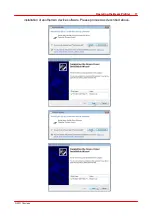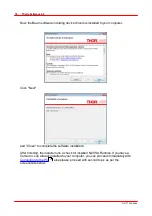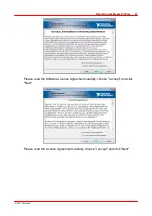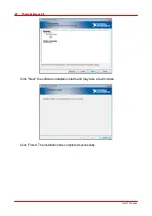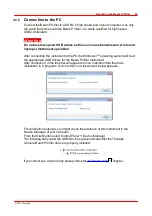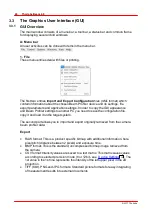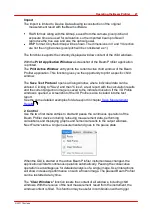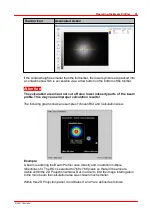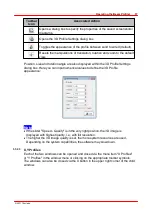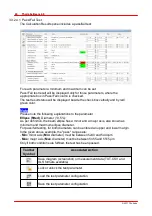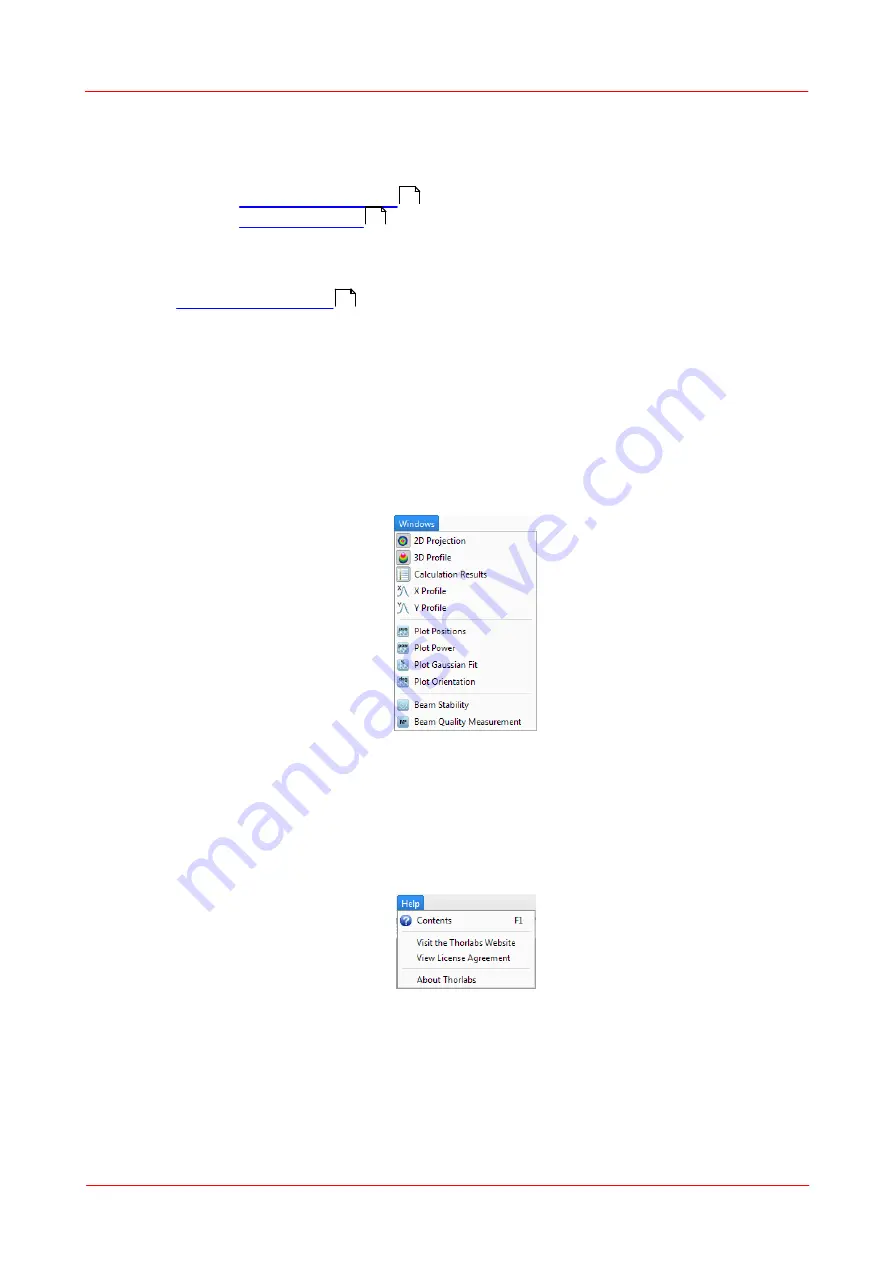
© 2011 Thorlabs
29
Operating the Beam Profiler
On panel 'Device Selection' choose a connected Beam Profiler instrument from the
list and click 'OK' for its activation. Use 'Refresh Device List' to see also instruments
very recently connected to your PC.
See chapter
for details.
for a detailed description of all specific instrument
settings.
Application Settings
for detailed settings of the software.
Language
The current language of your operating system is selected.
4. Windows
When the GUI is started the first time, the 2D projection , 3D Model and the
Calculations windows are opened by default. To close and open the windows, toggle
the corresponding entry in the windows menu. The following list shows all available
windows.
An open child window can also be closed by pressing the X in the upper right corner
of the child window.
5. Help
The first entry 'Contents' within the help menu or Key 'F1' will open the online help file
which contains the complete information of this manual.
With a click on the link
Visit the Thorlabs Website
the Thorlabs website is opened in
the standard browser.
View License Agreement
will open the license file of the installer package.
About Thorlabs
opens the about dialog panel which displays device information and
software versions details:
24
50
59
Summary of Contents for BC106-UV
Page 1: ...2011 Operation Manual Thorlabs Beam Beam Analyzing Software BC106 VIS BC106 UV ...
Page 2: ...Version Date 4 0 11 04 2011 2011Thorlabs 2011Thorlabs ...
Page 76: ... 2011Thorlabs 74 Thorlabs Beam 4 0 Example ...
Page 157: ... 2011Thorlabs 155 Appendix 7 4 4 Drawings 7 4 4 1 BC106 UV ...
Page 158: ... 2011Thorlabs 156 Thorlabs Beam 4 0 7 4 4 2 BC106 VIS ...
Page 159: ... 2011Thorlabs 157 Appendix 7 4 4 3 BC1M2 Mounting Adapter ...
Page 160: ... 2011Thorlabs 158 Thorlabs Beam 4 0 7 4 4 4 Translation Stage VT 80 ...
Page 167: ......