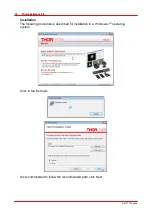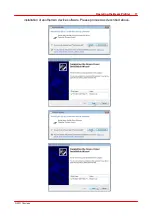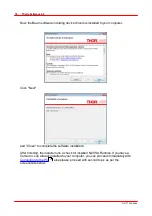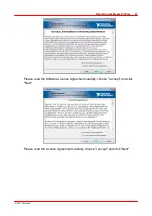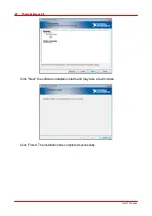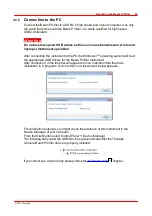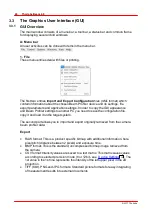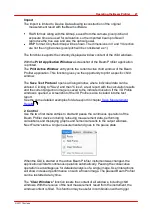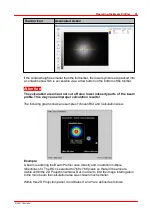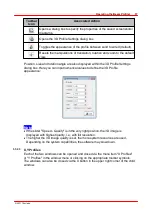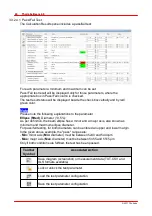© 2011 Thorlabs
25
Operating the Beam Profiler
With the next start of the Beam software and if the last used instrument is connected
with your system, the 'Device Selection' dialog is skipped and the Beam Profiler is
automatically used. When opening the 'Device Selection' dialog you will be
forwarded directly to the "BC106" settings tab.
Click on 'Refresh Device List' for an update in case you have very recently
connected to or removed a Beam Profiler instrument from your PC. If an expected
instrument is still missing check if the USB driver is properly installed (see chapter
).
After selecting a Beam Profiler instrument the tab "Device Settings" is enabled so
that all available settings and adjustments to the Beam Profiler can be done. See
chapter
for a detailed description.
It is advisable to read the steps described in chapter
carefully in order to setup your Beam Profiler device properly.
In case you do not have a Beam Profiler hardware available you may click on 'Load
Stored Image ...' to load a previously stored Beam Profiler image for interrogation.
Browse for an image in the "Image Selection" box.
Click 'OK' to confirm your selection and the 'Device settings' panel will be closed.
When the Beam Profiler application is started the first time, three preselected
windows are opened and arranged automatically. Otherwise, the arrangement of the
last session (selected windows and its position) will be recovered. See chapter
for a detailed description of each window.
135
50
48
31
Summary of Contents for BC106-UV
Page 1: ...2011 Operation Manual Thorlabs Beam Beam Analyzing Software BC106 VIS BC106 UV ...
Page 2: ...Version Date 4 0 11 04 2011 2011Thorlabs 2011Thorlabs ...
Page 76: ... 2011Thorlabs 74 Thorlabs Beam 4 0 Example ...
Page 157: ... 2011Thorlabs 155 Appendix 7 4 4 Drawings 7 4 4 1 BC106 UV ...
Page 158: ... 2011Thorlabs 156 Thorlabs Beam 4 0 7 4 4 2 BC106 VIS ...
Page 159: ... 2011Thorlabs 157 Appendix 7 4 4 3 BC1M2 Mounting Adapter ...
Page 160: ... 2011Thorlabs 158 Thorlabs Beam 4 0 7 4 4 4 Translation Stage VT 80 ...
Page 167: ......