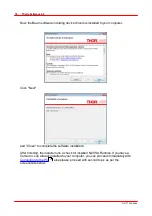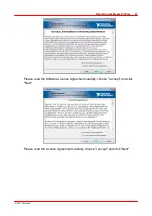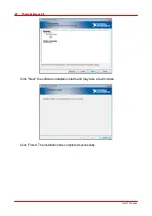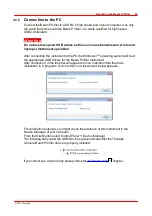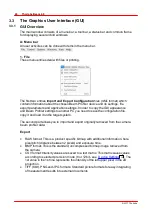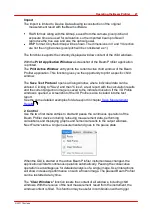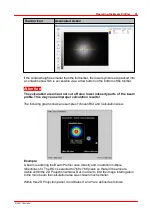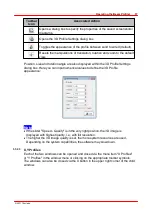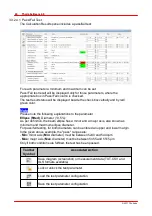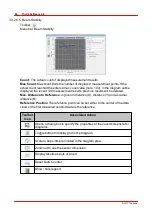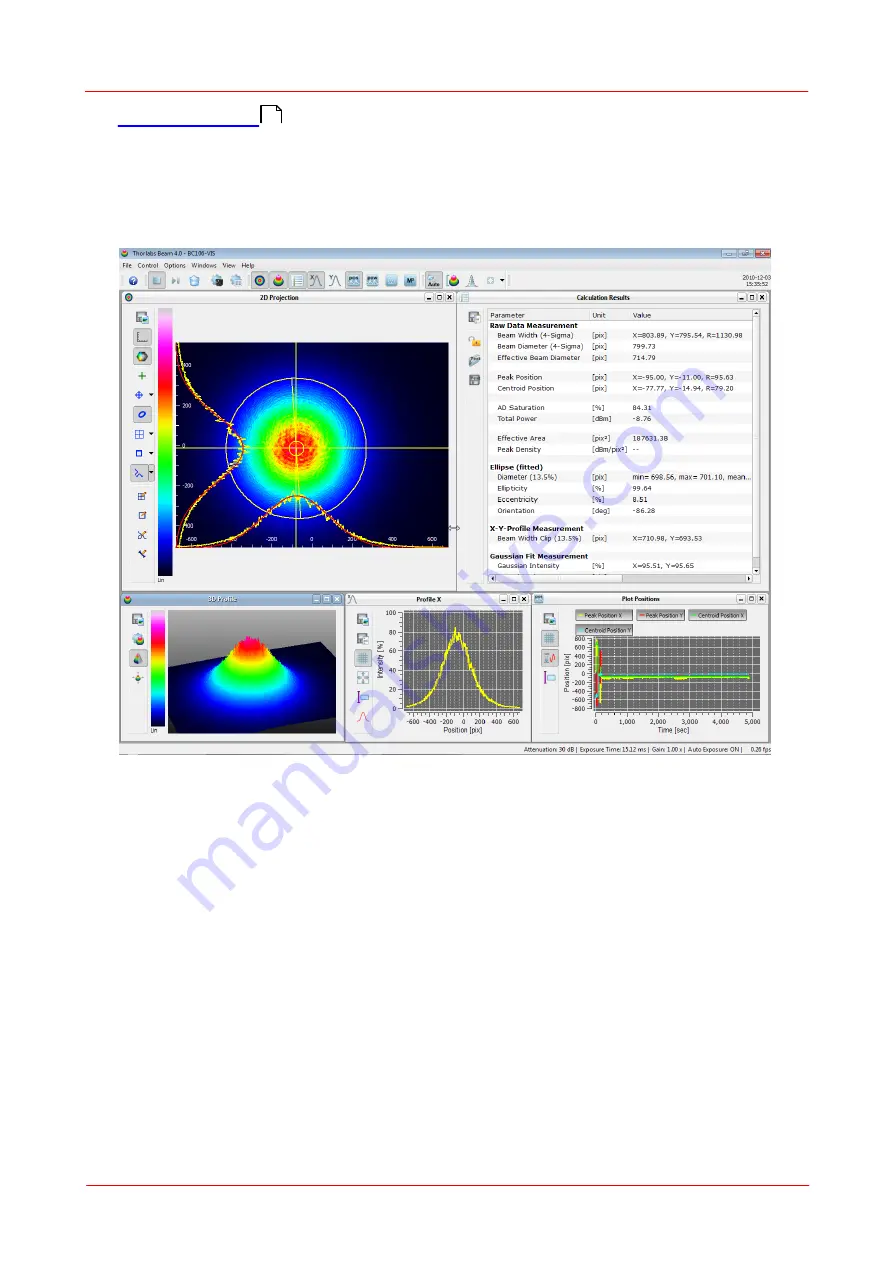
© 2011 Thorlabs
32
Thorlabs Beam 4.0
". All these windows can be opened and closed with the
symbols in the toolbar or via the entries in the menu "Windows".
The appearance of the Thorlabs Beam software can be arranged according to
somebody's requirements and taste. All child windows can be sized and positioned
very flexible. Here is an example of arranging some child windows:
To close a child window deselect the menu entry or the appropriate toolbar symbol
or click the close button "X" in the upper right corner of the child window.
Each child window can be moved and resized. If a child window is closed its settings
are stored so that it will have the same position and size when it is reopened.
When the GUI application is closed and reopened also the main panel will have the
same child panels open at the former positions. To arrange the windows
automatically use the function "Tile View" from the menu.
81
Summary of Contents for BC106-UV
Page 1: ...2011 Operation Manual Thorlabs Beam Beam Analyzing Software BC106 VIS BC106 UV ...
Page 2: ...Version Date 4 0 11 04 2011 2011Thorlabs 2011Thorlabs ...
Page 76: ... 2011Thorlabs 74 Thorlabs Beam 4 0 Example ...
Page 157: ... 2011Thorlabs 155 Appendix 7 4 4 Drawings 7 4 4 1 BC106 UV ...
Page 158: ... 2011Thorlabs 156 Thorlabs Beam 4 0 7 4 4 2 BC106 VIS ...
Page 159: ... 2011Thorlabs 157 Appendix 7 4 4 3 BC1M2 Mounting Adapter ...
Page 160: ... 2011Thorlabs 158 Thorlabs Beam 4 0 7 4 4 4 Translation Stage VT 80 ...
Page 167: ......