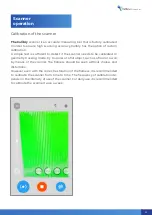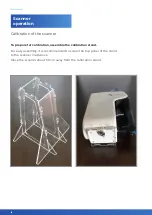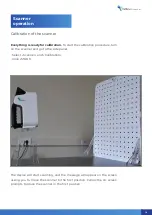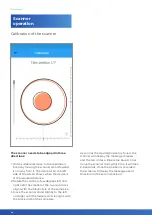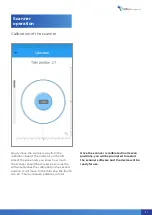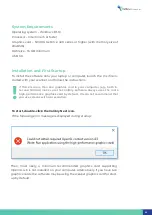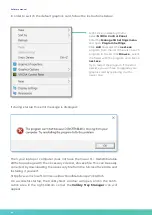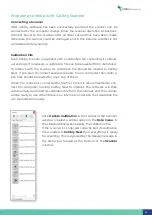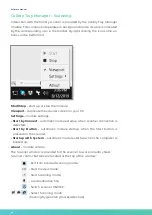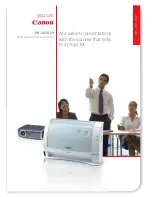Scan mode
Scanner
operation
To start
the scan session in the preview
mode, press the button at the bottom
of the screen.
For convenience, you can also use the
mechanical button located under the
screen.
To finish
the scan session, click the
button at the bottom of the screen.
For convenience, you can also use the
mechanical button located under the
screen.
Upon finishing the scan session, the scanner shifts to the preview mode.
3D scanner
13
Summary of Contents for Calibry
Page 1: ...3D scanner User manual...
Page 2: ......
Page 24: ......
Page 25: ...3D scanner Software manual...
Page 55: ...3D scanner 53...
Page 58: ......
Page 59: ...User manual DRAKE...
Page 74: ...72 Drake User manual 72...