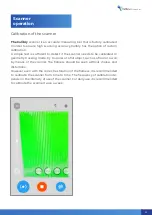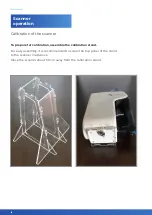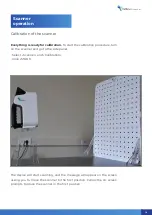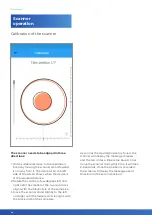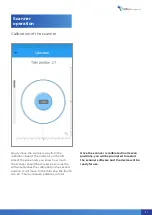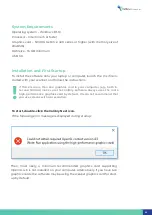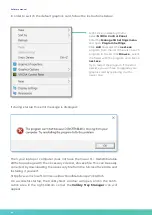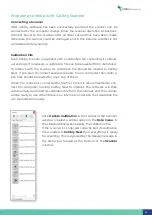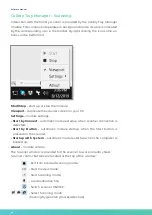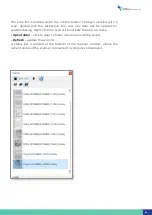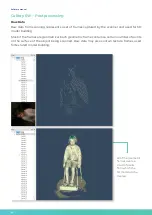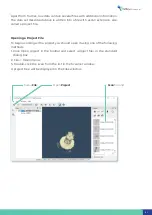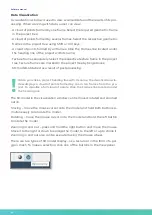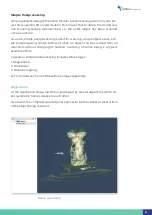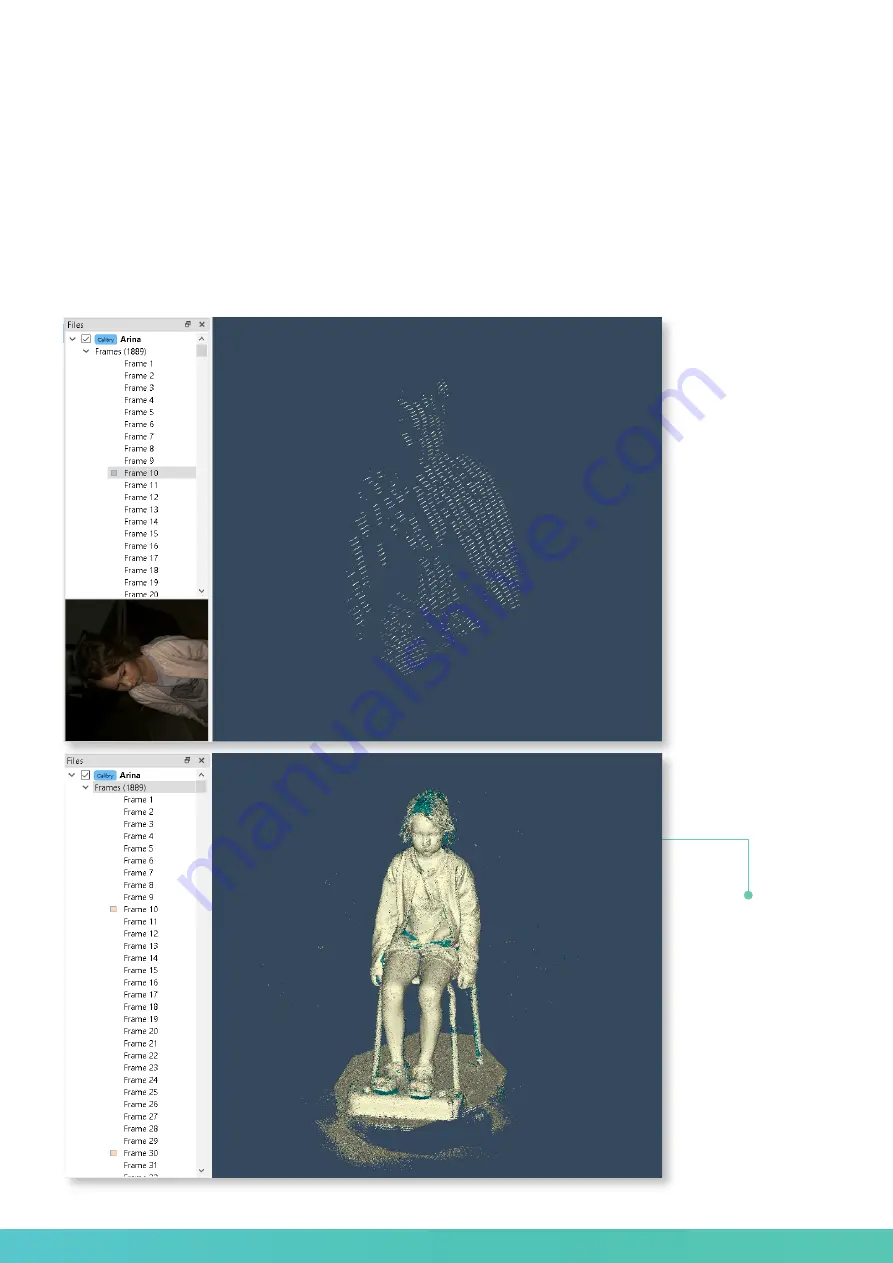
All of the geometric
frames create a
cloud of points
from which the
3D model will be
created.
Calibry SW – Postprocessing
Raw Data
Raw data from scanning represents a set of frames captured by the scanner and used for 3D
model building.
Most of the frames are geometrical. Each geometric frame contains a certain number of points
on the surface of the object being scanned. Raw data may also contain texture frames used
for textured model building.
30
Software manual
30
Summary of Contents for Calibry
Page 1: ...3D scanner User manual...
Page 2: ......
Page 24: ......
Page 25: ...3D scanner Software manual...
Page 55: ...3D scanner 53...
Page 58: ......
Page 59: ...User manual DRAKE...
Page 74: ...72 Drake User manual 72...