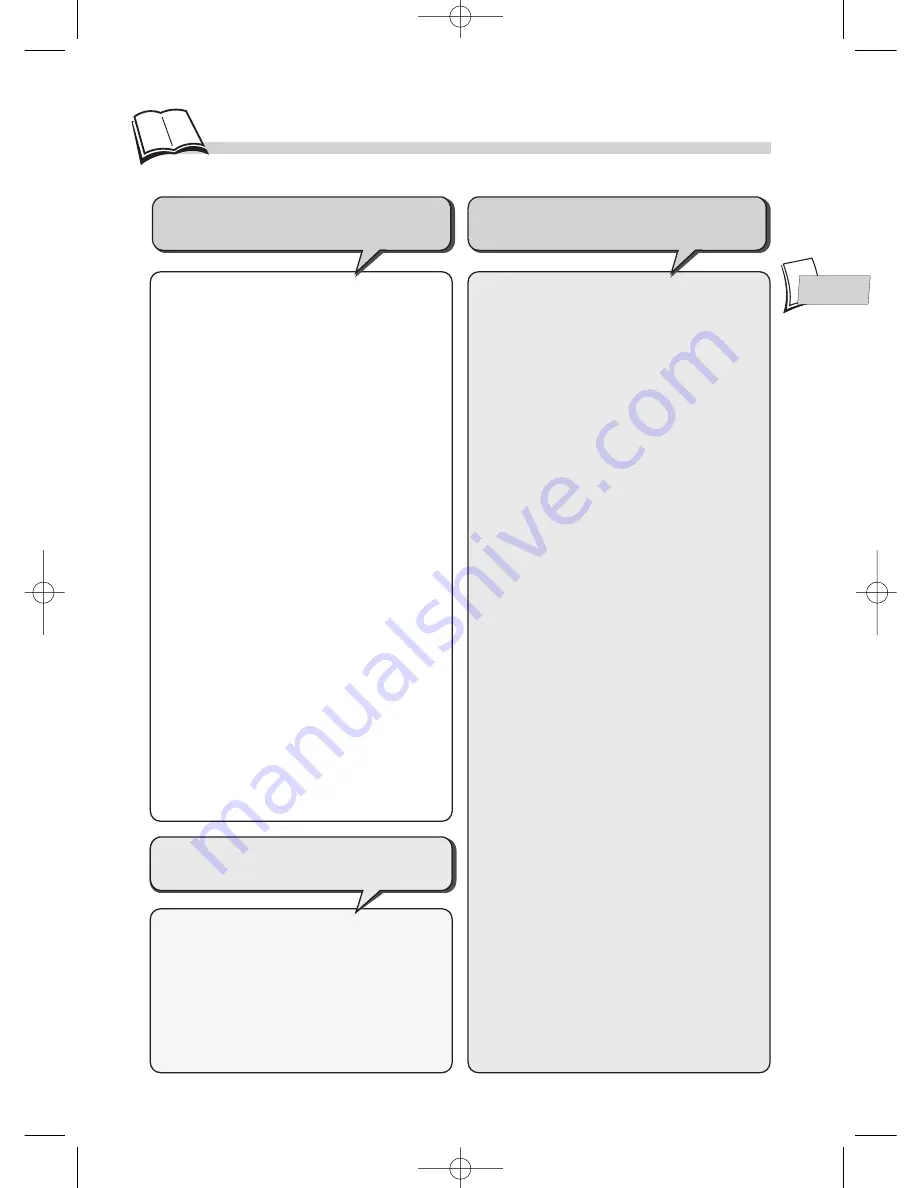
3
C
ontents
EN
EN
Play modes
..............................................17-18
• Automatic or Standard playback
• Random play • Programming playback
• Programmed play
Repeat playback / Sequence marking
...19
• Repeat play • Repeat playback of a
scene between two points • Sequence
marking
Other functions
...........................................20
• Video CD - Playback control menu
• DVD - Camera angles
• DVD and Video CD - Zoom
Reading JPEG and MP3 files
...............21
• Reading JPEG files
• What’s MP3?
• MP3 CD Playback
• Song skip
Audio DVD playback
...............................22
• about Audio DVDs
• Groups • Browser (Browse)
CD-Rs and MP3 files
................................23
• About CD-R discs
• About MP3 files copied onto CD-Rs
Preferred languages
.............................24-25
• Language of player menus
• Language of disc menus
• Language of the dialogues
• Language of the subtitles
lock
.................................................................26
• Lock Player
• Ratings limits
Appendix
.......................................................27
• Troubleshooting guide
• Technical data
• The fused plug
• If you encounter difficulties
Universal remote control (TV-HIFI)
..28-29
• Universal remote control setting - Keys
that can be used
• Brand codes information
Operation
Advanced functions
Precautions
.....................................................1
Discs you can play
.......................................2
Initial setup
.................................................4-5
• Before you start
• Initial setup of your remote control
• Initial setup of your DVD player
Other connections
....................................6-7
• Connections
• Connections example
Remote control
..............................................8
Front panel display
.....................................9
Menus and banners
............................10-11
• Selecting menu functions and options
using the remote control navigation keys
• Titles, chapters • Audio language,
Subtitle languages • Sequence marking
• Angles • Repeat • Playback • Introscan
Display menu
...............................................12
• Picture format • Front Display • PAL or
NTSC television • Progressive Scan
(Progressive Scan)
Sound menu
................................................13
• Sound Logic • Virtual Surround • Digital
audio output
Channels 5.1 adjustments
.......................14
• Speakers • Distance
Basic functions
.......................................15-16
• Loading a disc
• Playing a disc
• Quick search of images or a track
• Still picture and frame advance
• Slow motion • Titles, chapters, time
elapsed, audio and subtitles
Playing your discs
DVDs, audio CDs
Player connections and
initial settings
DTH700_EN 13/08/02 15:25 Page 3




































