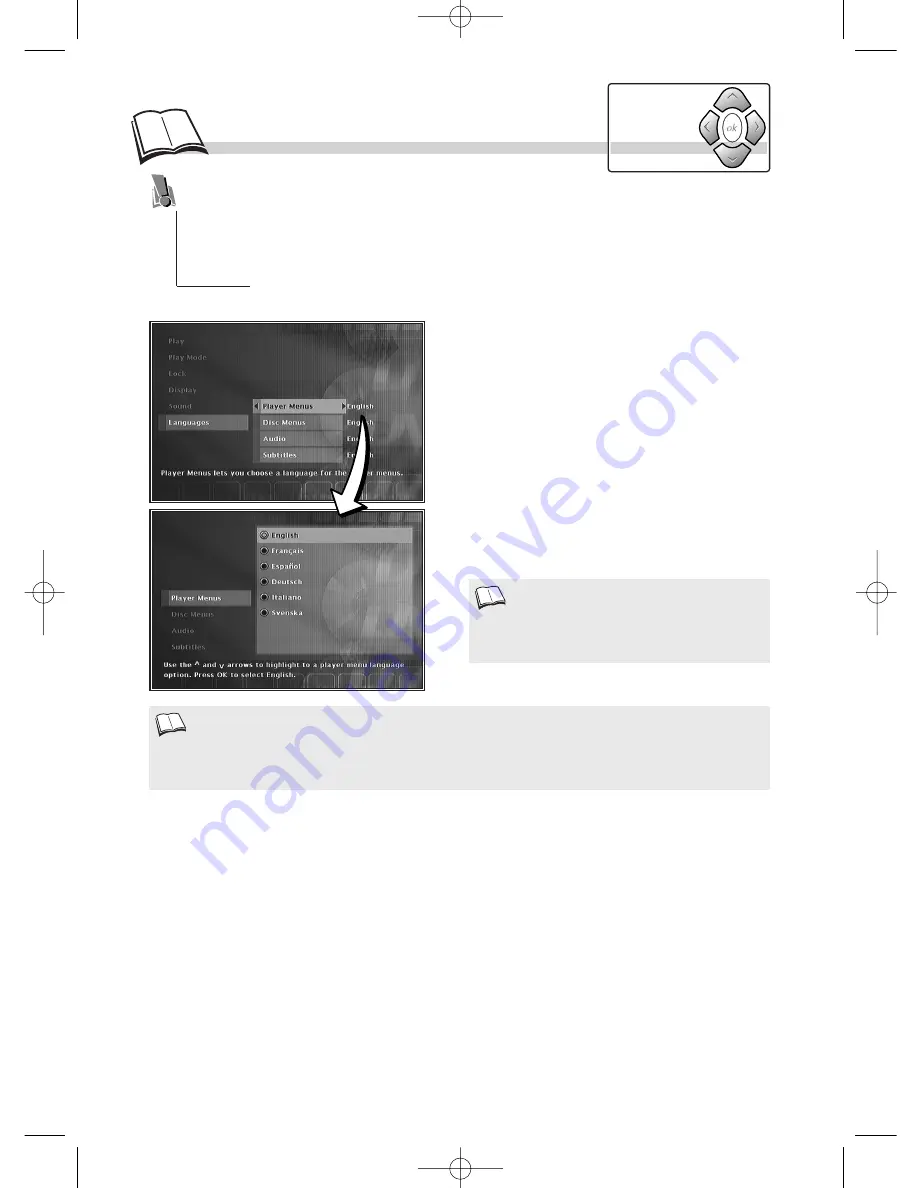
24
P
referred languages
Language of player menus
The language of your player menus was determined upon installation (
k
page 5). You can
nevertheless change it by following the procedure given on this page.
To change the language of the player menus, select
Player Menus
then press
ok
. Choose the
language using the
Navigation
keys and press
ok
to validate.
Language of disc menus
To change the language of the disc menus, select
Disc Menus
then press
ok
. Choose the language
using the
Navigation
keys and press
ok
to validate.
If the language chosen is available for a title, it is then automatically selected.
Your player gives you a selection of languages to choose from. You can change the language
of the player menus, the language of the disc menus, the language of the dialogues and that of
the subtitles. In the menu, choose your preferred language for dialogues and subtitles. If it is
available on the DVD you will be playing, it will be selected automatically. The default
language is the one which is selected in the main menu. During playback, you can display or
remove the subtitles and change the language of the subtitles using the banners.
• If you chose “English” during the initial setting (carried out on page 5):
- the main menu, in English,
- the menus of the disc, in English (if available),
- the language of the dialogues, in English (if available).
• If there is no English on the disc for menus,
dialogues, and / or subtitles, the player selects
the default language of the disc.
Navigation
keys
When the player’s menu is displayed
(in Stop mode):
1.
select
Languages
using the
Navigation
keys,
2.
press
ok
to validate,
3.
select a function with the
Navigation
tools
and validate with
ok
,
4.
choose the language with the
Navigation
keys,
5.
press
ok
to validate.
DTH700_EN 13/08/02 15:27 Page 24





















