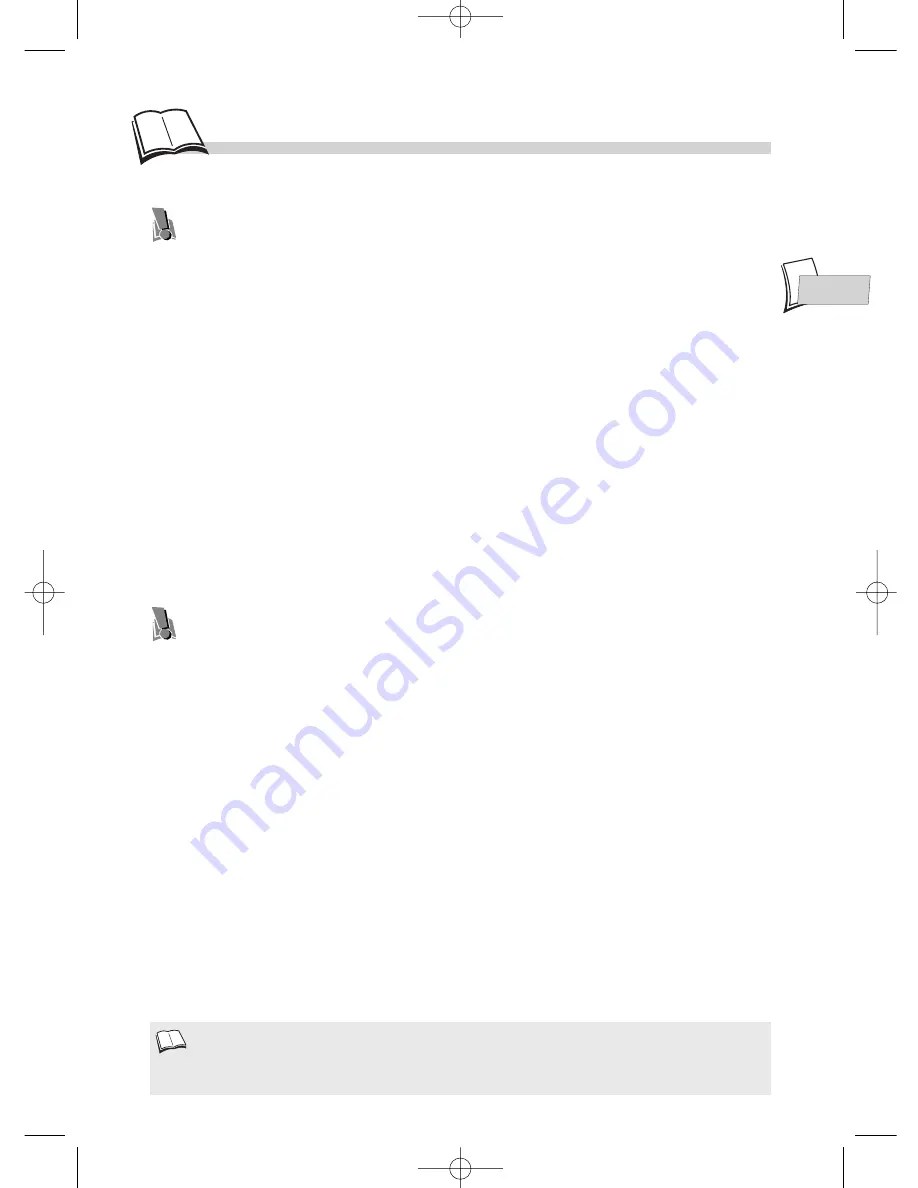
EN
EN
23
CD-Rs
and MP3 files
- (Recommendations)
(1)
• As a preference, opt for CD-Rs instead of CD-RWs (rewritable CDs) as, in certain cases, CD-RW
playback may be faulty.
• As a preference, opt for 74-min (650 Mb) CD-Rs instead of 80-min (700 Mb) CD-Rs.
• Fermer toutes les applications de votre ordinateur personnel afin d’optimiser la qualité et la fiabilité
de vos enregistrements sur le disque.
• Use reliable, good-quality CD writing software.
• Whatever the real recording capacity of the CD-R, do not use more than 630 Mb of recording space
on the disc.
Make sure that the recording is “long enough” to be played. If the recording is too short, disc
identification time may be increased.
Format
• Your MP3 files should be ISO 9660 or JOLIET format. ISO 9660 format and Joliet MP3 files
are compatible with Microsoft’s DOS and Windows, and with Apple’s Mac. These two formats are
the most widely used.
Name
• When naming your MP3 files do not exceed 12 characters, and place “.mp3” as the file
extension. General name format of: Title.mp3. When composing your title ensure that you use 8
characters or less, have no spaces in the name, and avoid the use of special characters including
( . , / , \ , = ,+).
Compression
• Use a decompression transfer rate of at least 128 kb/sec (kilobytes/second) when recording
MP3 files.
Sound quality with MP3 files basically depends on the rate of
compression/decompression you choose. Getting audio CD quality sound requires an analog/digital
sampling rate, that is conversion to MP3 format, of at least 128 kb/sec and up to 160 kb/sec.
However, choosing higher rates, like 192 kb/sec or more, only rarely give even better sound quality.
Conversely, files with sampling rates below 128 kb/sec will not be played properly.
Protection
• Do not try recording copyright protected MP3 files. “securized” files are encrypted and code
protected to prevent illegal copying. These files are of the following types: Windows Media™
(registered trade mark of Microsoft Inc) and SDMI™ (registered trade mark of The SDMI
Foundation). You must not copy such files.
About CD-R discs
About MP3 files copied onto CD-Rs
This unit can play most CD-R discs. However, depending on the condition of the CD-recorder,
computer and the disc used, you may find that not all discs will play successfully. When playing
a CD-R disc, it is completely normal for the unit to take up to 20 seconds to recognize the disc
before starting to play. If the disc is not recognized after a period of 20 seconds, remove the
disc, and then insert it again. If after several trials, this disc cannot be recognized, make sure
you have followed the recommendations below or try another type of disc. There are two main
types of recordable CDs:
- CD-R audio discs (for music only), which should be used when recording with Hifi CD-audio
recorder.
- CD-R Data discs are designed for recording via a CD writer on a personal computer. Use
these discs as a preference.
In the case of CD-R MP 3 discs, please follow all the recommendations for CD-R above, plus
the comments below:
Important: The above recommendations cannot be taken as a guarantee that the DVD player will play MP3
recordings, or as an assurance of sound quality. You should note that certain technologies and methods for
MP3 file recording on CD-Rs prevent optimal playback of these files on your DVD player (that is degraded
sound quality and even, in some cases, inability of the player to read the file or files).
1.
DTH700_EN 13/08/02 15:27 Page 23








































