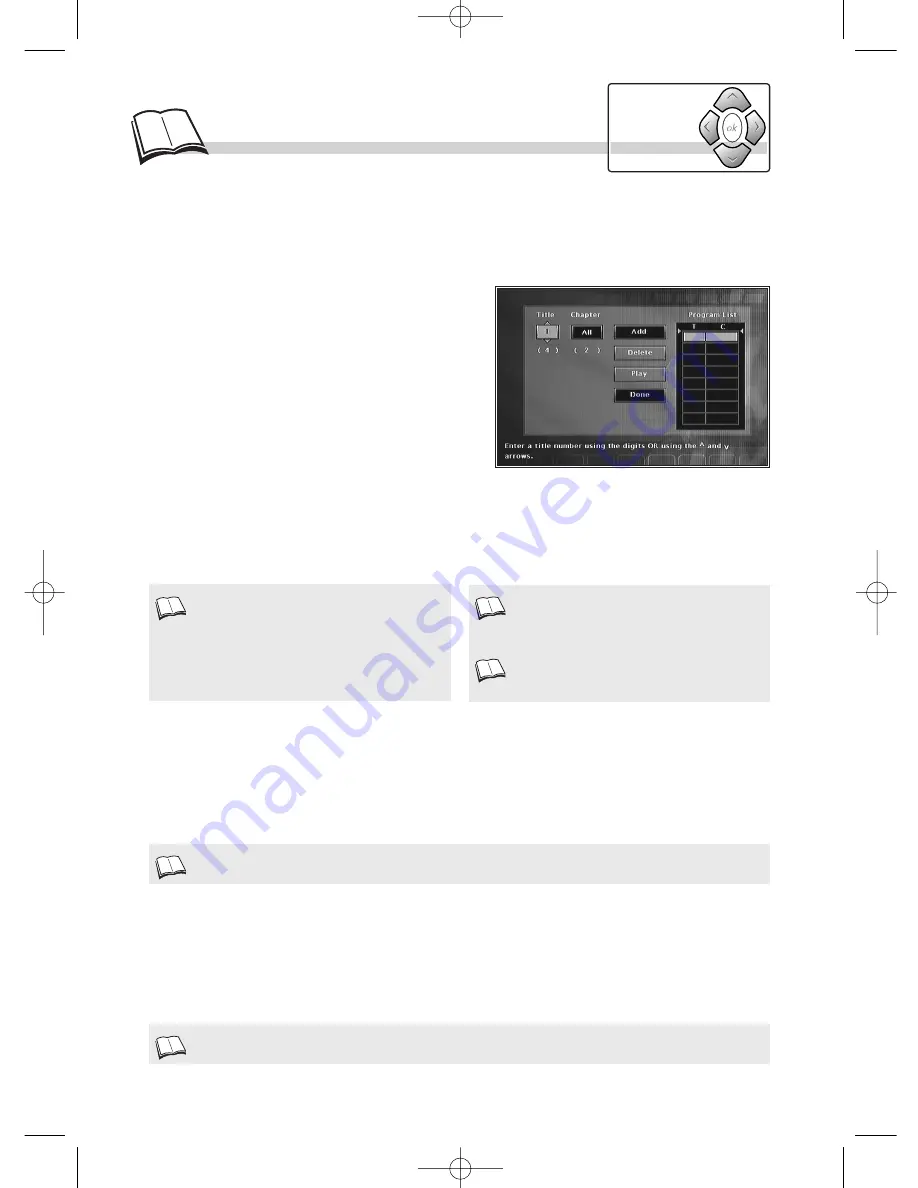
Load a disc and press
STOP
. The player menu appears.
1.
Select
Edit Program
with the
Navigation
keys then validate with
ok
. The programming
menu appears.
2.
Follow instructions
a
,
b
,
c
,
d
to make up your
selection.
a.
Choose a title then a chapter (or a track only for an
Audio CD or MP3 CD) using the
Navigation
keys or the remote control number keys.
b.
Select
Add
(1)
then press
ok
to validate. Check that the title has been memorised in table
(2)
.
c.
Repeat steps
a
and
b
as many times as you wish.
d.
Select
Play
and validate by pressing
ok
to start programmed playback
(2)
.
18
Programming playback
To use the programmed play function, you must first make up the list of music tracks (Audio CD or
MP3 CD) or chapters (DVD) you want to play. You can memorise up to 20 tracks or chapters.
With an audio CD, the track of the song and its
playing time will appear in the table. With a
DVD, the title and chapter numbers will be
displayed in the table.
To exit the programming function, press the
return
key on the remote control.
To remove a section or range select it in the list
then select
Delete
and validate with
ok
. If you
wish to insert a title between 2 other titles,
Add
will be replaced by
Insert
.
Program play (for DVDs and Audio CDs)
Select
Program Play
if you want to listen to an audio CD or watch a DVD in the order that you
have pre-programmed using a list
(1)
. To choose the reading order see above and display the list by
selecting
Edit Program
.
Bonus access (for Audio DVDs)
Some Audio DVDs offer hidden information that you can only access after you enter a password
(1)
.
Select
Bonus Group
and press
ok
to validate. Enter the password and then enjoy the Bonuses
offered on the disc.
If you haven’t made up your list, program play will not be possible.
Navigation
keys
1.
2.
3.
1.
The password is generally shown on the disc cover or can be found on the disc publisher’s Web site.
1.
DTH700_EN 13/08/02 15:26 Page 18



























