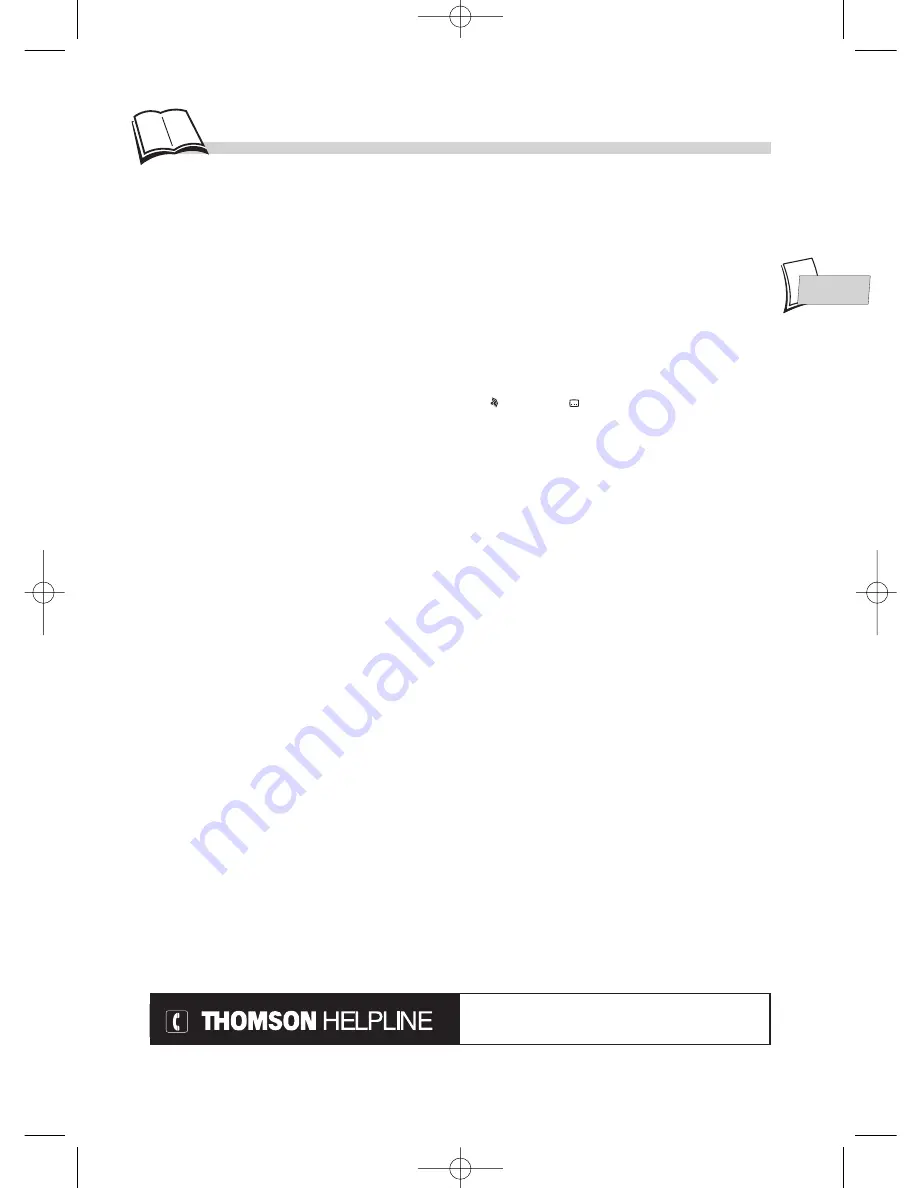
EN
EN
27
A
ppendix
Before requesting service (troubleshooting).
No power?
• Correctly connect the AC Power Cord to an AC
Outlet.
There is no picture?
• Turn on the TV set and your DVD player.
• Check connections.
• Make the correct input selection on the TV set.
• To deactivate the Progressive Scan function, press
and hold down the “
8
” X button on the front of
the player.
The remote control does not work?
• The batteries are fully discharged and must be
replaced. When you insert the replacement
batteries, ensure you align their positive and
negative polarities correctly (
k
page 4).
• Remove batteries and hold down one or more keys
for several minutes to drain the microprocessor
inside the remote to reset it. Reinstall batteries and
try remote again.
• Point the remote control to the front of the player.
• Operate the remote control within an 8 m range
from the player.
• Remove any obstacles between the remote control
and the red LED on the player.
There is no sound or it can hardly be heard?
• Make the correct audio input selection and volume
adjustment on the TV set or hifi system (amplifier
or AV selector).
There are no subtitles?
• Check that the subtitle is recorded on the disc.
• Subtitles disappear from the TV screen. See how to
display subtitles.
The menu language is not the one you want?
• The menu language for your player has not been set
during set-up.
• Your preferred menu language on a DVD disc
(if available) has not been set during set up.
• The menu is not available in your language on the
DVD disc.
Audio (spoken) and / or subtitle language is not the
one selected during the initial player set-up?
• If the audio or subtitle language is not available on
the DVD disc, the language selected during initial
player set-up will not be heard or seen. The disc’s
priority language (default language) is selected
automatically. If you want another language, press
“ ” key and “
” key to select it temporarily for
this disc (Or press
menu
during playback, if the
disc has its own language selection menu).
If you forget your code key number for the parental
rating (locking) function, you must do the following:
• Open the player’s disc tray and, if it contains a disc,
remove the disc. Close the disc tray. The player now
displays its menu on the TV screen. While pressing
and holding down your player’s
SKIP
“
:
” key,
press and hold down the remote control’s
STOP
key
for at least two seconds. Release both keys when the
menu changes. The player’s menu switches back to
English and any settings that have been changed
since the player was first installed are reset to the
original delivery settings (factory settings). Should
you wish the player to display its information in a
language other than English, the language selection
menu is displayed after you switch the player off
and then on again to repeat its initial setup process.
See page 5 of this manual for instructions on how to
set up the player again.
Troubleshooting guide
Power requirements: AC 230 V, 50 Hz Power consumption: 15W (approx. 2,5 W when power is OFF)
Operating temperature range: + 5 to + 35° C Operating humidity range: 10 to 75% (no condensation)
Audio signal to noise ratio (DVD): 110dB (A wtd)* Playback heads: 2 Class 2 Laser diodes – Wavelength:
655/780 nm.
* Nominal Specification.
• THOMSON Multimedia reserves the right to change the specifications without notice.
Advisors are at your disposal to help you solve your problems at this telephone number.
Technical data
If you encounter difficulties
You can contact THOMSON by dialling: 0845 601 3093
(For Great-Britain, all calls will be charged at local rate)
www.thomson-europe.com
DTH700_EN 13/08/02 15:27 Page 27




































