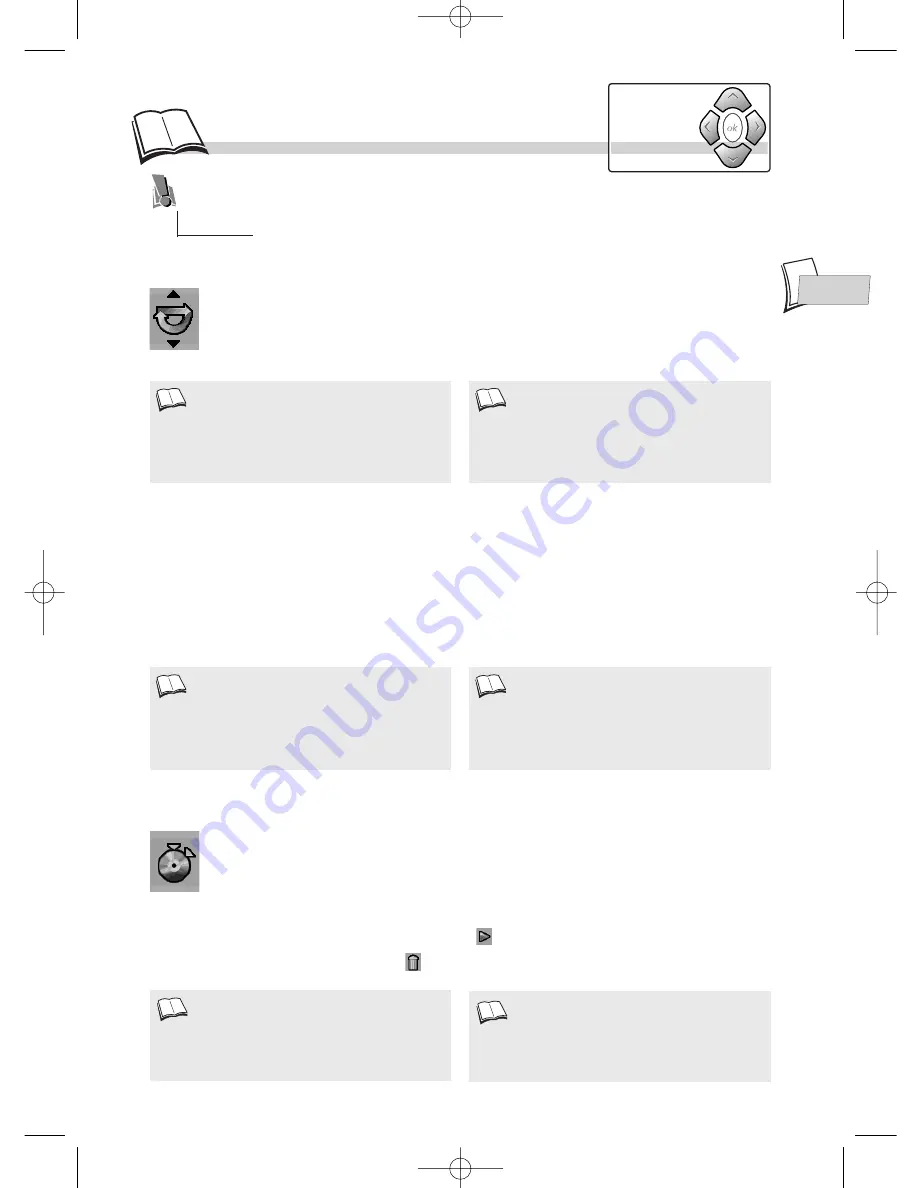
EN
EN
19
Sequence marking (DVDs and Audio CDs)
1.
Display the banner using the
info
key.
2.
Select the marking icon using the
Navigation
keys. Press
ok
to validate and display the
marking banner. It offers you a choice of 6 sequence marking options.
3.
Choose one of the 6 positions on the banner using the
Navigation
keys.
4.
Press
ok
to mark the beginning of a scene.
• To play a scene with a marker, select the
button then press
ok
to validate.
• To delete a marker, select the
button then press
ok
to validate.
• This function enables you to mark up to 6
scenes or music tracks per DVD or CD, on
several different discs.
• The Marking function only works with discs
that show the elapsed time on screen.
R
epeat playback / Sequence marking
Repeat playback of a scene between two points
1.
Select the repeat play function and choose
A-B
with the
Navigation
keys.
2.
Press
ok
to memorise the beginning of the scene you want to repeat.
3.
Wait a few seconds before pressing again on
ok
to mark the end of the sequence to be repeated
(point
B
).
A-B Repeat
appears to tell you that the repeat playback of the sequence is starting.
To stop repeating the sequence, select
Off
with the
Navigation
keys or press
STOP
.
• Repeat functions remain active until you turn
them off, open the disc tray or turn off the
power.
• Repeat play only works with discs that show
the elapsed time on the display.
• VCD or S-VCD repeat playback is not
available in PCB mode.
• If during a fast forward or backward reading
the
B
point is reached, the player will proceed
at normal speed from the
A
point
• If during a fast search the
A
point is reached,
the player will start reading at normal speed
from the
A
point.
• The
A-B
repeat mode will be cancelled if you
press
STOP
, if the disc is ejected or if another
repeat mode is selected.
Repeat play
Select the
Repeat Mode
icon in the banner using the
Navigation
keys. With the
Navigation
keys, select one of the following functions:
Disc Repeat - Title Repeat
- Chapter Repeat - A-B Press OK to set A point - A-B Press OK to set
B point
.
To repeat the playback of a title, chapter, track, scene, selected A-B segment or entire disc. Your
player enables you to mark your favourite DVD scenes or music tracks on audio CDs thanks
to a marking function accessible through the banner.
Navigation
keys
DTH700_EN 13/08/02 15:27 Page 19


























