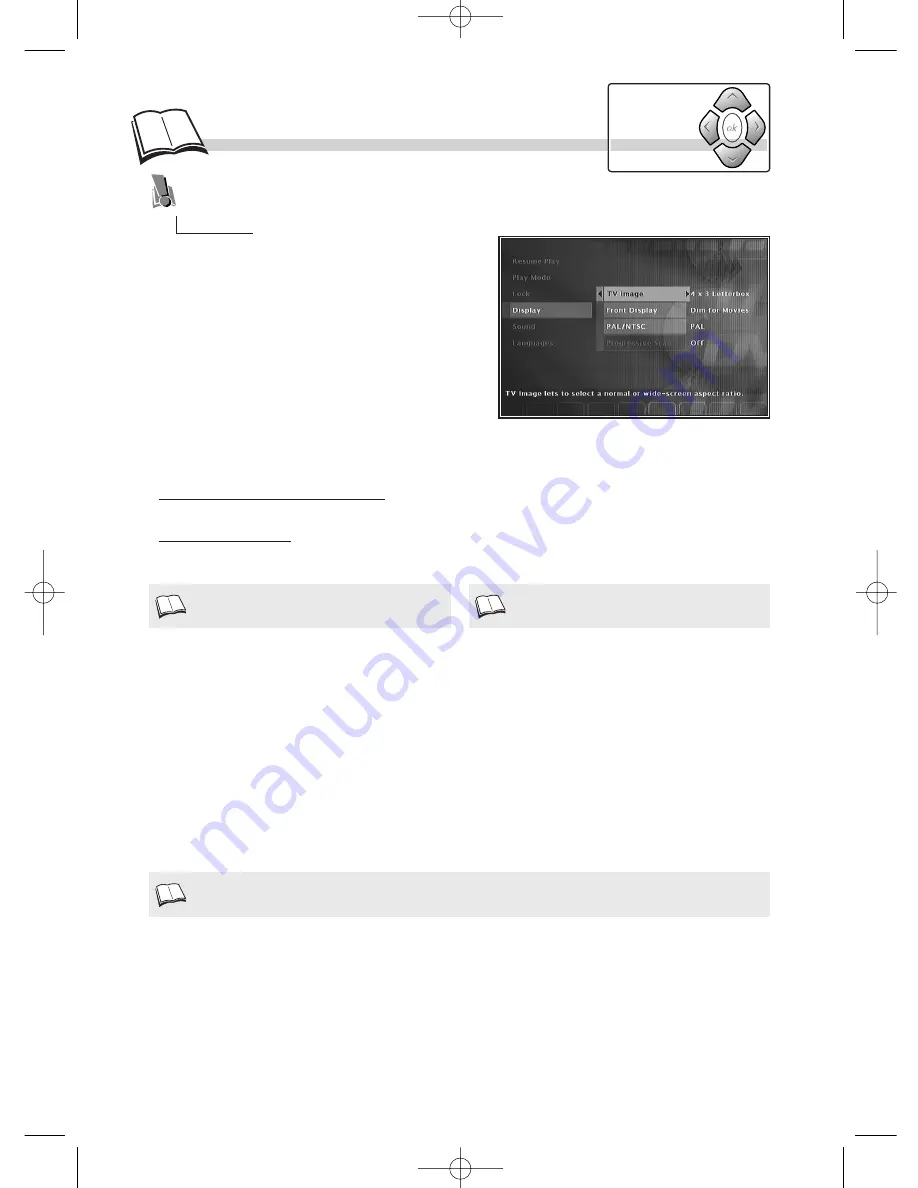
12
D
isplay menu
Picture format
Front Display
Depending on the format of the DVD being played, use the
TV image
function to choose the format
of the picture which best suits the format of your TV screen (2) - letterbox format 16 x 9, or standard
format 4 x 3.
• With a letterbox format TV (16x9), select
16 x 9 widescreen
. Films in 16x9 will be fully
displayed. Films in 4x3 will have vertical black bands on each side of the picture.
• With a 4x3 television, select
4 x 3 Letterbox
to take advantage of the pictures recorded in that
format
(3)
or 16x9. Select
4 x 3 Standard
to take advantage of a 4x3 picture without distortion.
For films in 16x9, the edges of the picture may extend beyond the edges of the screen.
Depending on the brightness of the room where you’ve installed your player, select one of the 4
settings to adapt the brightness of the display panel to suit its environment.
• Select
Front Display
, validate with
ok
then tick one of the
Dim for Movies
,
Off for
Movies
,
Always Bright
,
Always Dim
adjustments.
Progressive Scan (Progressive Scan)
• To display images on a TV equipped with the Progressive Scan function, you must activate this
function on your player by setting the
Progressive Scan
line to
On
(only available when
NTSC
is selected and the selector (marked (
3
) on page 6) at the rear of the player is positioned on
COMPONENT).
Warning: If you select
Progressive Scan
-
On
in the
Display
, menu, video output from the
other Scart and RCA connections will be deactivated. To reactivate video output from the other Scart
and RCA connections, you must press and hold down the
SCAN
button (
8
) on the front of the player
for several seconds (5 secs.)
The Display menu provides you with settings to adapt the picture format and TV standard
(PAL/NTSC) to that of your TV set. You can also adjust the brightness of the player’s display
panel and activate the Progressive Scan function.
When the player menu is displayed (in stop mode):
1.
select
Display
using the
Navigation
keys,
2.
press
ok
to validate,
3.
select a function using the
Navigation
keys,
4.
adjust the setting using the
Navigation
keys.
On certain DVDs, the picture format cannot be
changed.
Horizontal black bands at the top and bottom of
the screen.
If the picture on the DVD being played appear in black and white on your TV screen, the standard
of the video signals transmitted to your TV is incorrect. Change the video signal from PAL to
NTSC
(
1
)
or vice versa. NTSC must be selected if the TV is connected to the player through the Y, Pr
and Pb connections.
• Select
PAL/NTSC
then with the
ok
key choose
PAL
or
NTSC
.
PAL or NTSC television
PAL is the name of the colour coding system used in most European countries.
NTSC is the name of the colour coding system used in the United States and some other countries.
1.
3.
Navigation
keys
2.
DTH700_EN 13/08/02 15:26 Page 12



























