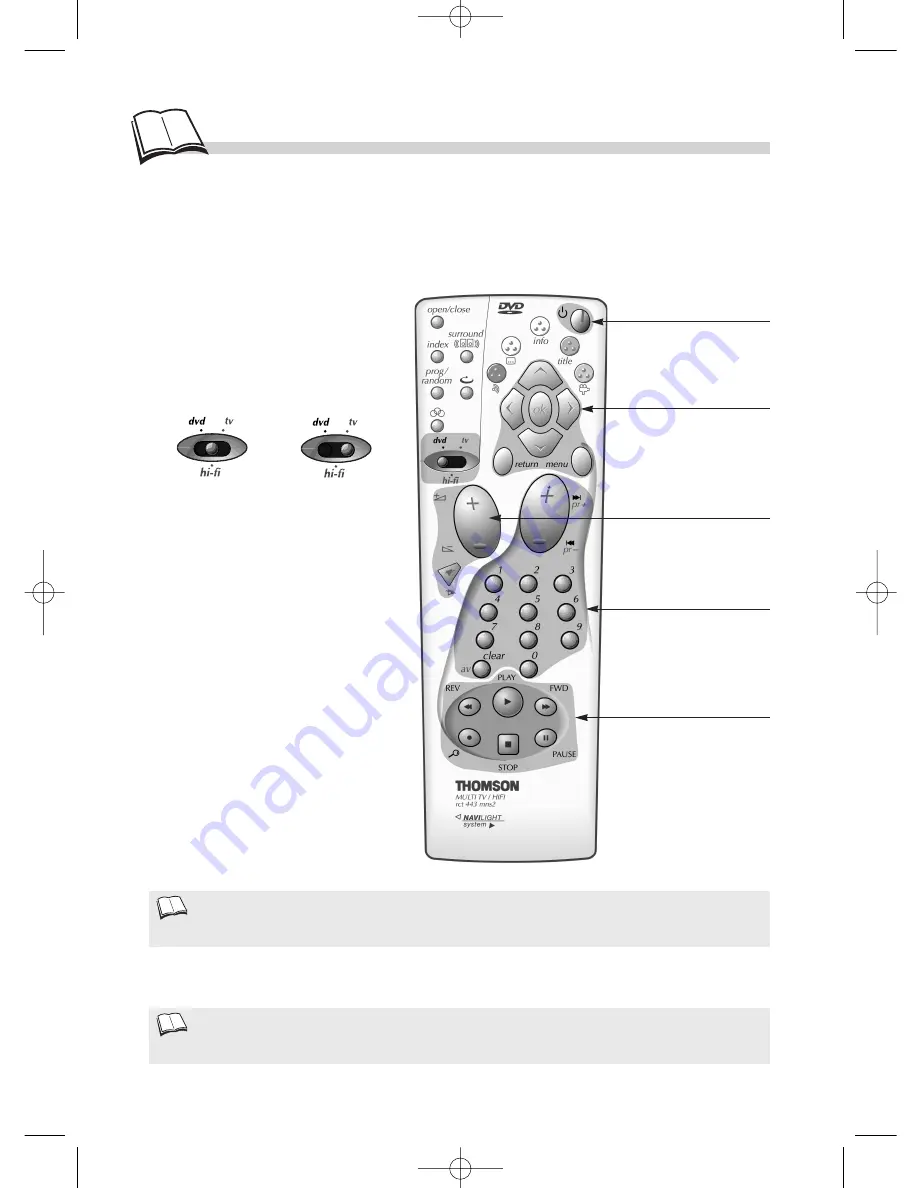
28
U
niversal remote control (TV-HIFI)
Universal remote control setting - Keys that can be used
You have the opportunity to adjust your remote control so that it can control your TV or AV amplifier.
To do this follow the instructions below.
• When several codes are proposed to you, try each code so as to determine which one will cover the most
functions.
• The keys that can be used on the remote control depend on the brand, the model and years of marketing the
devices to be ordered (TV, amplifier). It is even possible that in older models no key works.
Conception : M.Rensonnet - Réalisation : BEI
DVD - OP / DTH 700 E-U/ EN - SP / RST - BEI / 08-2002
2.
Look for the 3-digit code of your
device's brand in the table of brands on
the page 29 (Highlight it with a pencil,
for example).
3.
Hold the
menu
key down and key in
the 3-digit code corresponding to the
make of your TV set. Depending on
your TV set model, it may be necessary
to try several of the proposed codes.
4.
Release the
menu
key.
• Try to operate the device by switching
it on / off with the
B
B
key.
• If it does not work, repeat from step 2
with another 3-digit code.
Amplifier
TV
1.
Place the switch
dvd • hifi • tv
on
the device you want to control.
•
If you have replaced the batteries of the remote control, perform the remote control
set-up again.
1
• To switch off (put on
standby) or on
(according to the
device).
• Control of menus or
special functions.
• Volume, cutting of
sound, change of
channel.
• Change of channel
and inputting digital
values.
Reading key, disk
functions.
DTH700_EN 13/08/02 15:27 Page 28


































