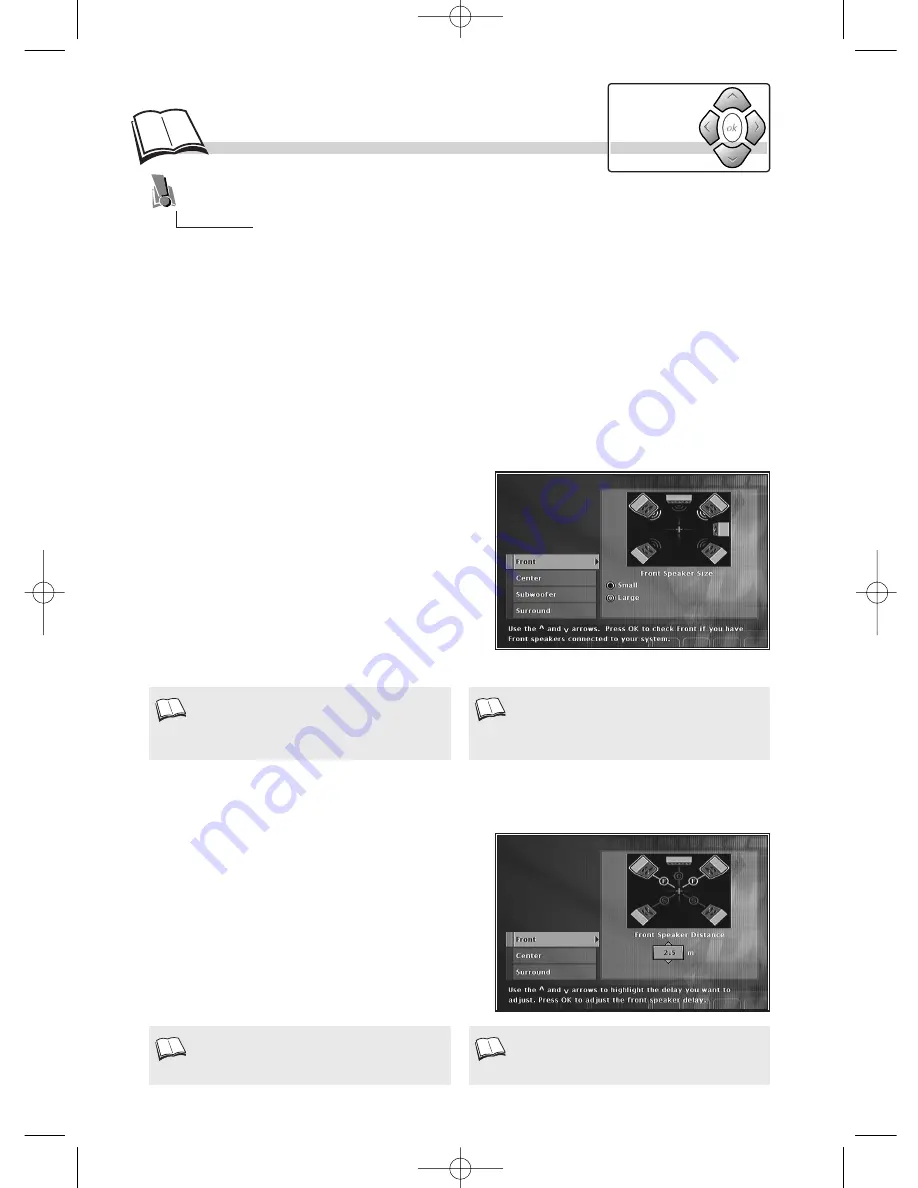
The loudspeaker settings enable the player to direct the bass sounds (low frequencies) to the
subwoofer or to the loudspeakers that will best reproduce the acoustic effects intended by the disk
publisher. Your player cannot allow certain settings that would be inconsistent with optimum use of
your Home Cinema equipment.
Front
: select
Large
(1)
or
Small
according to the size
of the speakers.
Center
: select
None
, if you have not connected a
central speaker. Select
Large
(1)
or
Small
according to
the size of the speaker.
Subwoofer
: select
None
if you have not connected a
bass box. If you have select
Yes
.
Surround
: select
None
, if you have not connected
back speakers. Select
Large
or
Small
, depending on the
size of the speakers.
Speakers
Distance
14
This function enables optimisation of the “audio image” of DVDs according to the distance of the speakers
from the listening area.
Front
: adjust the distance between the spectator and the
front speakers
(2)
(from 1.5 to 6 meters).
Center
: adjust the distance between the spectator and the
central speaker
(3)
(from 1.5 to 6 meters).
Surround
: adjust the distance between the spectator
and the back speakers
(3)
(from 1.5 to 3 meters).
The adjustments on this page allow you to adapt your DVD drive to 5.1 audiooutputs used to
connect an amplifier. You will thusdetermine the adjustment of the speakers connected to the
amplifier.
Large
: the bandwidth of the speakers should
cover the lowest frequencies (less than
50Hz).This is generally the case with big
speakers.
1.
The distance of the front speakers should not be
less than that chosen for the central speaker.
2.
The distance cannot be adjusted if you selected
"
None
".
3.
Installation of speakers. It is recommended that
you place your back speakers in such a way that
they are closer to the spectator than the front
and central speakers.
C
hannels 5.1 adjustments
Navigation
keys
When the player menu is displayed (in stop mode):
1.
select
Sound
using the
Navigation
keys,
2.
press
ok
to validate,
3.
select a function (
Speakers
or
Distance
) then validate with
ok
,
4.
adjust the setting using the
Navigation
keys.
DTH700_EN 13/08/02 15:26 Page 14















































