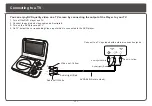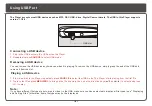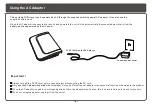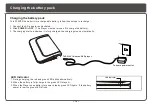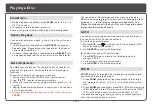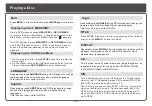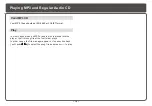Reviews:
No comments
Related manuals for DVP-79

MUSICMEDIA TOUCH
Brand: DANE-ELEC Pages: 2

RF-544
Brand: Panasonic Pages: 7

FG1600i-A
Brand: Feider Machines Pages: 36

3000 A Plus
Brand: Vapor Pages: 114

PM0675700
Brand: Powermate Pages: 12

Omega SACD2
Brand: Classe Audio Pages: 11

CDN-34S
Brand: Numark Pages: 20

MBP5210F
Brand: Magnavox Pages: 2

KSB 22i S
Brand: K&S BASIC Pages: 14

MultyFocus
Brand: TechniSat Pages: 48

M-10CD
Brand: Monacor Pages: 18

VT-3520
Brand: Vitek Pages: 40

PTRC3
Brand: Mockett Pages: 2

Zodiac 2GB
Brand: Mach Pages: 32

B4359
Brand: Fisher-Price Pages: 4

DE4040F4
Brand: Winco Pages: 36

Brevini CMI Series
Brand: DANA Pages: 8

VRDS-10
Brand: Teac Pages: 30