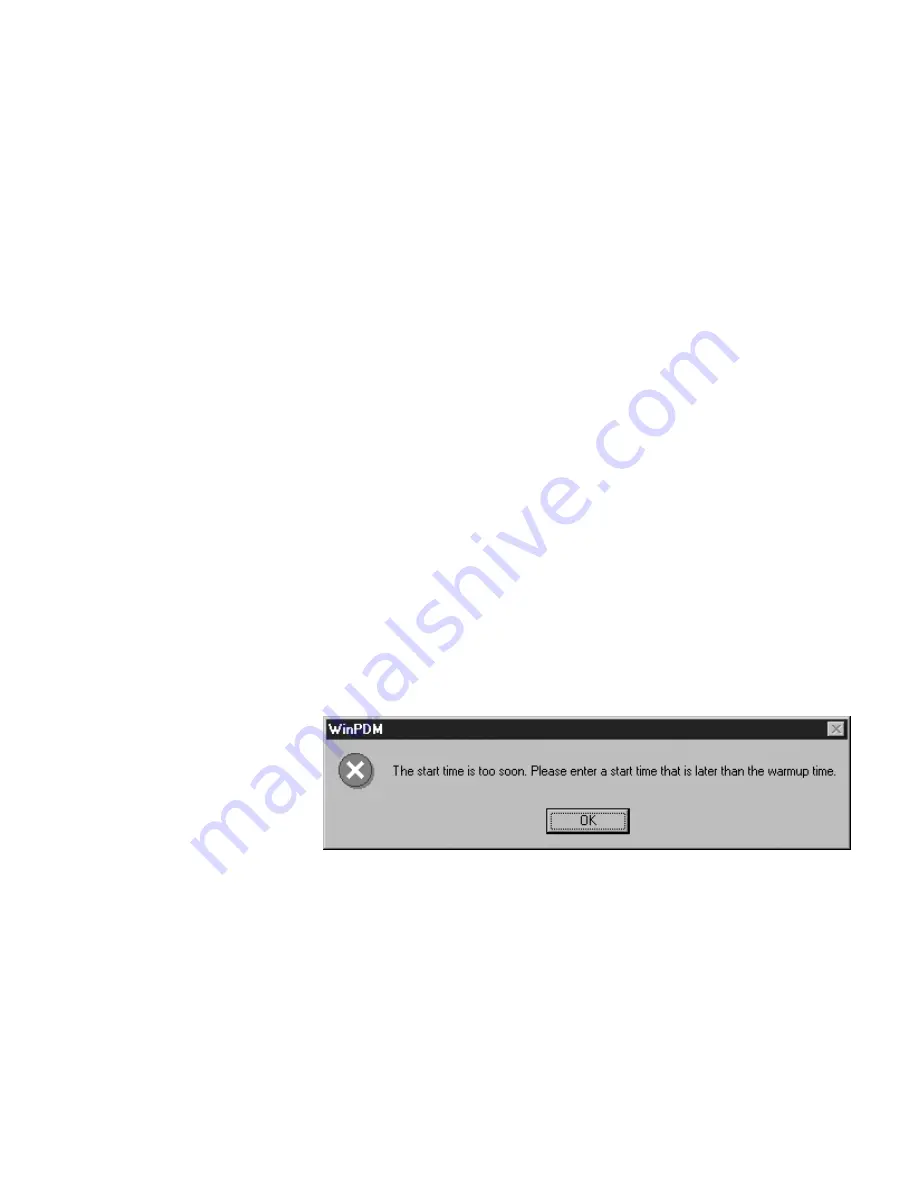
Using the WinPDM Software
Program Shift Setup Problems
3-16
PDM 3600 Instruction Manual
Thermo Fisher Scientific
the screen will light up (refer to Starting a Programmed Sample Run
earlier in this chapter for more information). If you have not correctly
set up the sampling parameters, a Warning/Confirmation screen will
display. If a Warning/Confirmation screen displays, refer to the next
section.
You can now exit from the WinPDM software application and disconnect
the PDM unit from its charger. If you leave the PDM connected to the
charger, the PDM - COM1 screen will display the “Start Time” (date and
time) on the screen until 35 minutes before the start date/time. At the 35-
minutes mark, the PDM - COM1 screen will display a “Warming”
message on the screen for 35-minutes. After the warming period ends, the
PDM unit will begin its sample run and the PDM - COM1 screen will
display a “Running” message on the screen.
When the sample run has completed, the WinPDM PDM - COM1 screen
will display a “STOP” message on the screen. The PDM unit will display
the appropriate completed sample screens (Chapter 2) until you download
the data from the PDM unit, or until you start another primary or
programmed sample run.
If you have not correctly set up the sampling parameters, a
Warning/Confirmation screen will display. These screens indicate that you
have either incorrectly set the sample start date or time, or the average
expected temperature.
If you have incorrectly set the sample start date or time, the WinPDM
software program will display the following Warning/Confirmation screen
(
Figure 3–17
):
Figure 3–17.
Date/time problem warning screen
If you have incorrectly set the average expected temperature, the WinPDM
software program will display the following Warning/Confirmation screen
(
Figure 3–18
):
Program Shift
Setup Problems
Summary of Contents for 3600 PDM
Page 1: ...Model 3600 PDM Personal Dust Monitor Part Number 42 009904 8Oct2013...
Page 16: ......
Page 52: ......
Page 70: ......






























