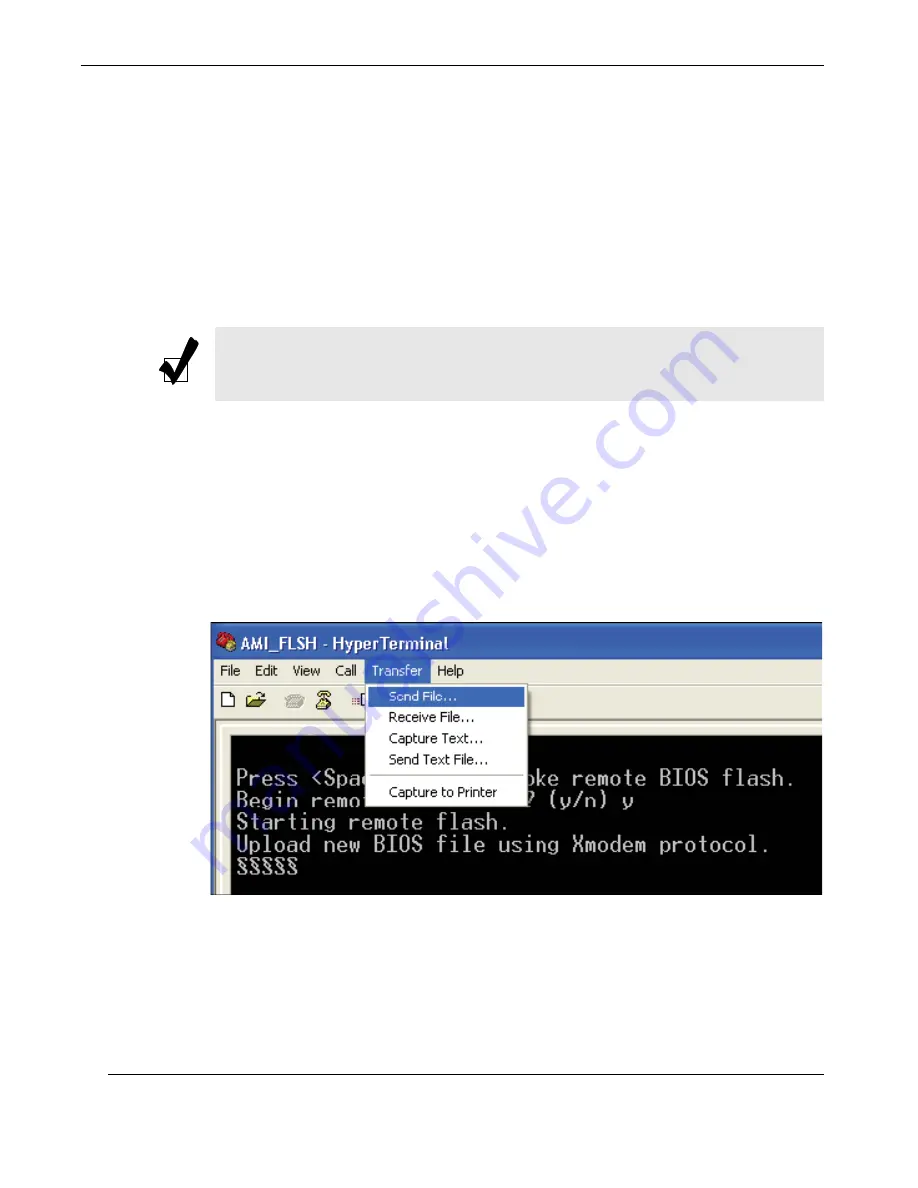
3-32
Themis Computer
RES-12XR3-S for X8DAL-3/i Installation Manual
Version 1.0
5.
Follow the instructions given on the screen to update the BIOS. These instruc-
tions are also shown below.
a.
At the prompt, press the <SpaceBar> to update the BIOS.
b.
When asked to confirm BIOS updating, press <y> to confirm BIOS up-
dates.
c.
Press <y> again to begin flashing BIOS remotely.
.
6.
Once you've completed the instructions given, a screen will display to indicate
that remote flashing is starting and the new BIOS file is being uploaded.
7.
To use Hyper Terminal to transfer the XModem protocol by using the “Send
File” dialog under the “Transfer” menu, follow the instructions below to com-
plete XModem transfers.
a.
Select the “Transfer” menu and enter <Send>.
b.
Specify the location of the ROM file and select the proper protocol (XMo-
dem).
Note:
Be sure to complete Steps a to c above quickly because you have a second
or less to do so.
Figure 3-6.
AMI_FLSH HyperTerminal
Summary of Contents for RES-12XR3-S
Page 5: ...iii Themis Computer VersionRevisionHistory Version 1 0 November 2010...
Page 16: ...RES 12XR3 S for X8DAL 3 i Installation Manual Version 1 0 xiv Themis Computer...
Page 20: ...RES 12XR3 S for X8DAL 3 i Installation Manual Version 1 0 xviii Themis Computer...
Page 64: ...RES 12XR3 S for X8DAL 3 i Installation Manual Version 1 0 2 20 Themis Computer...
Page 99: ...BIOS Setup Utility BIOS Error Beep Codes 3 35 Themis Computer...
Page 100: ...3 36 Themis Computer RES 12XR3 S for X8DAL 3 i Installation Manual Version 1 0...
Page 108: ...Themis Computer RES 12XR3 S for X8DAL 3 i Installation Manual Version 1 0 B 4...
Page 132: ...E 4 Themis Computer RES 12XR3 S for X8DAL 3 i Installation Manual Version 1 0...
















































