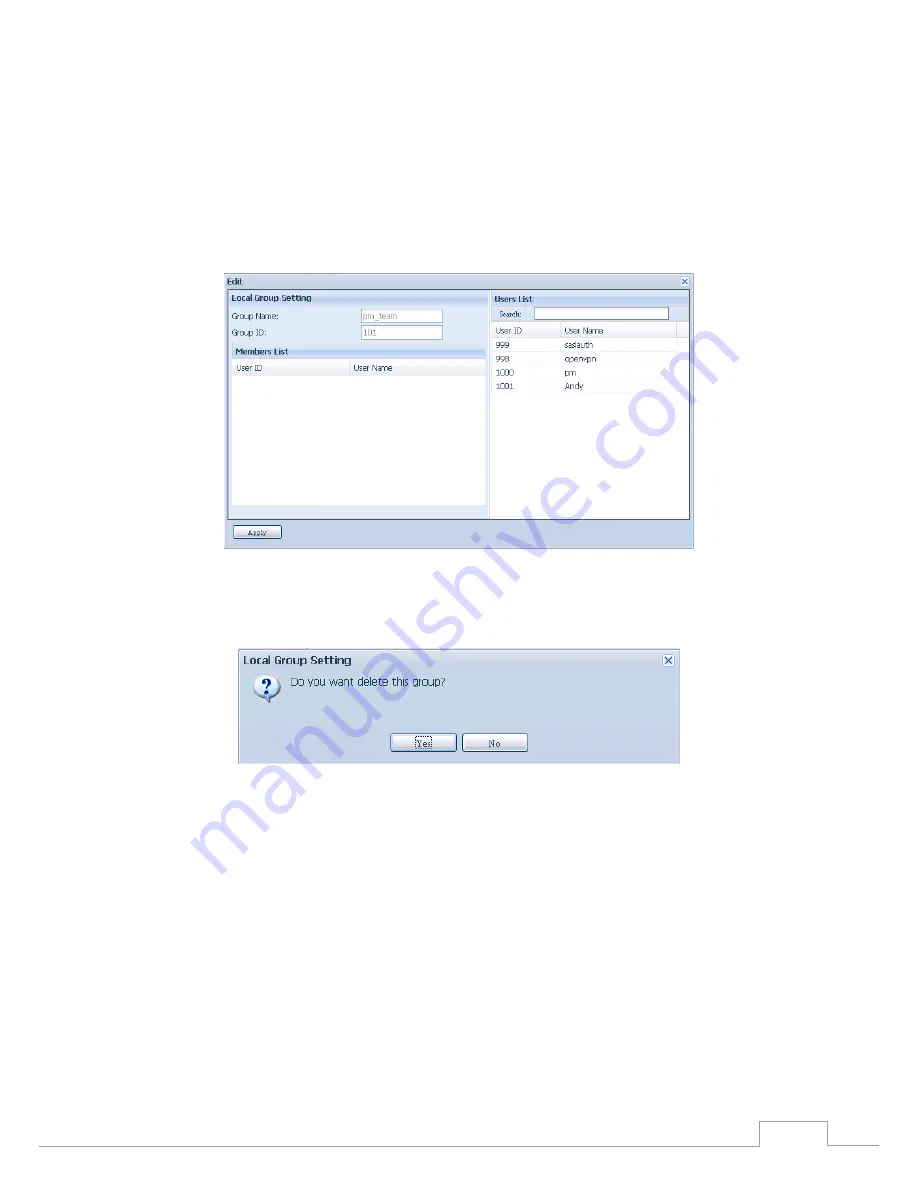
61
Chapter 3: System Administration
Edit Groups
•
On the Local Group Configuration screen, select a group name from the list.
1.
Press the Edit button to modify the members in a group.
2.
To add a user into a group, select the user from the Users List, and press the << button to
3.
move the user into the Members List.
To remove a user from a group, select the user from Members List, and press the >> button.
4.
Click the Apply button to save your changes.
5.
Remove Groups
•
On the Local Group Configuration screen, select a group name from the list.
1.
Press Remove to delete the group from the system.
2.
Batch Input
3.5.4
The Thecus IP storage can also add users and groups in batch mode. This enables you to convenient-
Thecus IP storage can also add users and groups in batch mode. This enables you to convenient-
can also add users and groups in batch mode. This enables you to convenient-
ly add numerous users and groups automatically by importing a simple comma-separated plain text
(*.txt) file.
From the File Sharing/Privilege category, click Batch Input and the Batch User and Group Creation
dialogue will appear. To import your list of users and groups, follow these steps:
Click the Browse icon to locate your comma-separated text file.
1.
The information in the text file should follow this format:
[USERNAME], [PASSWORD], [GROUP]
Click Open.
2.
Click Import to begin the user list import.
3.






























