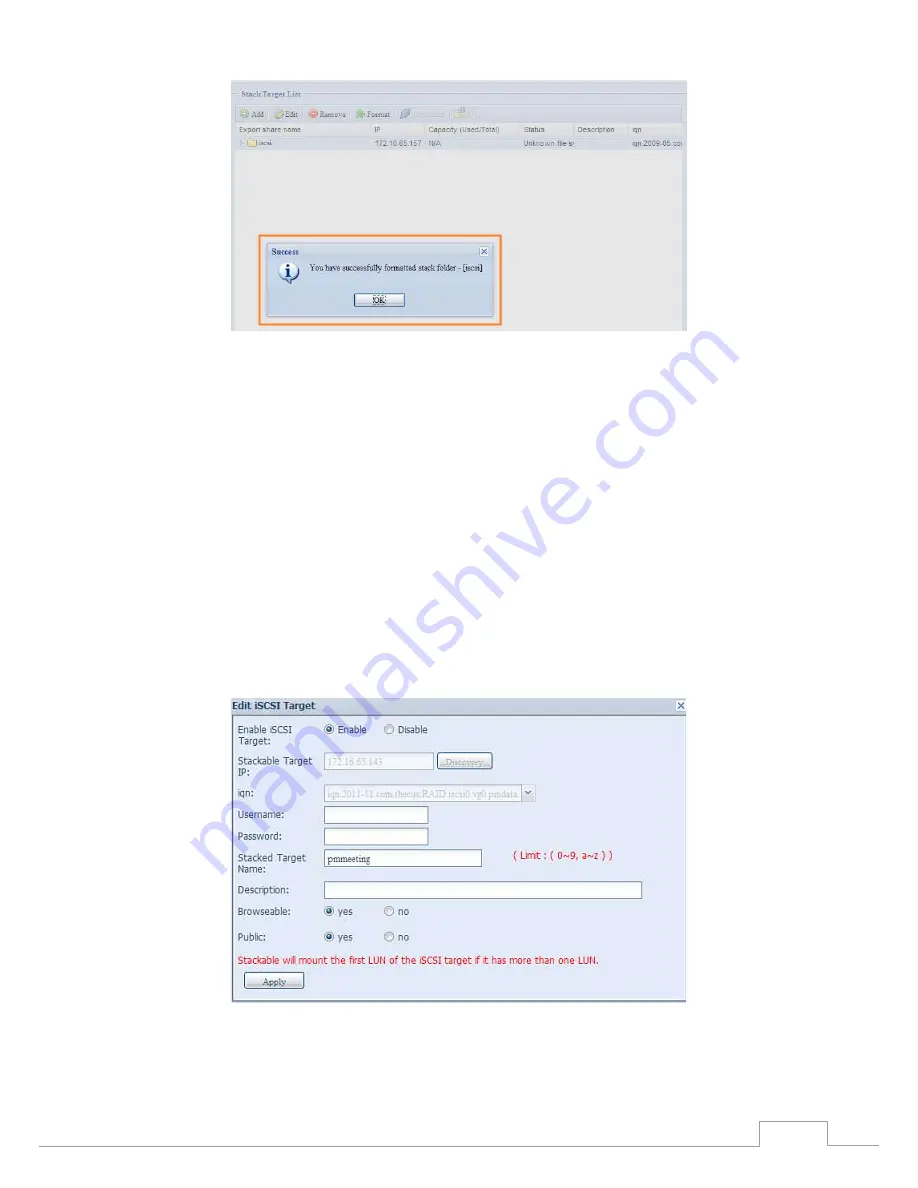
45
Chapter 3: System Administration
With this newly attached stack target device, you will see the information displayed and also have
access to several options to choose from.
In general, if the attached stack target device has been used by another Thecus NAS as stack target
volume, then the Format item will be display and system will recognize it straight away and display
its capacity. Otherwise, the Format item will be available and the Capacity and Status items will show
as “N/A” and “Unknown file system” respectively.
Next, click Format to proceed with formatting.
After the format is completed, the stack target volume will be created successfully. You will see the
volume’s capacity and status in the Stack Target List screen.
C2 Edit a Stack Target
To make any changes to a stack target, click Edit for the corresponding stack target, and the system
will bring up the following dialogue window:
After your changes have been made, click Apply to confi rm any modifi cations. Once changes are ap-
your changes have been made, click Apply to confi rm any modifi cations. Once changes are ap-
changes have been made, click Apply to confi rm any modifi cations. Once changes are ap-
s have been made, click Apply to confi rm any modifi cations. Once changes are ap-
have been made, click Apply to confi rm any modifi cations. Once changes are ap-
have been made, click Apply to confi rm any modifi cations. Once changes are ap-
been made, click Apply to confi rm any modifi cations. Once changes are ap-
, click Apply to confi rm any modifi cations. Once changes are ap-
click Apply to confi rm any modifi cations. Once changes are ap-
click Apply to confi rm any modifi cations. Once changes are ap-
Apply to confirm any modifications. Once changes are ap-
s. Once changes are ap-
. Once changes are ap-
Once changes are ap-
hanges are ap-
s are ap-
are ap-
are ap-
plied, the associated information will be updated on the Stack Target List window.






























