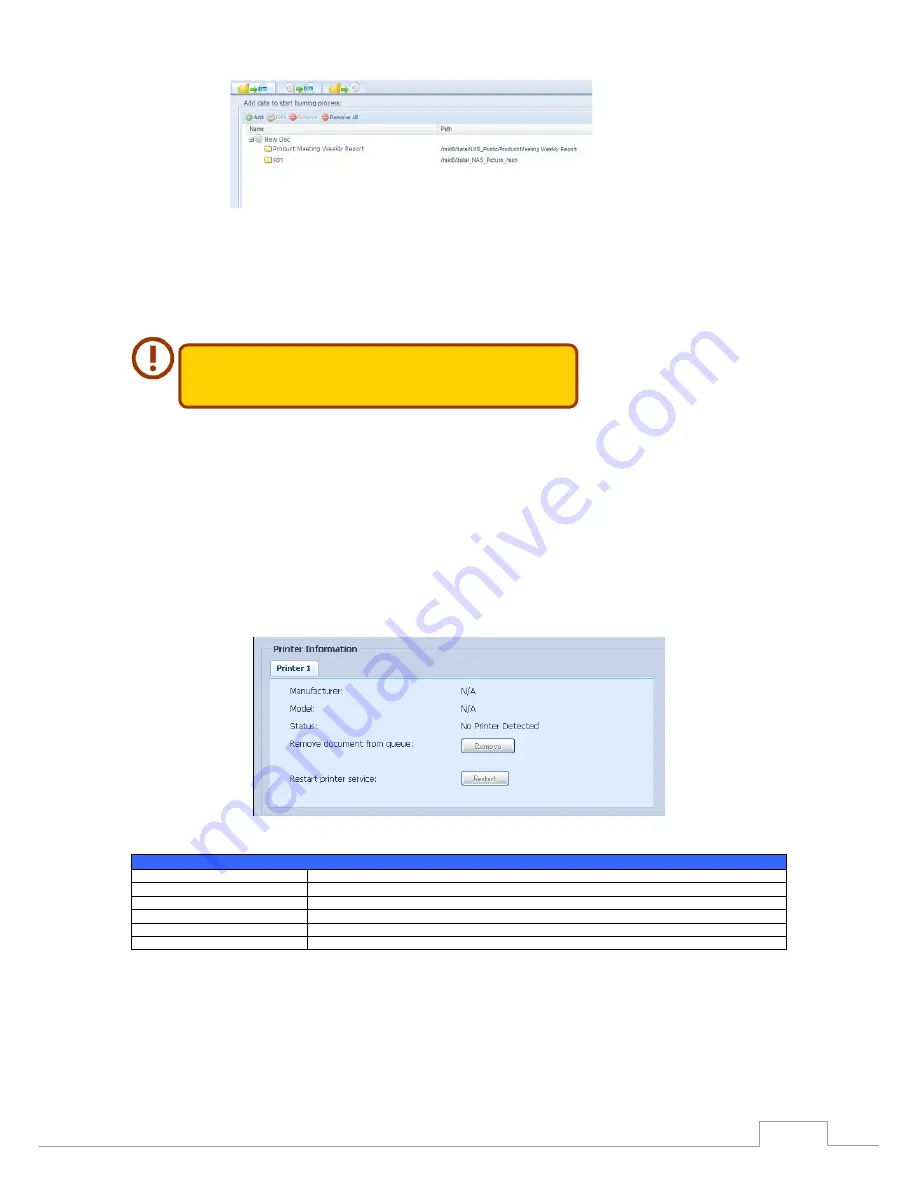
115
Chapter 3: System Administration
Input the path where the ISO file is going to be stored, you can press the “Browse”
c.
button to have the share list appear.
Input the ISO file name for burned image file.
d.
Click “Burn” to start the ISO file burning.
e.
The data burn does not support rewriteable media if it has been burned
with left space. �n the other hand, the used rewriteable media will be
erased first then carry on with burning.
External Devices
3.9
The Thecus IP storage supports printer server and UPS via USB interface. The integrated Print Server
allows you to share a single USB printer with all users on the network. For the UPS, Thecus IP storage
support via USB, Series and Network interface. The following section shows you how.
Printers
3.9.1
From the External Devices menu, choose the Printer item, and the Printer Information screen ap-
External Devices menu, choose the Printer item, and the Printer Information screen ap-
menu, choose the Printer item, and the Printer Information screen ap-
pears. This screen provides the following information about the USB printer connected to the USB
port.
Printer Information
Item
Description
Manufacturer
Displays the name of the USB printer manufacturer.
Model
Displays the model of the USB printer.
Status
Displays the status of the USB printer.
Remove document from Queue
Click to remove all documents from printer queue
Restart Printer service
Click to restart printer service
If a corrupt print job is sent to a printer, printing may suddenly fail. If your print jobs seem to be
locked up, pressing the Remove All Documents button to clear the print queue may resolve the is-
sue.
You can configure Thecus IP storage to act as a printer server. That way, all PCs connected to the net-
Thecus IP storage to act as a printer server. That way, all PCs connected to the net-
to act as a printer server. That way, all PCs connected to the net-
work can utilize the same printer.






























