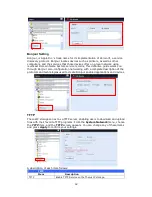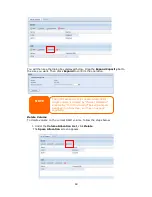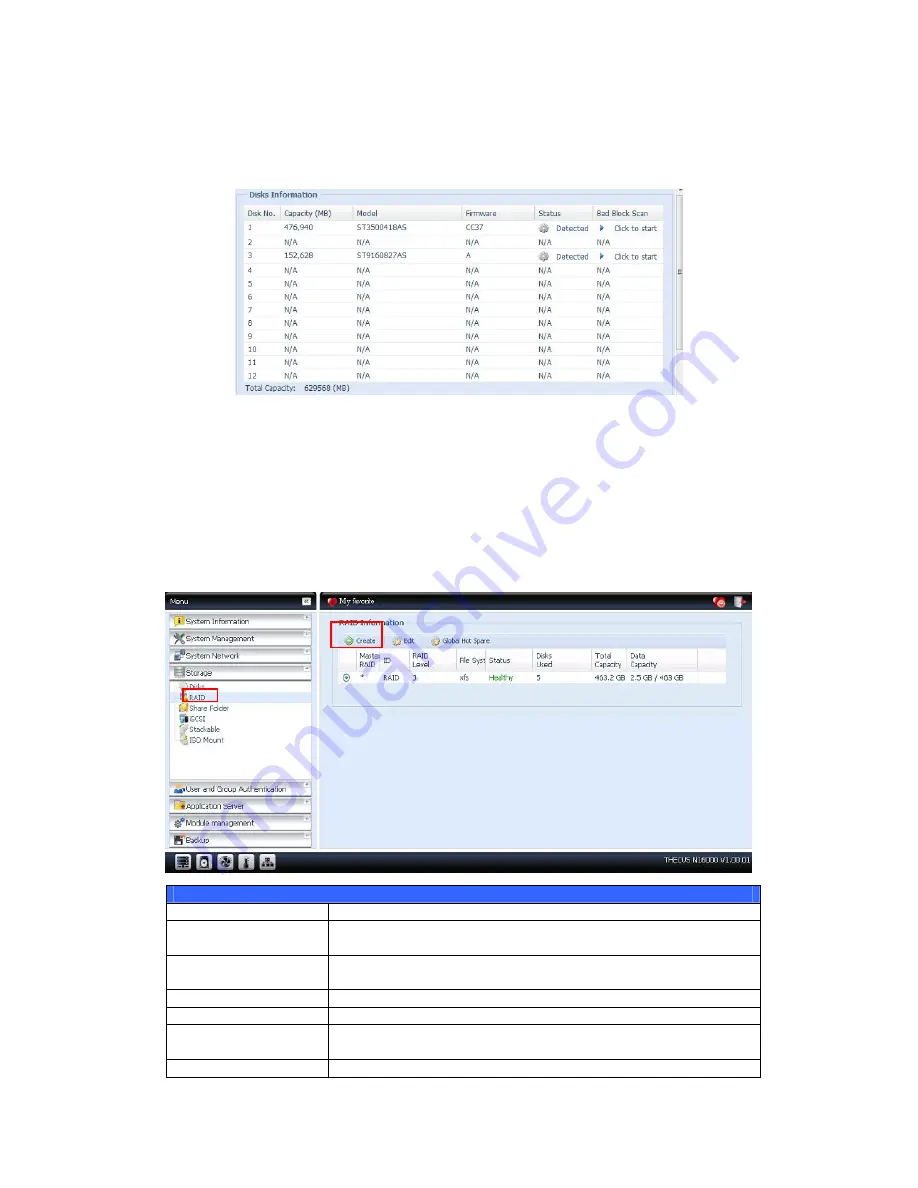
53
Bad Block Scan
On the Disks Information screen, you may also perform disk bad block scan,
simply to click “Click to start” to start with. The result is only for reference and
system will not take any action from its result.
The testing result will be stay till system reboot with “Yet to start” displayed as
default.
RAID Information
From the Storage menu, choose the RAID item and the RAID Information screen
appears.
This screen lists the RAID volumes currently residing on the Thecus IP storage. From
this screen, you can get information about the status of your RAID volumes, as well
as the capacities allocated for data.
RAID Information
Item
Description
Master RAID
The RAID volume currently designated as the Master RAID
volume.
ID
ID of the current RAID volume.
NOTE: All RAID IDs must be unique.
RAID Level
Shows the current RAID configuration.
File System
Indicate file system type has been created
Status
Indicates status of the RAID. Can read either Healthy,
Degraded, or Damaged.
Disks Used
Hard disks used to form the current RAID volume.