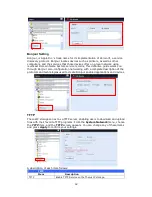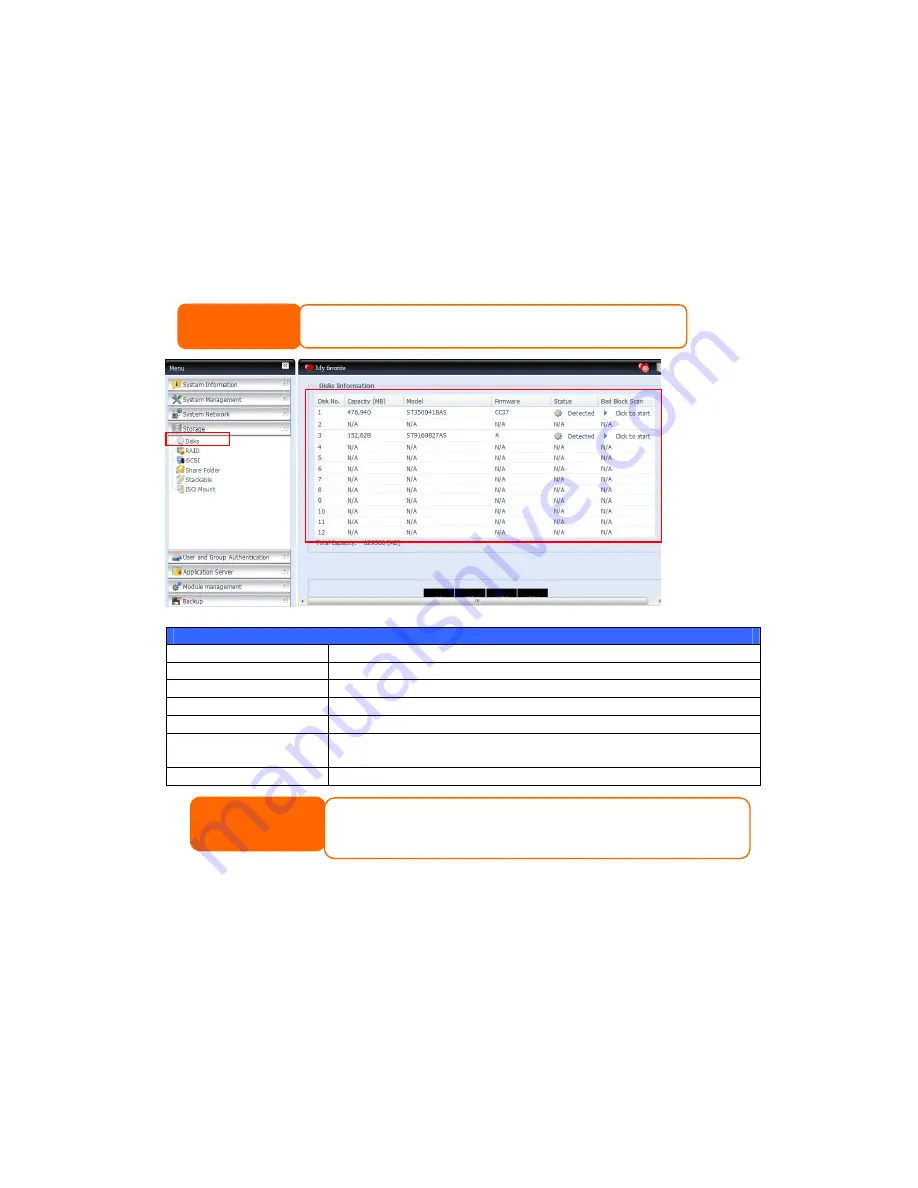
51
Storage Management
The Storage menu displays the status of storage devices installed in the Thecus IP
storage, and includes storage configuration options such as RAID and disk settings,
folder configuration, iSCSI and ISO Mount.
Disks Information
From the Storage menu, choose the Disks item and the Disks Information
screen appears. From here, you can see various items about installed SATA/SAS
hard disks. Blank lines indicate that hard disk is not currently installed in that
particular disk slot.
Disks Information
Item
Description
Disk No.
Indicates disk location.
Capacity
Shows the SATA hard disk capacity.
Model
Displays the SATA hard disk model name.
Firmware
Shows the SATA hard disk firmware version.
Status
Indicates the status of the disk. Can read OK, Warning, or
Failed.
Bad Block scan
Yes to start scan Bad Block.
S.M.A.R.T. Information
On the Disks Information screen, the status of each disk will be displayed in the
Status column. Clicking on an OK or Warning link will display the S.M.A.R.T
Information window for that particular disk.
You may also perform disk SMART test, simply to click “Test” to start with. The
result is only for reference and system will not take any action from its result.
NOTE
When the Status shows Warning, it usually means there are bad sectors on the
hard disk. It is shown only as a precaution and you should consider changing the
drives.
NOTE
• The screen shot below just example from Thecus IP Storage. The disk
slots can from 12 to 16 depend on the model of Thecus IP storage.