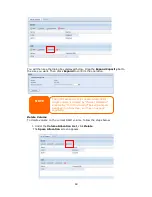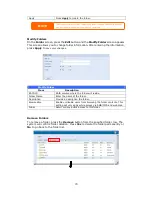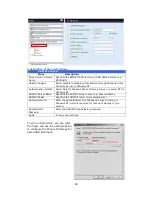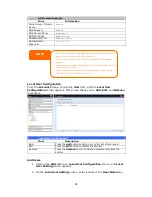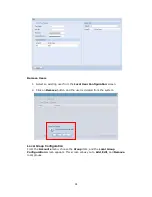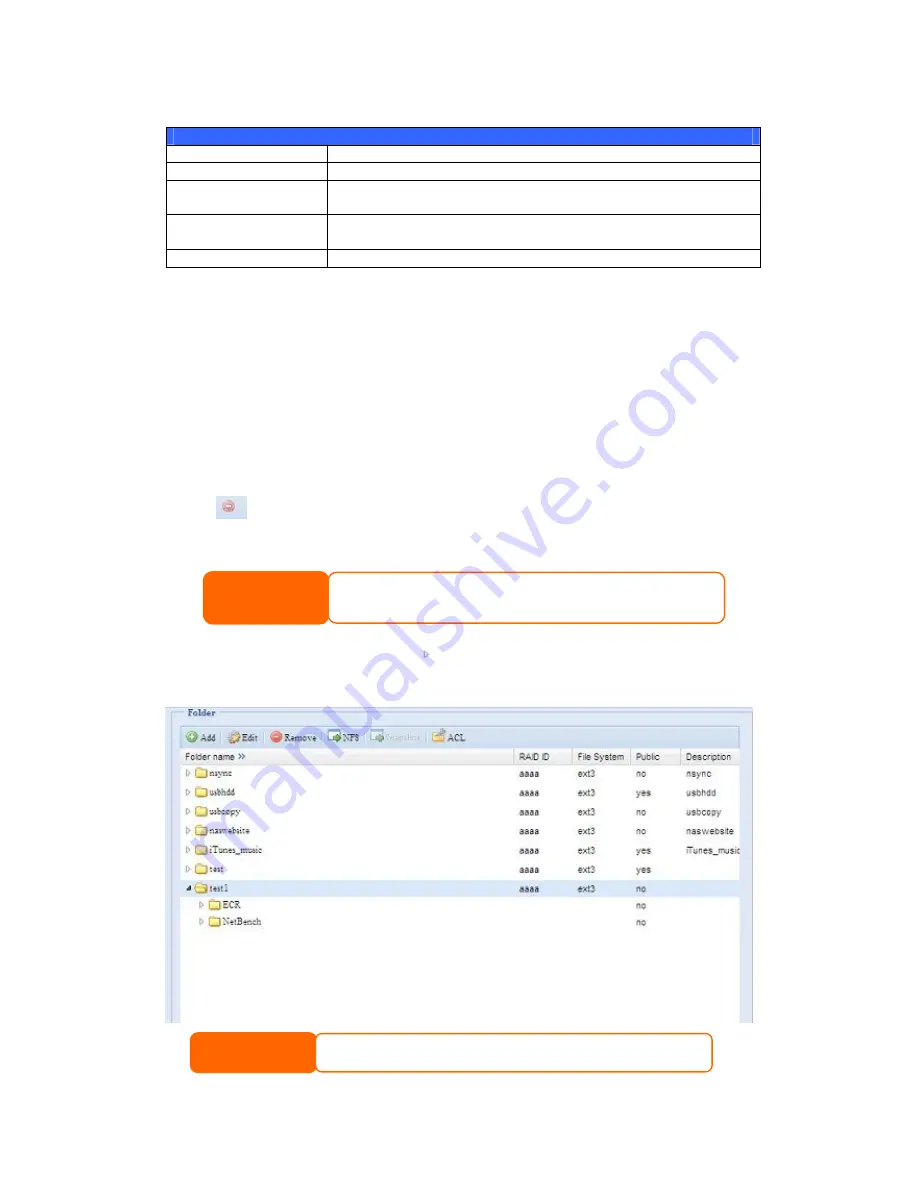
77
ACL setting
Item
Description
Deny
Denies access to users or groups who are displayed in this column.
Read Only
Provides Read Only access to users or groups who are displayed in
this column.
Writable
Provides Write access to users or groups who are displayed in this
column.
Recursive
Enable to inherit the access right for all its sub-folders.
To configure folder access, follow the steps below:
1.
On the ACL screen, all network groups and users are listed in the left hand
column. Select a group or user from this list.
2.
With the group or user selected, press one of the buttons from the three
access level columns at the top. The group or user then appears in that
column and has that level of access to the folder.
3.
Continue selecting groups and users and assigning them access levels using
the column buttons.
4.
To remove a group or user from an access level column, press the Remove
button in that column.
5.
When you are finished, press Apply to confirm your ACL settings.
To setup sub-folders ACL, click on “ ” symbol to extract sub folders list as screen
shot shows below. You may carry on with same steps as share level ACL setting.
NOTE
If one user has belonged to more than one group but different privilege than
the priority Deny > Read Only > Writable
NOTE
The ACL can be set for share and sub-folders level, not for files.