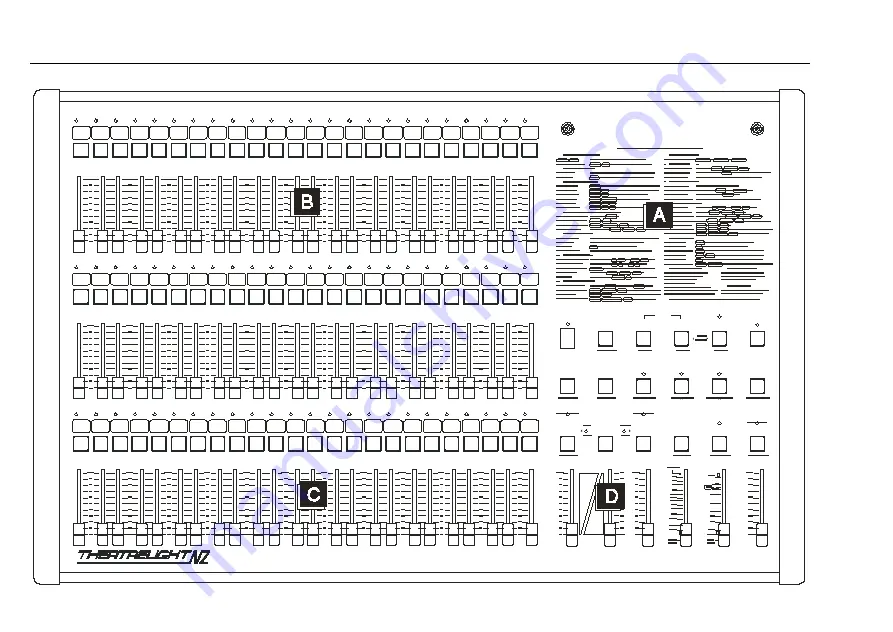
4
CUEMASTER OPERATION
LATCH
FLASH
CHNS
STOR E
HO LD
CUE GO
D.B.O
PAGE
UP
KILL
PAGE
D OWN
CHASE REV
CUE BACK
PREVIEW
SCENES
ALL
UP
DOWN
COMPARE
PARK
SCENES
1 2 3 4 5 6 7 8 9 10
11
12
13 14 15 16 17 18 19
20
21
22
23
24
25 26 27 28 29 30
31
32
33
34
35
36
37 38 3 9 40 41 42
43
44
45
46
47
4 8
1 2 3 4 5 6 7 8 9 10
11
12
13 14 15 16 17 18 19
20
21
22
2 3
2 4
CUEMASTER
SCENE MAST ERS
C HAN NELS 1 - 24
C HA NN EL S 2 5 - 48
MASTERS
SCENE
FADE
SPEED
G.M
EDIT
RECORD
PAGE
Summary of Contents for CUEMASTER
Page 1: ......
Page 3: ...CUEMASTER CONTENTS ...
Page 6: ...MAINTENANCE 74 SPECIFICATIONS 75 GLOSSARY 77 CONTROL CONNECTIONS 80 INDEX 82 ...
Page 8: ......
Page 76: ...68 CUEMASTER OPERATION ...
Page 78: ...70 CUEMASTER OPERATION ...
Page 89: ...CUEMASTER OPERATION 81 ...













































