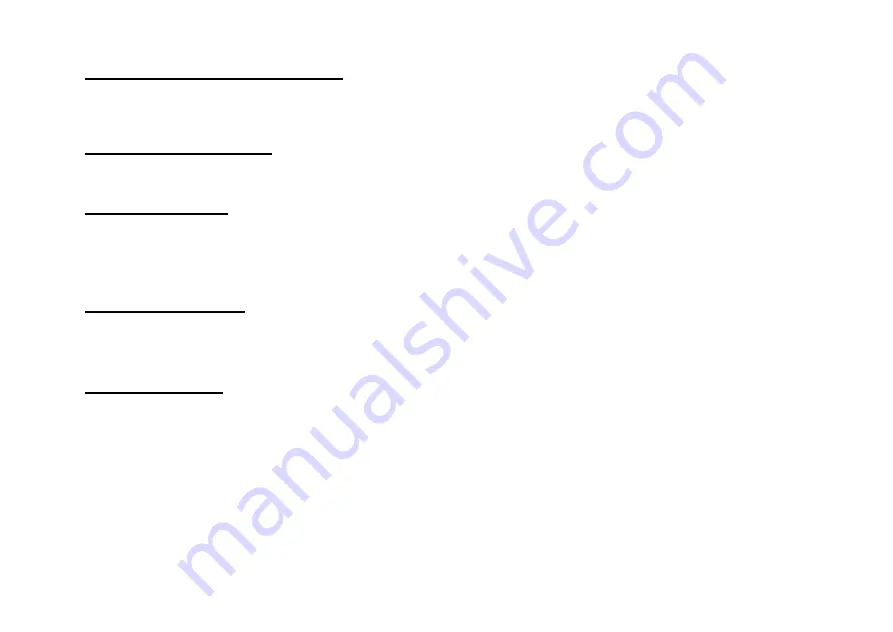
CUEMASTER OPERATION
27
OVER-RIDING AN AUTO FADE TIME
During an auto fade you can move the Scene Fade master to a new time—the fade will continue at the new rate. You should then reset
the time to Auto for the next cue. Alternatively, if you need a preset time or a different time for a fade out, you can add a Fade-Scene
recorded as a blackout with the required fade time—this will change the fade time, but not the levels.
HOLDING AN AUTO FADE
While the Hold key remains down, the action of the fade timer is stopped, and the current output lighting state will be held until the key is
released. You can use this if a fade is progressing too fast for the action on stage.
AUTO SNAP FADES
For a snap fade (or a short cross-fade), better results may be obtained in auto fade mode by using the Hold key than by moving the
Scenemaster faders. You can cue Fade-Scenes recorded with an Instant or very fast fade time as follows:
1 Prior to the cue, keep [HOLD] down and set the new Fade-Scene at Full, and the last Fade-Scene off.
2 On cue, release [HOLD]: the lighting will snap instantly (or fast fade) to the new scene.
COMPLETING A FADE
During rehearsal, you may need to instantly go to a new scene state without waiting for the auto fade to complete. You can do this by
moving the Scene Fade timer to Instant, or by using the Hold and Latch keys as follows to complete the fade instantly:
> Hold down [HOLD], then press [LATCH]: the lighting will snap instantly to the new scene.
SPLIT FADE TIMES
The Cuemaster can perform split fade cues by recording under two Scenemasters, the second master being a follow-on cue. Take as
example a new cue up time of 4 seconds with an old cue fade out time of 10 seconds. In this case, when the new cue is complete after 4
seconds, the old cue has come down 40% and still has 6 seconds to fade out completely. Assume the old cue is in Scenemaster 1:
1 Plot levels for the new cue, and set the fade time at 4 seconds, the new cue up time.
2 Add Master 1 at 60% (i.e. down 40%) to the new cue levels, record, and assign to Master 2 (new cue up).
3 Set Master 1 off, set the fade time at 6 seconds, record, and assign to Master 3 (old cue down).
Operating the split fade is then simple: on cue, set Master 2 Full and Master 1 Off; when the Scene Fade LED stops flashing (after 4
seconds), follow on by setting Master 3 Full and Master 2 Off, so that the old cue has taken a total of 10 seconds to fade out. Using this
proportional technique, all types of split fades may be executed.
Summary of Contents for CUEMASTER
Page 1: ......
Page 3: ...CUEMASTER CONTENTS ...
Page 6: ...MAINTENANCE 74 SPECIFICATIONS 75 GLOSSARY 77 CONTROL CONNECTIONS 80 INDEX 82 ...
Page 8: ......
Page 76: ...68 CUEMASTER OPERATION ...
Page 78: ...70 CUEMASTER OPERATION ...
Page 89: ...CUEMASTER OPERATION 81 ...






























