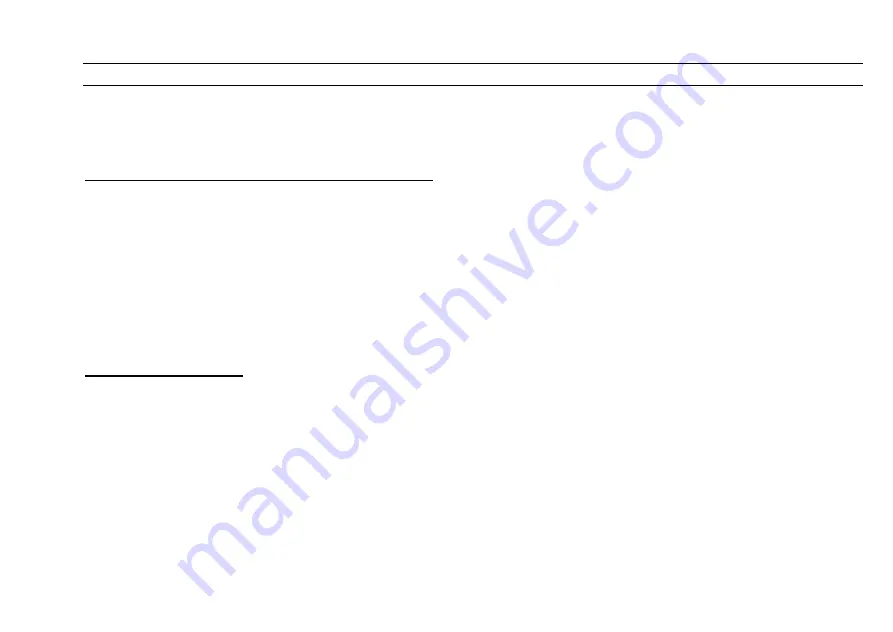
CUEMASTER OPERATION
53
SHOW CUE LINKS
The cues of a Show recorded under Scenemasters 17 to 24 can each link in automatically any or all of the first 16 Scenemasters which
hold an auto-speed Chase, or an auto-fade Fade-Scene. You can use this to either fade Chases up or down on Show cues, or to fade or
snap a separate Fade-Scene up or down with a different time to the cue fade time.
LINKING CHASES AND FADE-SCENES TO CUES
Suppose you have recorded a Show under one of Scenemasters 17 to 24 on the bottom row of faders, and up to 16 Chases or Fade-
Scenes under Scenemasters 1 to 16 which you want to link to different cues in the Show:
1 Set the Scene Fade timer at Auto, the Speed Master at Step Mode, and the Show Scenemaster at Full.
2 Press [CUE GO] or [CUE BACK] to find the cue which requires a linked Chase or Fade-Scene.
3 Hold down [RECORD] and [LINKS 1-16], then press Scenemaster Flash keys in the range 1 to 16 to link the Chase or
Fade-Scene to the current cue.
4 Repeat steps 2 and 3 for any other cues which require linked Chases or Fade-Scenes.
The LEDs of linked Chases or Fade-Scenes flash RED. Links which are on can be turned off by selecting the same link again— the
action is push-on push-off. Note that Manual Scenes and Shows in Scenemasters 1-16 cannot be linked and that links can only recorded
on cues of a Show which is in Scenemasters 17 to 24.
CUE LINK PLAYBACK
Shows using linked Chases and Fade-Scenes can be played back exactly as for non-linked Shows:
1 Set the Scene Fade timer at Auto, and the Speed Master at Step Mode.
2 If the Cue back LED is on, press [CUE GO] to turn it off.
3 Set the Show Scenemaster to Full: the Show Fade LED starts flashing to show Cue 1 fade is in progress.
4 For subsequent cues, press [CUE GO].
Each new cue introduces its levels at its own auto fade time, and at the same time any linked Chases or Fade-Scenes. Linked Chases
fade up and down at the same rate as the cue auto fade time, whereas a linked Fade-Scene fades up and down at its own pre-recorded
fade time which may be from Instant to 60 minutes—it is completely independent of the Show cue fade time. This makes Linking an ideal
method of performing single button split fades for example by having a 10 second Show Cue linked to a 30 second Fade-Scene. If you
require Chases or Fade-Scenes to be up for several cues of the Show, you must record the link on each of the cues. You can link any or
all of 16 Chases to a cue, but only one Fade-Scene to ensure correct operation of the scenes timer. If 16 linked Chases or Fade-Scenes
are not enough, split the cues over several Shows on different pages—moving to a new page allows a further 16 links, for a total of 64
linked Chases if the entire performance is split over 4 Show Scenemasters, one on each page.
Summary of Contents for CUEMASTER
Page 1: ......
Page 3: ...CUEMASTER CONTENTS ...
Page 6: ...MAINTENANCE 74 SPECIFICATIONS 75 GLOSSARY 77 CONTROL CONNECTIONS 80 INDEX 82 ...
Page 8: ......
Page 76: ...68 CUEMASTER OPERATION ...
Page 78: ...70 CUEMASTER OPERATION ...
Page 89: ...CUEMASTER OPERATION 81 ...






























