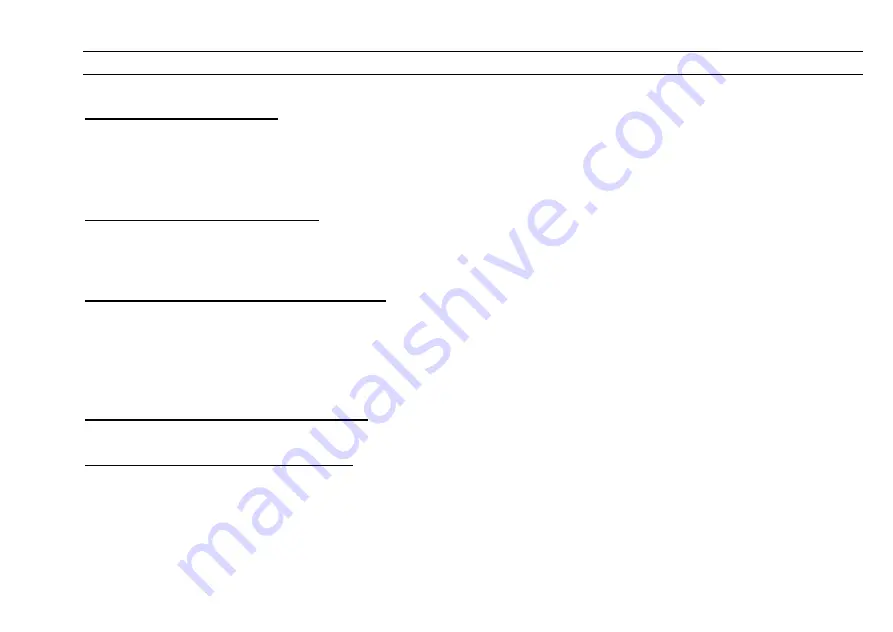
CUEMASTER QUICK OPERATION
The SCENES and GRAND Masters should be UP, the Record LED ON.
Both CHANNELS and PARK Masters should be moved up and down together. Start with both Masters DOWN:
TWO PRESET OPERATION
1 Preset the first Scene on the Channel faders.
2 On cue, move both Masters UP to fade to the new cue, press [PARK], then take both Masters DOWN.
Repeat these two steps to preset and fade in the next cues.
1 Set up a Scene on the Channel faders and press [RECORD]. Repeat the step to record a Chase.
MANUAL SCENES AND CHASES
2 Hold [RECORD] and press a Scenemaster Flash key to assign the recording.
3 For playback, set the Scene LEDs On, then fade the Scenemaster to Full, or press the Scenemaster Flash key.
1 Set up a Scene, set its fade time, and press [RECORD]. Repeat this step to record a Show.
RECORDING FADE-SCENES AND SHOWS
2 Hold [RECORD] and press a Scenemaster Flash key to assign the recording.
A recording is assigned as a Scene or a Chase. For auto-timed playback, you must convert the recording:
> To convert a Manual to a Fade-Scene, hold [RECORD] and [MAN<<>>FADE], and press the Scenemaster Flash key.
> To convert a Chase to a Show, hold [RECORD] and [CHASE<<>>SHOW], and press the Scenemaster Flash key.
1 Set SCENE FADE at Auto, then set the Scenemaster 1-24 to Full: the Scene fades up at its recorded fade time.
FADE-SCENE AUTO-TIMED PLAYBACK
1 Set SCENE FADE at Auto, SPEED at Step Mode, then set the Scenemaster 1-24 to Full: Cue 1 fades up at its recorded
fade time.
SHOW CUE AUTO-TIMED PLAYBACK
2 Press [CUE GO] to cross-fade to subsequent cues at their auto fade times. To go back a cue, press [CUE BACK].
For further instructions refer to the Table of Contents or the Index.
Summary of Contents for CUEMASTER
Page 1: ......
Page 3: ...CUEMASTER CONTENTS ...
Page 6: ...MAINTENANCE 74 SPECIFICATIONS 75 GLOSSARY 77 CONTROL CONNECTIONS 80 INDEX 82 ...
Page 8: ......
Page 76: ...68 CUEMASTER OPERATION ...
Page 78: ...70 CUEMASTER OPERATION ...
Page 89: ...CUEMASTER OPERATION 81 ...

















