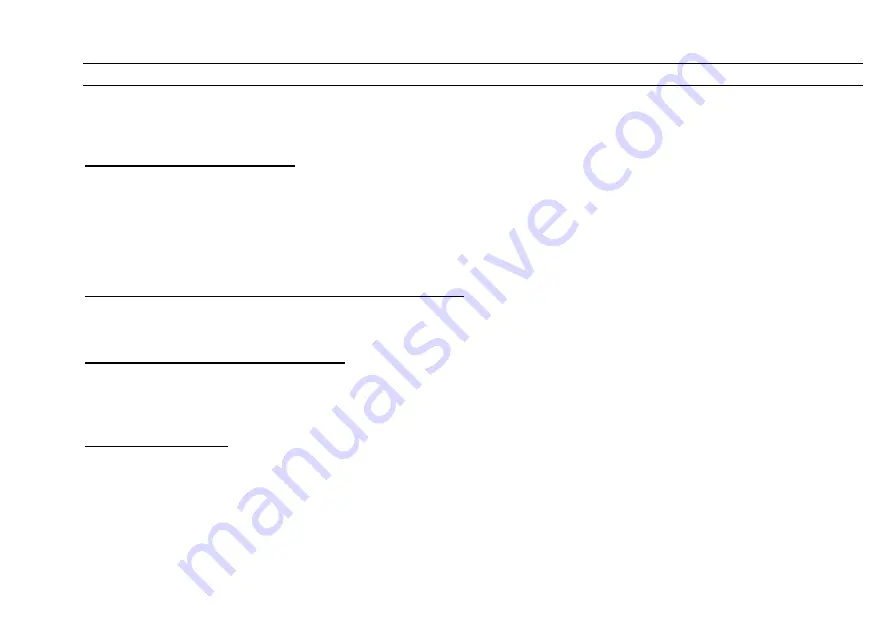
CUEMASTER OPERATION
59
CUEMASTER PREVIEW MODES
Using the Preview key, you can view the contents of any Scenemaster or the Park Master on the Mimic LEDs and on the LCD display (if
installed).
PREVIEWING THE NEXT CUE
You can view channels and links (if any) in the next cue when playing back a Show in Step Mode. Only Show cues in Scenemasters 17-
24 are previewed.
1 Set any Scenemaster in the range 17-24 recorded as a Show to Full.
2 Press and hold [PREVIEW].
After a short Mimic flash, the Channel LEDs light to show levels on in the next cue, while the Scenemaster Mimic LEDs black out to show
links recorded on the next cue. The information is reproduced on the LCD display.
PREVIEWING MANUAL SCENES AND FADE-SCENES
You can view channels in any recorded Manual Scene or Fade-Scene:
> Hold [PREVIEW]. then press the Scenemaster Flash key of the Manual Scene or Fade-Scene.
PREVIEWING CHASES AND SHOWS
You can view the steps of any Chase or the cues of any Show in sequence:
> Hold down [PREVIEW], and then press the Scenemaster Flash key of the Chase or Show.
The Mimic LEDs show the channels of each cue as it is stepped forward three times a second from the first step to the last step.
PREVIEWING PARK
You can view channels stored under the Park Master:
> Hold [PREVIEW, then press [PARK].
In all Preview operations, the lighting levels on stage are not affected.
Full data including levels, fade time, speed, links, etc., are shown on the LCD display.
Summary of Contents for CUEMASTER
Page 1: ......
Page 3: ...CUEMASTER CONTENTS ...
Page 6: ...MAINTENANCE 74 SPECIFICATIONS 75 GLOSSARY 77 CONTROL CONNECTIONS 80 INDEX 82 ...
Page 8: ......
Page 76: ...68 CUEMASTER OPERATION ...
Page 78: ...70 CUEMASTER OPERATION ...
Page 89: ...CUEMASTER OPERATION 81 ...






























