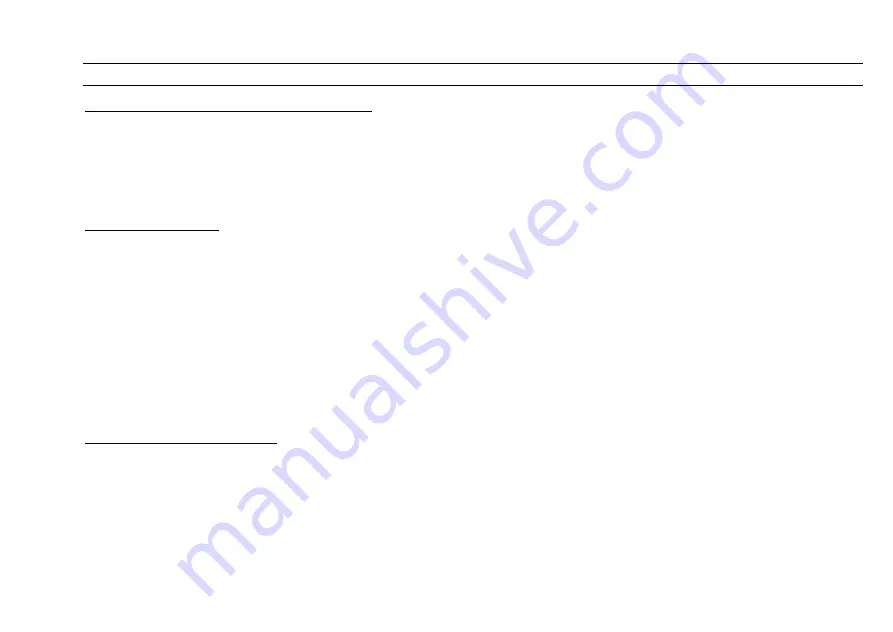
CUEMASTER OPERATION
43
SHOW RECORDING AND PLAYBACK
RECORDING AND ASSIGNING A SHOW
You can record a Show under any Scenemaster as follows
1 Set up a lighting state, set its fade time, then press [RECORD]. Repeat this for each Cue of the Show.
2 Hold [RECORD] and press a Scenemaster flash key to assign the recording.
3 Hold [RECORD] and [CHASE<<>>SHOW], and press the Scenemaster flash key to change the Chase to a Show.
After a short Mimic flash, the Scenemaster Mimic LED flashes Yellow to indicate a Show recorded under the Scenemaster.
SHOW PLAYBACK
When the Scene Fade master is set at Auto, raising the fader level of a Show loads the recorded fade time into the Show cross-fade timer
and then fades up the levels of the first cue. Subsequent cues are introduced by pressing the Cue Go key:
1 Set the Scene Fade timer at Auto, and the Speed Master at Step Mode.
2 If the Cue Back LED is on, press [CUE GO] to turn it off.
3 Set the Show Scenemaster to Full: the Show Fade LED starts flashing to show Cue 1 fade is in progress.
4 For subsequent cues, press [CUE GO].
5 To go back a cue press [CUE BACK].
Repeated pressing of the Cue Go key gives a series of dipless cross-fades between cues, each new cue introducing its own pre-recorded
fade time. Auto time fading works on a latest takes precedence basis, that is all levels fade to the latest cue state at the latest fade time.
Only one Show should be up at a time. Note that if the Cue Back LED is on when the Show fader is set to full, the LAST cue of the Show
will come up. For safer operation of Shows, the Flash keys of Show Scenemasters are disabled.
EDITING CUE FADE TIMES
You can change both the Up and Down fade times, or set different Up and Down times on any cue of a Show as follows:
1 Set the Speed Master at Step Mode, and set the Scene Fade Master at Instant (for quick stepping through cues).
2 Set the Show Scenemaster to Full.
3 Press [CUE GO] or [CUE BACK] to select the cue. You can use the Speed master for faster access to the cue.
4 Once the cue is selected, set the Scene Fade master to the new fade time.
5 Hold [RECORD] and [REC FADE] (the Hold key), then press the Show Scenemaster Flash key.
6 For different Up or Down times, .press [REC][REC FADE] then [UP] or [DN, ] and then the Flash key
A short Mimic flash shows the time/s have been recorded. When the cue is next used, it will fade at the new time/s.
Summary of Contents for CUEMASTER
Page 1: ......
Page 3: ...CUEMASTER CONTENTS ...
Page 6: ...MAINTENANCE 74 SPECIFICATIONS 75 GLOSSARY 77 CONTROL CONNECTIONS 80 INDEX 82 ...
Page 8: ......
Page 76: ...68 CUEMASTER OPERATION ...
Page 78: ...70 CUEMASTER OPERATION ...
Page 89: ...CUEMASTER OPERATION 81 ...






























