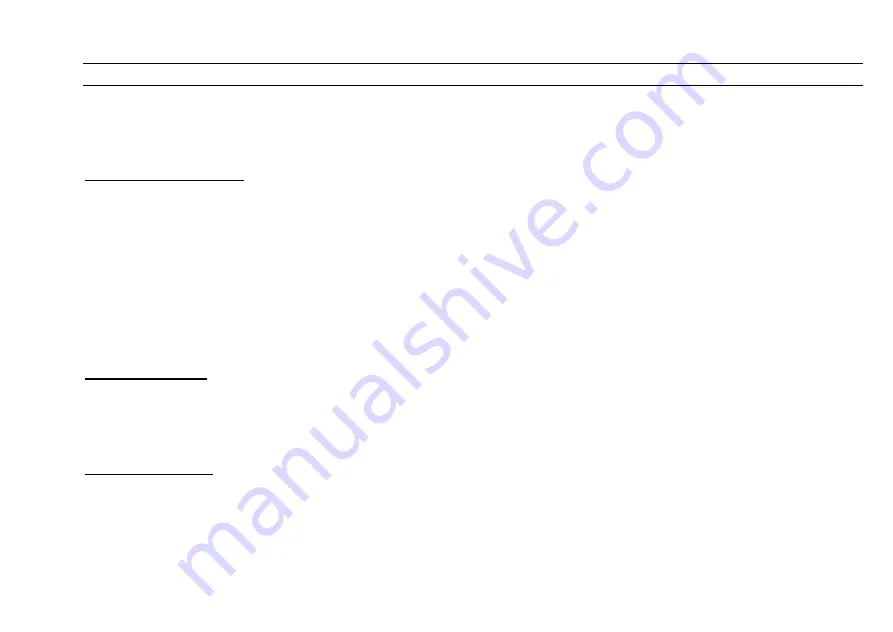
CUEMASTER OPERATION
47
SHOW EDITING
You can edit the playback levels of any cue of a Show, and subsequently modify the original cue. You can delete cues, insert new cues,
and chain Fade-Scenes into a Show, or chain Shows under different faders into a push button operated Show under a single master.
Shows may also be split up into Fade-Scenes complete with their original fade times for manual operation if required.
EDITING CUE LEVELS
Level editing of a cue can only be carried out with the cue live on stage using the Cue Go and Cue back key keys to find the cue. You can
then use the Up and Down keys to edit the cue levels as described om page 37. Record must be enabled for level editing.
1 Set the Scene Fade time at Instant, and the Speed Master at Step Mode.
2 Set the Show Scenemaster at Full so the first cue is live onstage.
3 Press [CUE GO] or [CUE BACK] to select the cue. You can use the Speed master for faster access to the cue.
4 Use the Edit Channels Page keys with [UP]or [DOWN] and press channel flash keys to edit all 288 channels.
5 Hold [RECORD] and [MODIFY], then press the Scenemaster Flash key to modify the step.
A short Mimic flash indicates the cue has been modified. Pre-recorded cue fade times are not changed. Remember that the Up, Down,
and All keys fade channel levels at the rate set by the Scene Fade timer. If the time is set to Instant, a four second default fade rate is
imposed. Modifying a cue automatically performs an Edit Clear operation.
DELETING CUES
You can delete cues of a Show one at a time by setting the cue live on stage using the Cue Go and Cue back keys as per Instruction 3 in
the example above. Then proceed as follows:
> Hold [RECORD] and [DELETE], then press the Flash key of the Scenemaster to delete the current cue. A short Mimic
flash indicates the cue has been deleted and the cue left live on stage is the cue before the deleted cue.
INSERTING CUES
You can insert one or more new cues into a Show AFTER the current cue. The new cues may be recorded from the channel faders, from
edited levels, or by using the Record Stack feature (see page 49) to stack other pre-recorded Scenes, Chases, or Shows. Assuming you
have one or more cues recorded in the Record Buffer, proceed from Instruction 3 in the example above:
> Hold [RECORD] and [INSERT], then press the Flash key of the Scenemaster to insert the new cues.
Note that you must have previously recorded any insert cues before using this method. You can insert cues into Manual Scenes and
Fade-Scenes on Scenemasters 1-24 as well. To insert steps in a Chase, change it to a Show and set the Speed master at Step
Mode.
Summary of Contents for CUEMASTER
Page 1: ......
Page 3: ...CUEMASTER CONTENTS ...
Page 6: ...MAINTENANCE 74 SPECIFICATIONS 75 GLOSSARY 77 CONTROL CONNECTIONS 80 INDEX 82 ...
Page 8: ......
Page 76: ...68 CUEMASTER OPERATION ...
Page 78: ...70 CUEMASTER OPERATION ...
Page 89: ...CUEMASTER OPERATION 81 ...






























