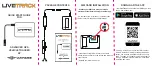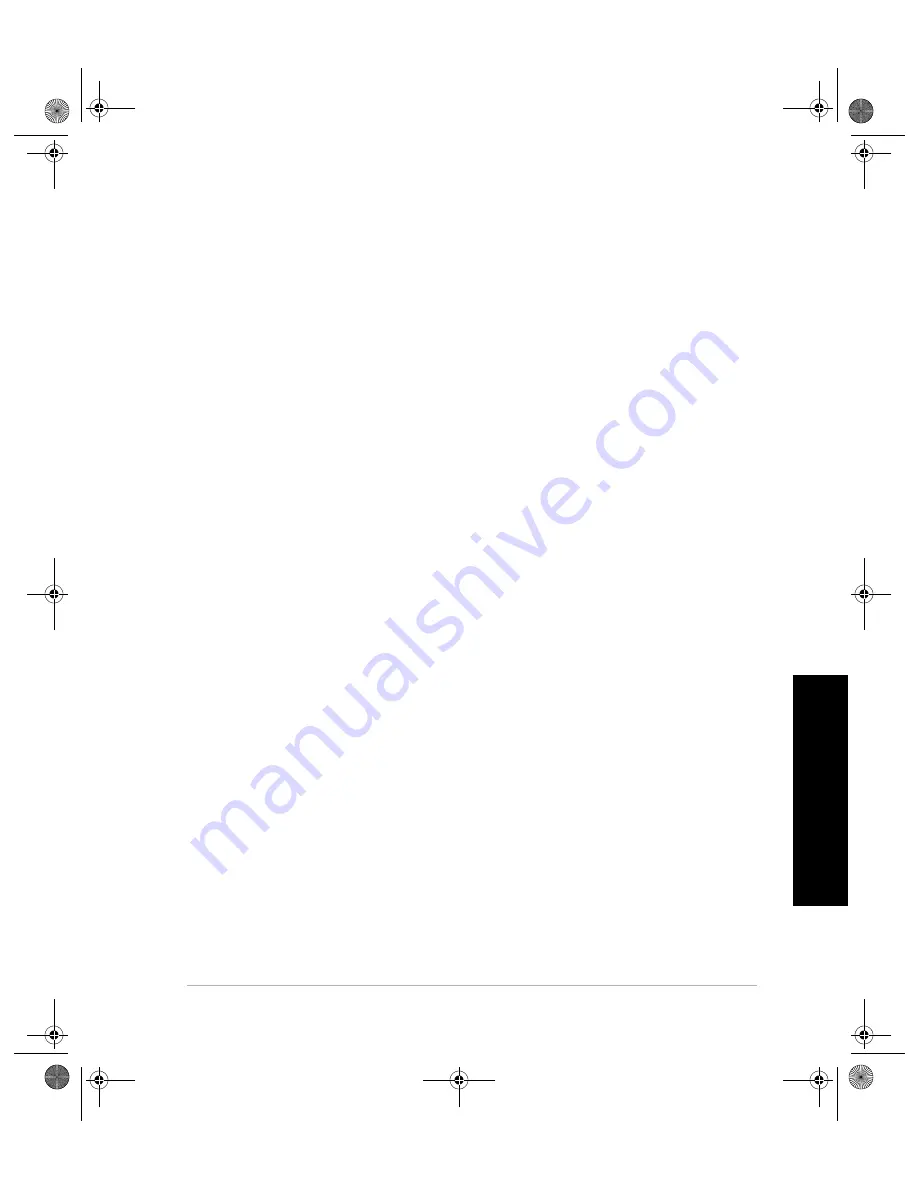
Executing an RTK Survey
247
System Guide to R
T
K Surveying
LOG TYPE is displayed. Press ENTER and use the UP/DOWN control
keys until TRAJECT is displayed. Press ENTER to select the logging
method TRAJECT to do a Trajectory RTK survey.
4. Set the Distance Interval parameter.
From the SURVCONF menu, use the UP/DOWN control keys until
DISTANCE INTERVAL is displayed. Press ENTER and input the desired
distance between each point. The range of this parameter is 0 to 999
meters. To perform a Trajectory RTK survey at a fixed time interval, set the
Distance Interval to 0 and set the Recording Interval (step 5) to the desired
time interval.
5. Set the recording interval.
From the SURVCONF menu, use the UP/DOWN control keys until the
REC INI is displayed. Press ENTER and input the recording interval in
seconds. The recording interval will determine the output frequency of the
RTK positions in seconds. The range is dependent upon the firmware
options enabled in your receiver, the output frequency of the base station
data and the positioning algorithm selected in step 2. In general, the
recording interval should be set to a value of 1 second of less. If the
Distance Interval is set to 0 meters, set the Recording Interval to the
desired time interval between RTK position logging for the trajectory.
Trajectory Survey Execution
1. Move the rover system to the start of the trajectory. Verify that the RTK
SOLUTION LED is blinking green (the system is initialized).
2. Enter the antenna height.
Access the SURVEY:RTK ROVER submenu and use the UP/DOWN
control keys until ANT HT is displayed. Press ENTER and input the
accurate antenna height from the mark to the GPS Antenna Module. This
parameter will stay constant for the duration of the survey.
3. Enter the Site ID.
The Site ID submenu is in the 3rd level of the SURVEY:RTK ROVER
menu. To access the 3rd level, display the LOGGING submenu and press
the ENTER key. Select TRAJECTORY and press the ENTER key. Enter
the SITE submenu and input a 4-character site ID. This will start RTK data
logging.
4. Move along the traverse.
As you move along your traverse, the receiver will log RTK position and
vector data each time the amount of distance set in the Distance Interval
parameter has been covered.
5. Monitor data quality.
There are two submenus to help you to monitor the data collection. Use
the HRMS and the VRMS submenus to monitor the horizontal and vertical
G3.book Page 247 Saturday, May 24, 2003 12:52 PM